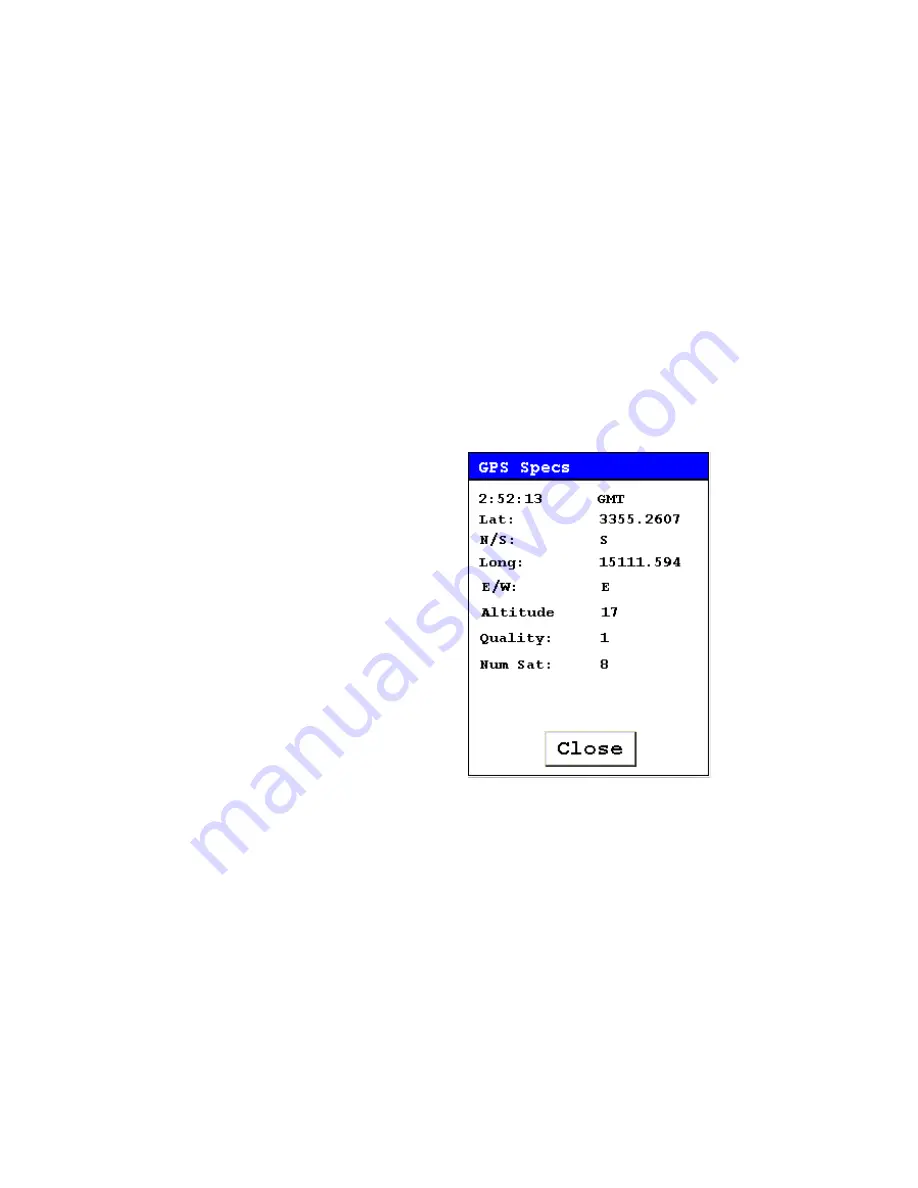
Networking and Connectivity
2-24
NITON XL3 Analyzer User’s Guide
Thermo Scientific
GPS Data Tracking
Bluetooth equipped NITON XRF Analyzers are capable of communicating
with GPS modules and saving GPS coordinates with every reading. Follow
the Bluetooth connection instructions found in the Users Manual to scan
for and connect to a Bluetooth enabled GPS device.
Once connected, the GPS unit sends out a number of signals that can be
read. The analyzer will display the relevant information from the GPS after
connection, as shown in
, these coordinates can be viewed in the Data screen
in entry positions eight, nine, and ten. (Scroll down to reach these fields.)
When the results are downloaded using the NDT software the GPS
coordinates are also stored and downloaded in data entry fields eight, nine
and ten.
Figure 2-25. Example of GPS Data
Example of GPS Data
•
2:52:13 GMT - Greenwich Mean Time obtained from the GPS
satellites.
•
Lat: 3355.2607 -Latitude coordinate of current location. This
should be read as:
•
All digits to the right of the decimal point are seconds.
•
First two digits to the left of the decimal point are minutes.
Summary of Contents for NITON XL3t 500
Page 1: ...NITON XL3t 500 Analyzer User s Guide Version 6 5 ...
Page 2: ......
Page 22: ...Applications Live Spectrum Feed 1 8 NITON XL3 Analyzer User s Guide Thermo Scientific ...
Page 40: ...The Measurement Screen 1 26 NITON XL3 Analyzer User s Guide Thermo Scientific ...
Page 160: ...Entering Data with a Barcode reader 2 32 NITON XL3 Analyzer User s Guide Thermo Scientific ...
Page 200: ...Appendix F Appendices xviii NITON XL3 Analyzer User s Guide Thermo Scientific ...






























