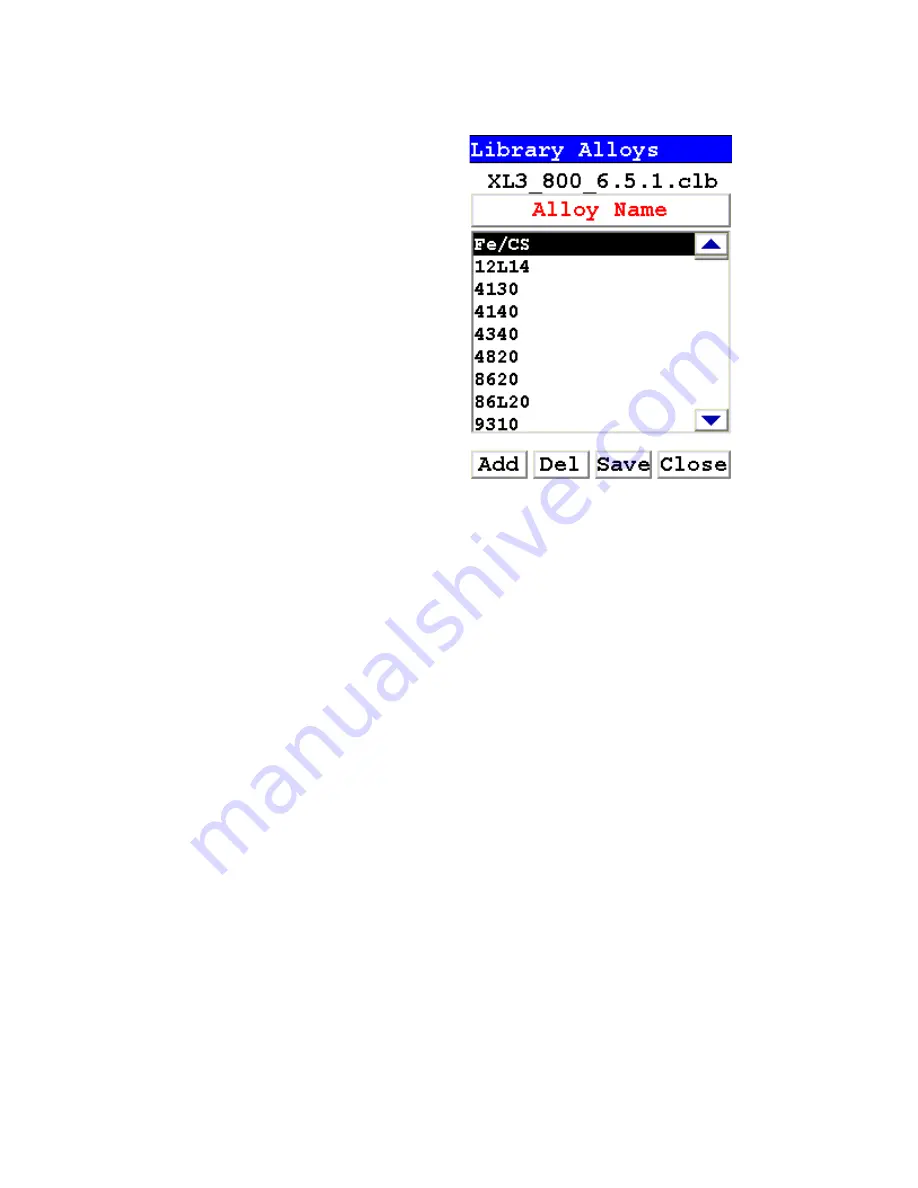
The Erase Readings Screen
Thermo Scientific
NITON XL3 Analyzer User’s Guide
1-55
Figure 1-12. The Library Editor
Using the Library Editor
The Library Editor enables you to edit any library to conform to your
specifications.
Alloy Name Button
Selecting this button sorts the list alphanumerically.
(Name in List)
Selecting the actual name of the alloy - i.e. “Fe/CS” - will bring up the
Element Specification Screen
.
Add
Selecting the Add button will add a new alloy to the Library. First the Alloy
Name Editor will appear, enabling you to enter the name of the new alloy.
Summary of Contents for NITON XL3t 500
Page 1: ...NITON XL3t 500 Analyzer User s Guide Version 6 5 ...
Page 2: ......
Page 22: ...Applications Live Spectrum Feed 1 8 NITON XL3 Analyzer User s Guide Thermo Scientific ...
Page 40: ...The Measurement Screen 1 26 NITON XL3 Analyzer User s Guide Thermo Scientific ...
Page 160: ...Entering Data with a Barcode reader 2 32 NITON XL3 Analyzer User s Guide Thermo Scientific ...
Page 200: ...Appendix F Appendices xviii NITON XL3 Analyzer User s Guide Thermo Scientific ...






























