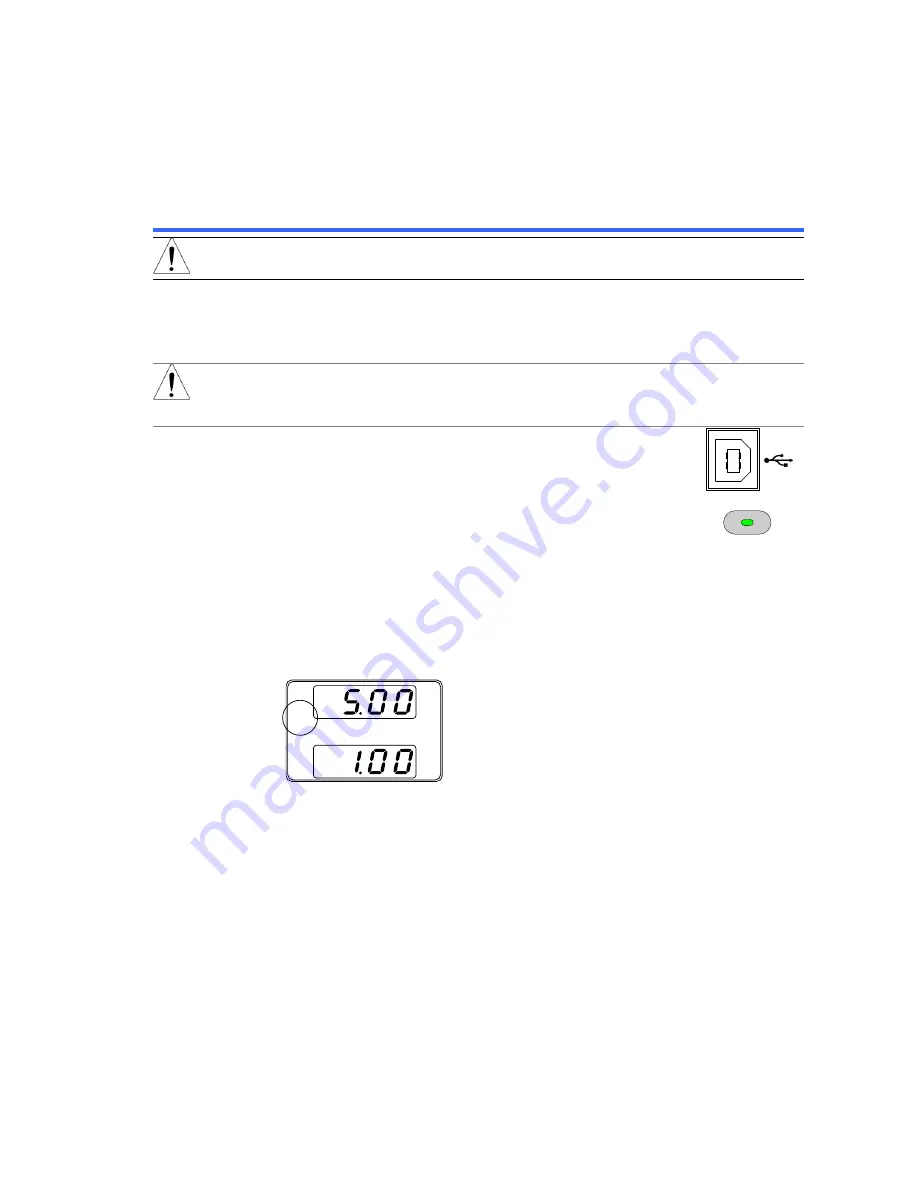
5
2. Communication Interface
This chapter describes basic configuration of IEEE488.2 based remote control.
2-1. USB Interface
2-1-1. USB Remote Interface
Note
When using the USB Remote Interface, The USB port on the
front panel will become disabled and fail to be used.
USB
Configuration
PC side connector
Type A, host
PFR-100 side connector Rear panel Type B, slave
Speed
1.1 (full speed)
USB Device Class
USB-CDC
Note
Before using the USB remote control, you will need to install the
USB device driver (inf file) that is included on the CD
accompanying accessories.
Steps
1. Connect the USB cable to the rear panel USB B
port.
2. Press the Function key to enter the Normal
configuration settings and select F-29 (Interface
port). F-29 = 3 (USB-CDC).
Function
M1
3. Check to see that the USB is detected by PFR-100. The F-21
setting indicates the rear USB port.
F-21 = 0
Indicates the rear USB port is not detected.
F-21 = 1
Indicates the rear USB port is available.
4. The RMT indicator will turn on when a remote connection has
been established.
V
A
RMT
5.
When the PC correctly recognizes "PFR", the USB driver is
installed and registered as a COM port. Open the device
manager and check the port.
If it is not recognized correctly, installation of the USB driver
is necessary.
Since this unit is displayed on "other device", right click on
the device and update the driver. Please copy the
downloaded USB driver from the attached CD or our HP to
the appropriate folder and specify the search destination.


























