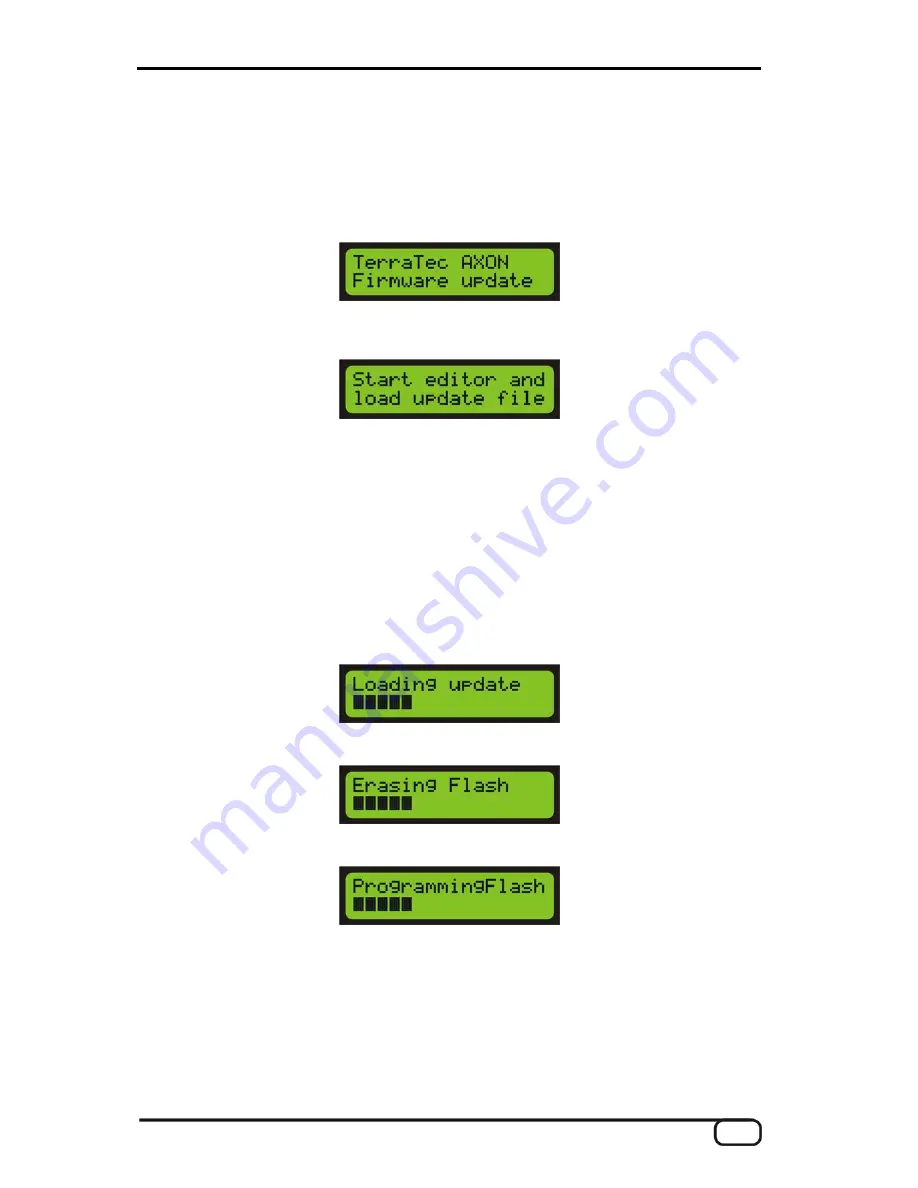
Firmware update
To update the firmware of the AX 100 MKII, proceed as follows:
1. Install the latest version of the Editors and save all settings to your computer.
2. Press the "PRESET" + "UTILITY" + "EDIT" buttons while switching on the AX 100 MKII. The following
appears in the display:
3. The AX 100 MKII is now in update mode, and you can release the buttons. Wait until the following mes-
sage appears.
Start the AXON AX 100 Editor program on your computer.
4.
r's "Global" page.
7.
ever, if you have problems with the update, try it in SLOW Mode. In
somewhat slower rate.
This applies only for the update
on a PC.
8. A progress bar appears in the AXON display.
5. Ensure that one of your computer's MIDI Out ports is connected to the AX 100 MKII. Select the corre-
sponding "PC MIDI out device" on the Edito
6. Click "Firmware Update". A dialogue window for selecting the file opens. Select the desired update file (a
file with the ending .axu) and click "Open".
A prompt appears asking if you want to update the firmware in "SLOW Mode". Normally, this is not neces-
sary and you can just click "No". How
this transmission mode, the data are sent at a
9. Wait until the loading process is finished.
The following appears in the AXON display:
10. Wait until the erasing process is finished.
The following now appears in the AXON display:
Finally, the AXON is automatically restarted with the new firmwar
11.
e.
12. CAUTION: If this does not happen, you have to restart the AXON manually. However, be absolutely cer-
tain to wait until the progress bar is complete, as otherwise the memory module may not have been writ-
ten correctly, which would result in total failure of the device. You can safely restart approximately 30 sec-
onds after all 16 segments of the progress bar have been filled.
AXON AX 100 MKII V. 2.0 (English)
17






























