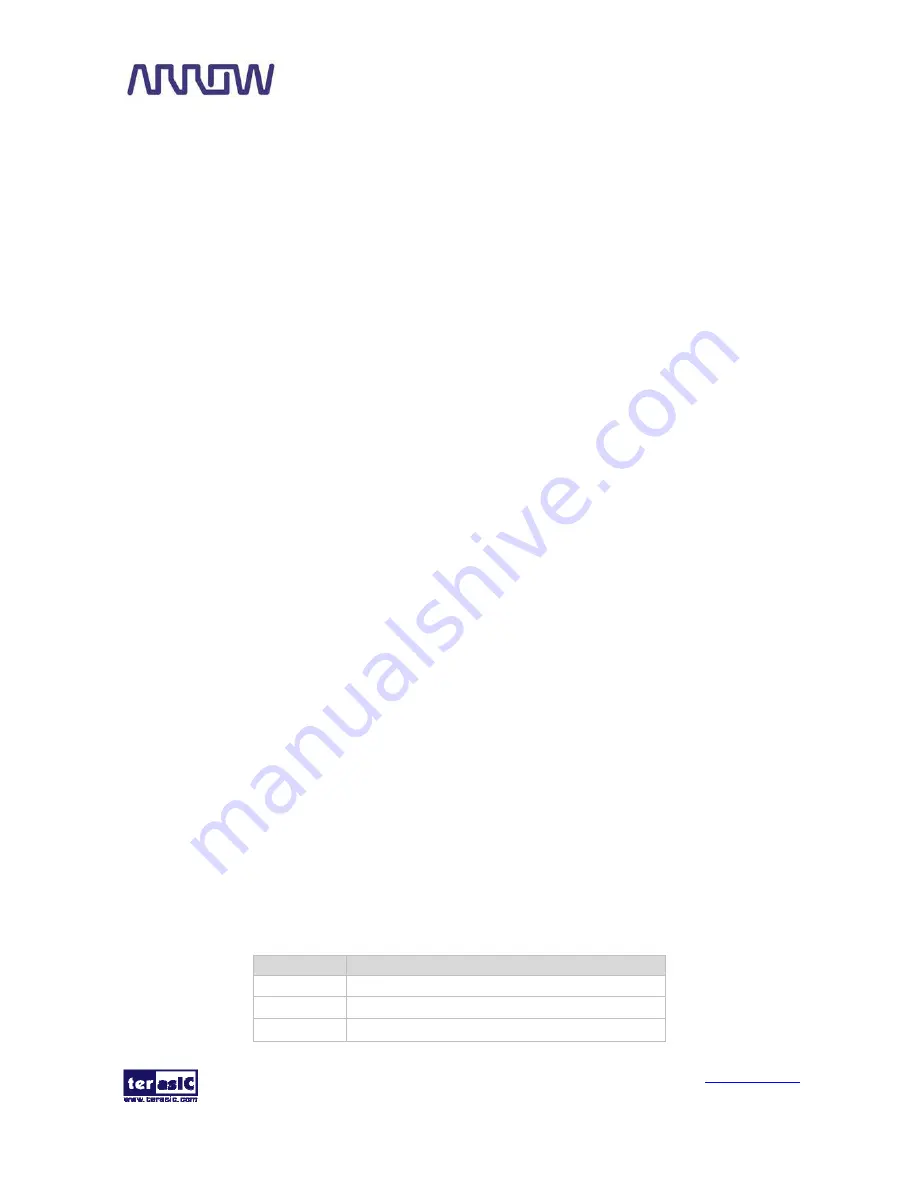
SoCKit User Manual
60
www.terasic.com
December 1, 2015
Tools
TCL Scripts…
Design Tools
64-Bit Quartus 13.1
Demonstration Source Code
Project directory: SoCKit_DDR3_RTL_Test
Bit stream used: SoCKit_DDR3_RTL_Test.sof
Demonstration Batch File
Demo Batch File Folder:
SoCKit_DDR3_RTL_Test \demo_batch
The demo batch file includes following files:
Batch File: SoCKit_DDR3_RTL_Test.bat
FPGA Configure File: SoCKit_DDR3_RTL_Test.sof
Demonstration Setup
Make sure Quartus II is installed on your PC.
Connect the USB cable to the USB Blaster II connector (J2) on the SoCKit board and host PC.
Power on the SoCKit board.
Execute the demo batch file “SoCKit_DDR3_RTL_Test.bat” under the batch file folder,
SoCKit_DDR3_RTL_Test \demo_batch.
Press
KEY0
on the
SoCKit
board to start the verification process. When
KEY0
is pressed, the
LEDs
(
LED
[2:0]) should turn on. At the instant of releasing
KEY0
,
LED1
,
LED2
should start
blinking. After approximately 13 seconds,
LED1
should stop blinking and stay on to indicate
that the DDR3 has passed the test, respectively. Table 4-2 lists the
LED
indicators.
If
LED2
is not blinking, it means the 50MHz clock source is not working.
If
LED1
do not start blinking after releasing KEY0, it indicates local_init_done or
local_cal_success of the corresponding DDR3 failed.
If
LED1
fail to remain on after 13 seconds, the corresponding DDR3 test has failed.
Press
KEY0
again to regenerate the test control signals for a repeat test.
Table 5-3
LED Indicators
NAME
Description
LED0 Reset
LED1
If light, DDR3 test pass
LED2 Blinks






























