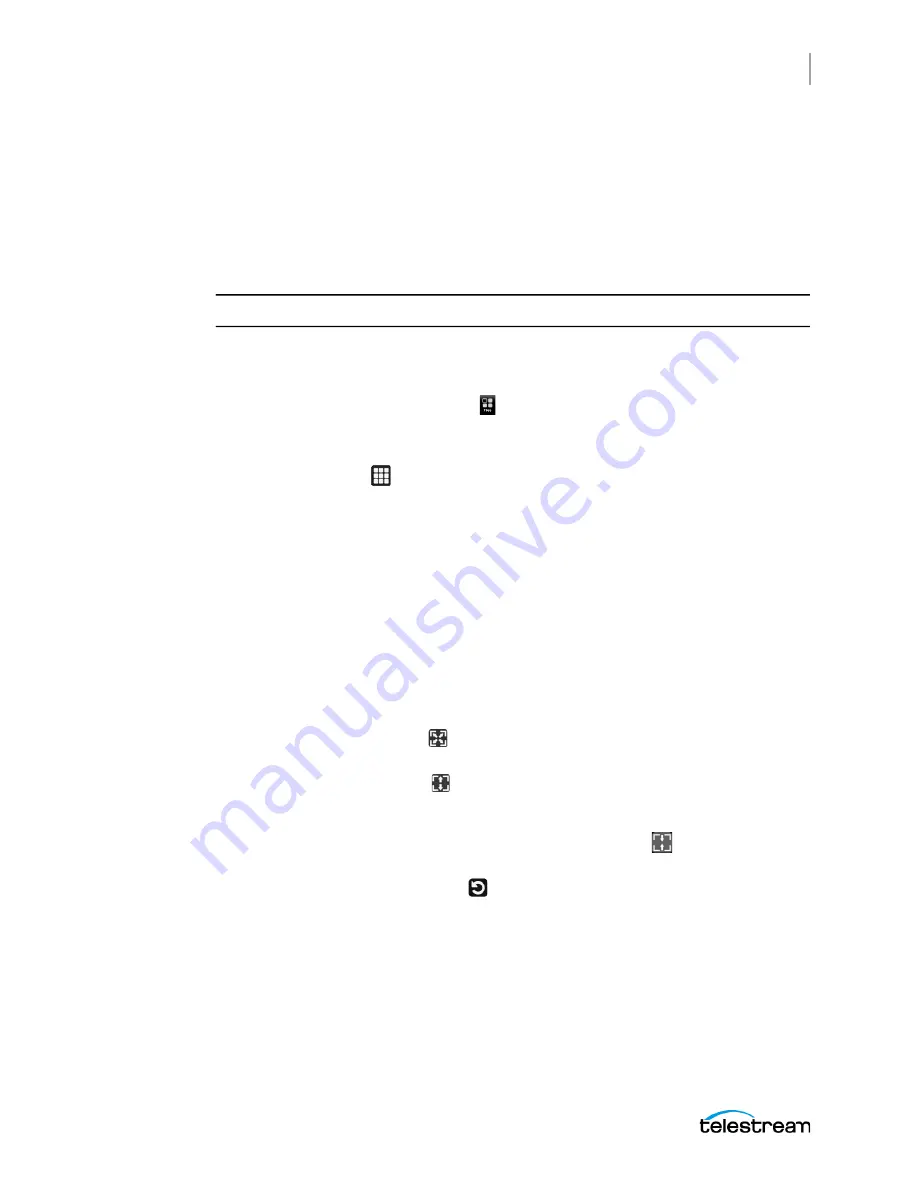
Operations
Methods of Operation
47
PRISM MPS Installation and Safety Instructions
External Touchscreen Display
You can use an external touchscreen display to control the instrument. Two
connections are required:
•
Connect the Display Port output from the PRISM to the input on the external
device.
•
Connect the output of the external device to one of the USB ports on the PRISM.
Note:
The instrument works best with a 1920×1080 capable monitor.
You can select applications from the Application menu or from the All Applications
menu. You can set what applications appear on the Application menu.
1.
Select the Application menu icon ( ) to open the application tool bar.
2.
Select an application from the application tool bar to open the application.
3.
If an application is not available on the application tool bar, select the All
Applications
icon (
), at the right of the application tool bar, to open the
application menu, which shows all available applications, and select the
application.
4.
In the application menu, select
Edit
to change the applications available in the
application tool bar. Up to 8 applications can be listed on the application tool bar.
The number notes the location of the application on the application tool bar.
– Click an application marked with a number to remove it from the application tool
bar.
– Click an application that is not marked with a number to add it to an empty
space in the application tool bar.
– Select the application in a tile and then select the icon in the application tool bar
to open the settings menu for the application.
5.
Select the full-screen icon (
) in the menu bar to change the selected application
display to full screen.
6.
Select the half-screen
icon (
) in the menu bar to change the selected application
display to vertical extended mode. The vertical extended mode is useful for when
you want to view two application displays side-by-side. When an application
display is in vertical extended mode, select the reduce
icon (
) in the menu bar to
return to quarter tile mode.
7.
If available, select the reset
icon (
) to clear or reset the selected display.
Remote Control Through VNC Operation
When the PRISM is connected to an Ethernet network, you can use a computer
connected to the same network to remotely control the instrument in a web browser or
in a VNC client
,
such as VNC Viewer. Connect to the PRISM by using VNC:


















