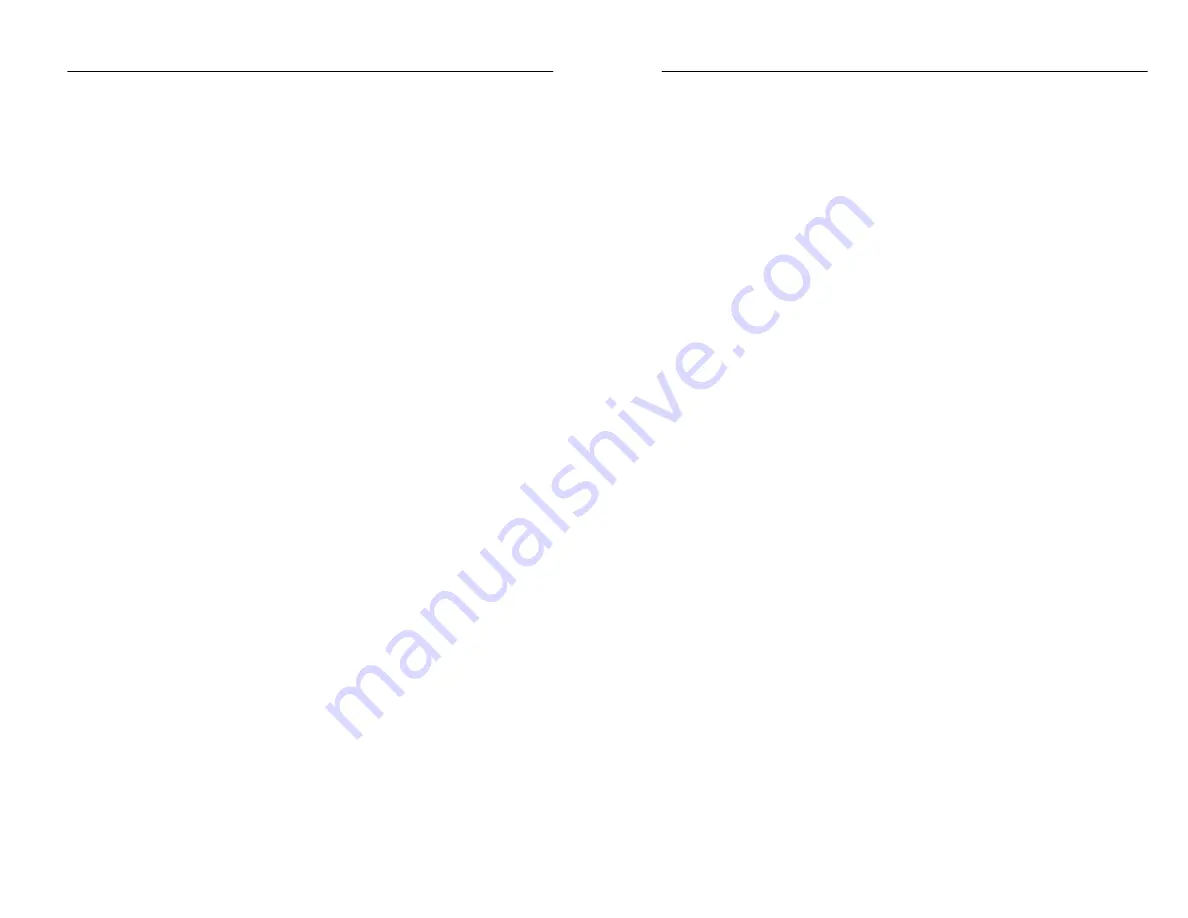
Testing A Fiber
TFS3031 TekRanger/TekRanger 2 User Manual
2–27
Procedure to Add Notes to an Event
Step 1. Complete a test and display either the waveform or event
table screen.
Step 2. Select the event to be noted.
Step 3. If the event table screen is displayed, skip to step 4.
If the waveform screen is displayed:
1. Push the
Edit Events
softkey.
2. Push the
SELECT
button to choose the Event option.
Step 4. Push the
Edit Event Notes
softkey.
A pop-up alphanumeric window appears on the screen, and
an Event Notes box is displayed at bottom screen. Editing
takes place in the Event Notes box. You can enter and edit
notes using the optional keyboard, or by using the
front-panel controls as described below.
The only
SELECT
button option is Alphabet.
H
The Alphabet option enables use of the arrow keys to
select characters from the alphanumeric window for
inclusion in the Event Notes box.
Insert a character into the Event Notes box by pushing
either the
SELECT
button or
Insert Char
softkey. The
cursor advances to the next character position.
Delete a character from the Event Notes box by pushing
the
Delete Char
softkey. The cursor moves to the
previous character.
To move around in the Event Notes box for editing, push
the
❮❮
softkey to move left or
❯❯
softkey to move right.
Other softkey options are:
H
Undo
. Aborts editing and restores the Event Notes box
to its contents before editing began.
Testing A Fiber
TFS3031 TekRanger/TekRanger 2 User Manual
2–27
Procedure to Add Notes to an Event
Step 1. Complete a test and display either the waveform or event
table screen.
Step 2. Select the event to be noted.
Step 3. If the event table screen is displayed, skip to step 4.
If the waveform screen is displayed:
1. Push the
Edit Events
softkey.
2. Push the
SELECT
button to choose the Event option.
Step 4. Push the
Edit Event Notes
softkey.
A pop-up alphanumeric window appears on the screen, and
an Event Notes box is displayed at bottom screen. Editing
takes place in the Event Notes box. You can enter and edit
notes using the optional keyboard, or by using the
front-panel controls as described below.
The only
SELECT
button option is Alphabet.
H
The Alphabet option enables use of the arrow keys to
select characters from the alphanumeric window for
inclusion in the Event Notes box.
Insert a character into the Event Notes box by pushing
either the
SELECT
button or
Insert Char
softkey. The
cursor advances to the next character position.
Delete a character from the Event Notes box by pushing
the
Delete Char
softkey. The cursor moves to the
previous character.
To move around in the Event Notes box for editing, push
the
❮❮
softkey to move left or
❯❯
softkey to move right.
Other softkey options are:
H
Undo
. Aborts editing and restores the Event Notes box
to its contents before editing began.






























