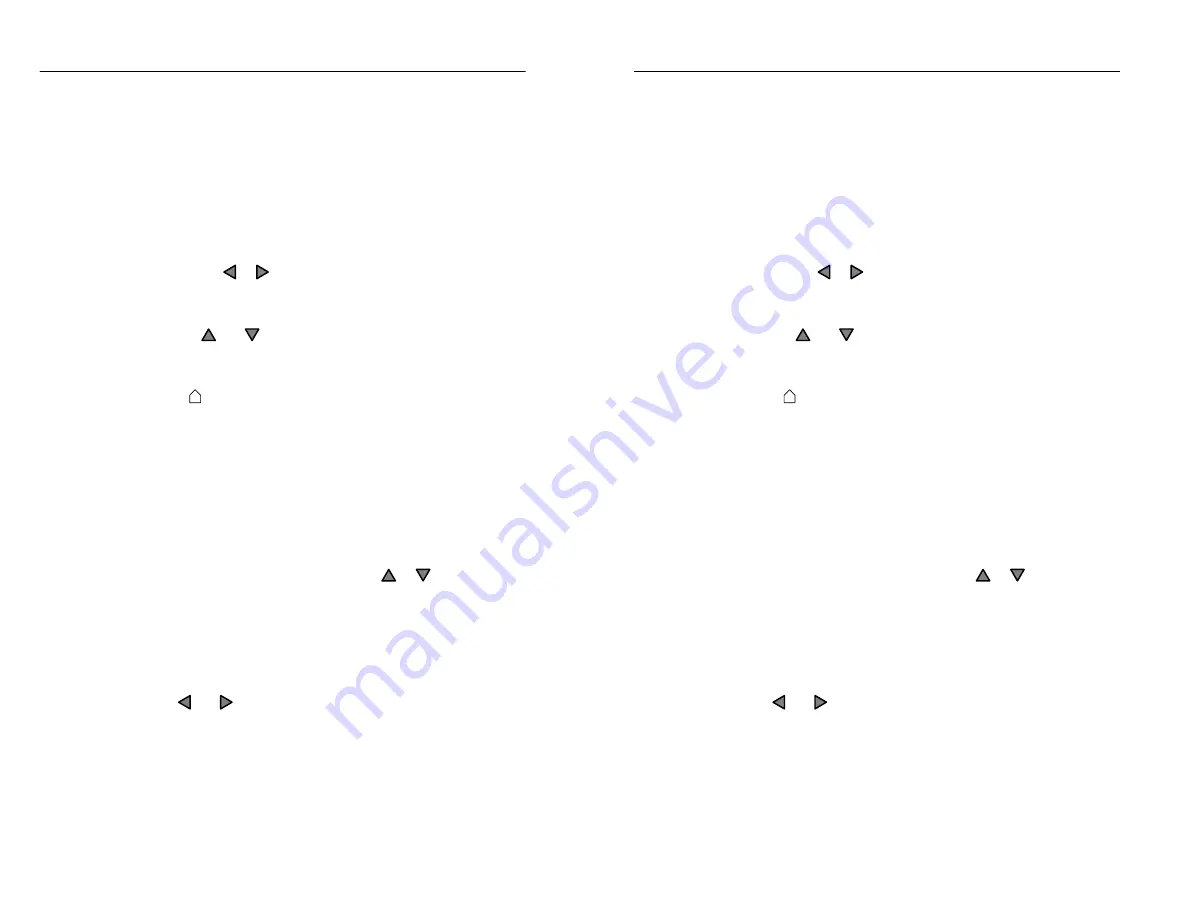
Testing A Fiber
2–24
TFS3031 TekRanger/TekRanger 2 User Manual
SELECT
button options include the Event option (along
with the Cursor, Zoom, and Trace options).
Step 3. To add a new user-placed event, or delete an existing
event:
1. Select the Cursor option.
2. Use the or arrow key to locate a point on the
waveform to add an event, then push the
Add Event
softkey.
The
and
arrow keys jump the cursor to existing
events to select them for deletion. Push the
Delete
Event
softkey to delete an event.
A symbol indicates a user-placed event on the
waveform screen and event table screen.
The
Undo
softkey undoes the most recent add/delete
function.
Step 4. To edit or reposition an existing user-placed event:
1. Push the
SELECT
button to choose the Event option.
The
Edit Event Notes
softkey is now displayed.
2. To add notes to an event, push the
or
arrow key to
select the event, then push the
Edit Event Notes
softkey.
See page 2–26 for information about adding notes to
events.
3. To reposition the currently selected event, push the
and arrow keys to move the event back and forth
along the waveform.
Step 5. When finished, push the
Exit
softkey to save and exit the
add/delete/edit process and resume the waveform/table
screen.
Testing A Fiber
2–24
TFS3031 TekRanger/TekRanger 2 User Manual
SELECT
button options include the Event option (along
with the Cursor, Zoom, and Trace options).
Step 3. To add a new user-placed event, or delete an existing
event:
1. Select the Cursor option.
2. Use the or arrow key to locate a point on the
waveform to add an event, then push the
Add Event
softkey.
The
and
arrow keys jump the cursor to existing
events to select them for deletion. Push the
Delete
Event
softkey to delete an event.
A symbol indicates a user-placed event on the
waveform screen and event table screen.
The
Undo
softkey undoes the most recent add/delete
function.
Step 4. To edit or reposition an existing user-placed event:
1. Push the
SELECT
button to choose the Event option.
The
Edit Event Notes
softkey is now displayed.
2. To add notes to an event, push the
or
arrow key to
select the event, then push the
Edit Event Notes
softkey.
See page 2–26 for information about adding notes to
events.
3. To reposition the currently selected event, push the
and arrow keys to move the event back and forth
along the waveform.
Step 5. When finished, push the
Exit
softkey to save and exit the
add/delete/edit process and resume the waveform/table
screen.






























