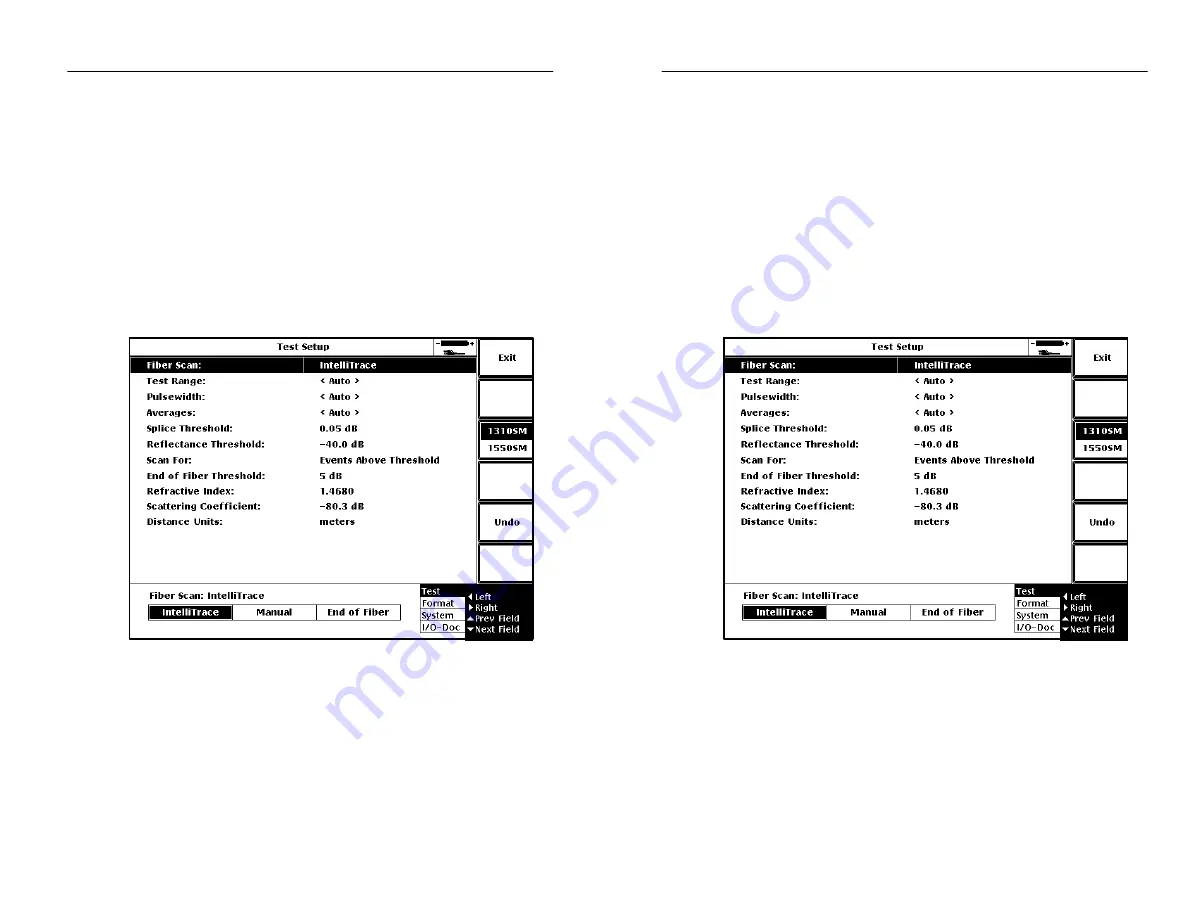
Setups
TFS3031 TekRanger/TekRanger 2 User Manual
1–17
Setup Change Procedure
The following exercise shows you how to change setups. The process
is easy: use a combination of the
SELECT
button and arrow keys.
Setups may be viewed or changed during a test in progress. If the
Fiber Scan, Test Range, Pulsewidth, or Averages setup is changed
during a test in progress, it becomes effective when the next test is
started (push the
START/STOP
button again). All other setup
changes become effective immediately and influence the current test
in progress.
Figure 1–3: Typical Setup Screen.
Step 1. To access the setup menus, push the
Setup
softkey whether
or not there is a test in progress.
A setup menu screen similar to Figure 1–3 is displayed. A
typical setup screen consists of:
Setups
TFS3031 TekRanger/TekRanger 2 User Manual
1–17
Setup Change Procedure
The following exercise shows you how to change setups. The process
is easy: use a combination of the
SELECT
button and arrow keys.
Setups may be viewed or changed during a test in progress. If the
Fiber Scan, Test Range, Pulsewidth, or Averages setup is changed
during a test in progress, it becomes effective when the next test is
started (push the
START/STOP
button again). All other setup
changes become effective immediately and influence the current test
in progress.
Figure 1–3: Typical Setup Screen.
Step 1. To access the setup menus, push the
Setup
softkey whether
or not there is a test in progress.
A setup menu screen similar to Figure 1–3 is displayed. A
typical setup screen consists of:






























