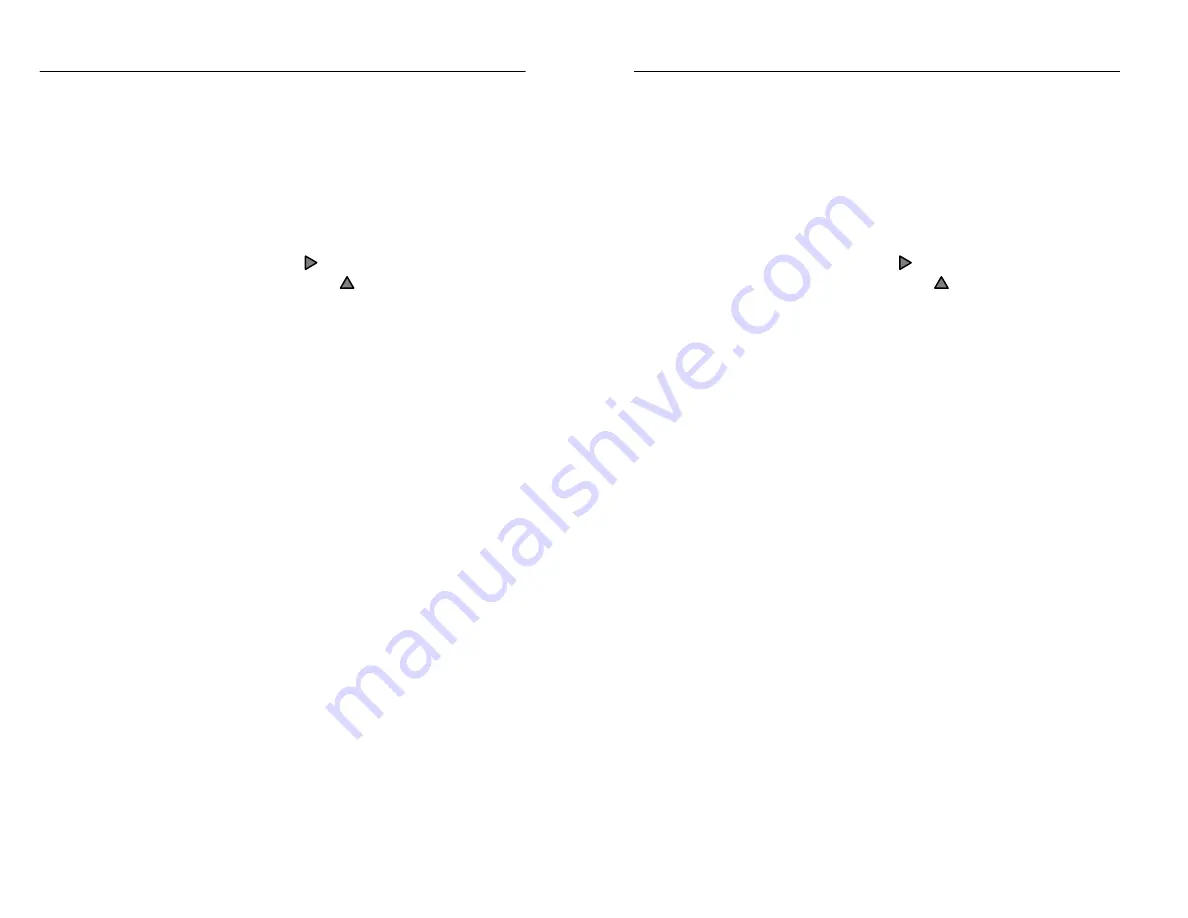
Testing A Fiber
2–6
TFS3031 TekRanger/TekRanger 2 User Manual
1. Push the
SELECT
button to choose the Cursor option (as
highlighted in lower right screen – see Figure 2–2 on
page 2–8). The Cursor option enables the arrow keys
for cursor movement.
For this exercise, assume that cursor A is the active
cursor (
Cursor A
softkey highlighted).
2. Hold down either the arrow key to scroll cursor A
along the waveform, or the
arrow key to jump cursor
A from event to event, until cursor A is positioned on the
first point on the leading edge of the first event to be
measured.
To see the most detail in an event, and for the most
precise cursor placement, zoom the waveform. See page
2–19 for information about waveform zooming.
3. Push the
Cursor B
softkey to switch the active cursor to
cursor B.
4. Repeat step 2 to position cursor B on the first point on
the leading edge of the second event to be measured.
Step 7. You now have a complete fiber test showing a complete set
of measurements at both cursor locations.
Again, push the
Table
/
Trace
softkey to toggle between the
waveform and event table screens. Notice the difference
between how measurement results are displayed.
Step 8. Continue with the rest of this section to learn more about:
H
Contents of the waveform screen (page 2–8).
H
Contents of the event table screen (page 2–11).
H
Using the cursors (page 2–15).
H
Using the
SELECT
button and arrow keys (page 2–17).
H
Zooming the waveform (page 2–19).
H
Real-time and high-density testing (page 2–21).
Testing A Fiber
2–6
TFS3031 TekRanger/TekRanger 2 User Manual
1. Push the
SELECT
button to choose the Cursor option (as
highlighted in lower right screen – see Figure 2–2 on
page 2–8). The Cursor option enables the arrow keys
for cursor movement.
For this exercise, assume that cursor A is the active
cursor (
Cursor A
softkey highlighted).
2. Hold down either the arrow key to scroll cursor A
along the waveform, or the
arrow key to jump cursor
A from event to event, until cursor A is positioned on the
first point on the leading edge of the first event to be
measured.
To see the most detail in an event, and for the most
precise cursor placement, zoom the waveform. See page
2–19 for information about waveform zooming.
3. Push the
Cursor B
softkey to switch the active cursor to
cursor B.
4. Repeat step 2 to position cursor B on the first point on
the leading edge of the second event to be measured.
Step 7. You now have a complete fiber test showing a complete set
of measurements at both cursor locations.
Again, push the
Table
/
Trace
softkey to toggle between the
waveform and event table screens. Notice the difference
between how measurement results are displayed.
Step 8. Continue with the rest of this section to learn more about:
H
Contents of the waveform screen (page 2–8).
H
Contents of the event table screen (page 2–11).
H
Using the cursors (page 2–15).
H
Using the
SELECT
button and arrow keys (page 2–17).
H
Zooming the waveform (page 2–19).
H
Real-time and high-density testing (page 2–21).






























