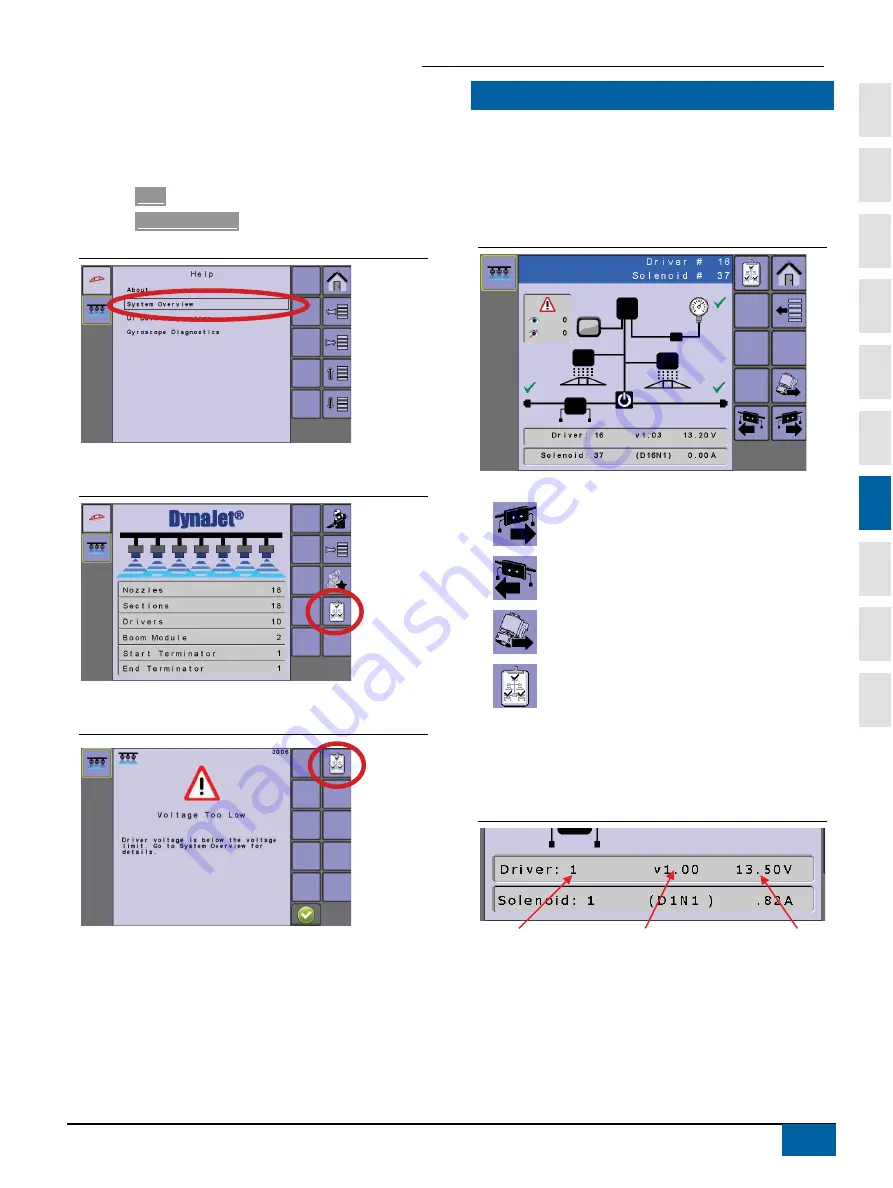
DynaJet® IC7140
98-05347-EN-R1_A4LT-DynaJetIC7140-UM.docx
1
2
3
4
5
6
7
8
9
A
47
Accessing the System Overview Screen
The System Overview screen can be accessed from multiple locations
including directly from the Home screen, through the Main Setup->
Help options or from an error message.
1.
From the Home screen press the MAIN SETUP SCREEN KEY.
2.
Select
Help
.
3.
Select
System Overview
.
Figure 7-2:
System Overview – Through Main Setup
1.
From the Home Screen, press SYSTEM OVERVIEW KEY.
Figure 7-3:
System Overview – Through the Home Screen
1.
From an error message, press SYSTEM OVERVIEW KEY.
Figure 7-4:
System Overview – Through an Error Message
DRIVER/SOLENOID INFORMATION
Specific information about each driver and its associated solenoids
can be accessed using the Previous Driver, Next Driver and Next
Solenoid softkeys.
Drivers and solenoids are numbered from left to right while facing in
the machine’s forward direction.
Figure 7-5:
Drivers and Solenoids
Use these softkeys to navigate through the information screens:
Next Driver – Press to go the driver on the next screen
Previous Driver – Press to go the driver on the previous
screen
Next Solenoid – Press to view the next solenoid on the
selected driver
Return to System Overview – Press to go to the system
overview screen
Driver Information
The information box displays the driver number, its software version
and voltage at the driver.
Figure 7-6:
Driver Information
To access the other drivers:
1.
Press PREVIOUS DRIVER / NEXT DRIVER KEYS.
Voltage
Number
Version
Summary of Contents for DYNAJET IC7 140
Page 1: ...DYNAJET IC7140 INSTALLATION SETUP USER MANUAL 98 05347 R1...
Page 73: ......






























