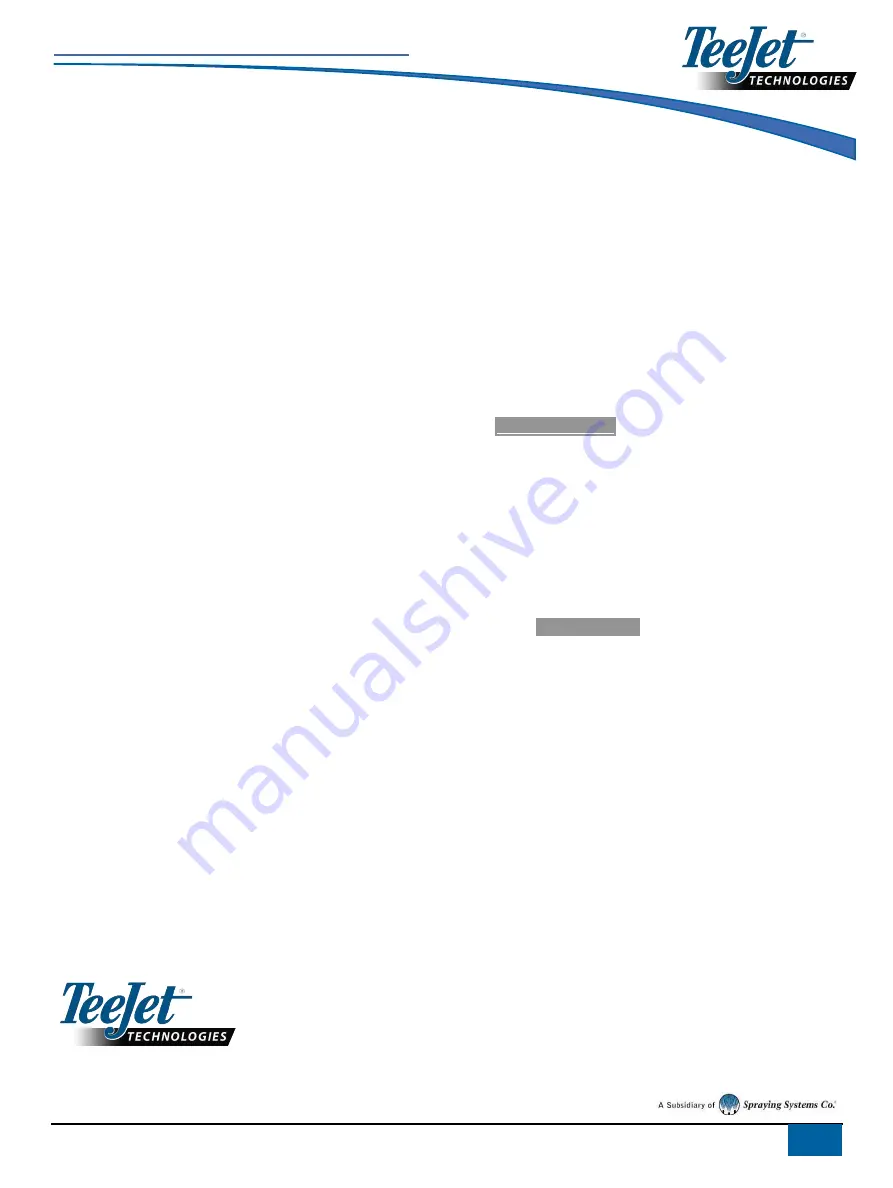
SOFTWARE UPDATE
98-01571-EN-R1_A4LT-DynaJetIC7140-USBSoftwareUpdate-TB.docx
2
Software Installation
Prepare Files
1.
Download the software zip file directly to your computer’s Desktop
or Downloads folder (see “How to download ZIP files.pdf” for
details).
2.
Double click the zip file then select either A or B:
a.
Copy and paste the “tjrun” folder to the root directory of an
empty USB drive.
b.
Using the “Extract all files” function, unzip/decompress the
downloaded files to the root directory of an empty USB drive
(see “How to download ZIP files.pdf” for details).
Once downloaded and unzipped, you will see the “tjrun” folder on
your USB drive.
RECOMMENDATION: Use an empty USB drive. Be sure there are
no other automatically executable files on the drive.
3.
Properly eject the USB drive from your computer using the “Safely
Remove Hardware” icon from the Task Bar or the “Eject this disk”
function from the My Computer window or the “Eject Disk” option
(on a MAC).
Program the Module
4.
With the system ON and the DynaJet IC7140 fully loaded, unscrew
the Programming Port cover
(A)
using a large flat head
screwdriver.
CAUTION: Removal of the Programming Port cover exposes
internal parts of the ECU. The cover should be off only when using
the USB port. Be cautious to keep the port clean and dry.
5.
Insert the USB drive into the DynaJet IC7140 ECU USB port
(B)
.
WARNING! Do not remove the USB drive or disconnect power
from the console at any time during the update process.
The update will start automatically.
6.
Wait for the programming to complete.
a.
Shortly after the USB drive is inserted, a Lost Communication
Alert will be shown. Do not be alarmed by this. It is expected
behaviour.
b.
The Programming Port LED
(D)
will turn
RED
while the
module is programming. Programming can take a few minutes.
c.
When the module has completed programming, the
Programming Port LED
(C)
will turn
GREEN
.
7.
Once the Programming Port LED
(C)
turns
GREEN
, remove the
USB drive.
8.
Replace the Programming Port cover
(A)
. Tighten securely to
avoid water leaks.
9.
Restart the system.
To verify your update has installed, check the software version number
on the
Main-> Help-> About
screen.
Driver Updates
If the software update included updates to the drivers, the driver update
will be run after restart.
10.
A Driver Update Progress screen will be shown. Each driver may
take up to 18 seconds to update.
11.
Once complete, restart the system again.
To verify your update has installed, check the driver software version
number on the
System Overview
screen.
Adding Languages
When updating early releases (before sv1.11) using a USB drive, the
inclusion of non-English languages needs to be run as a separate
update.
1.
Follow same procedure as general software installation using the
language installation zip file.
To verify non-English languages have installed, change the console
language.
Please contact TeeJet Technologies with any questions or for assistance.
TEEJET TECHNOLOGIES IS NOT RESPONSIBLE FOR DAMAGE DUE TO IMPROPER DOWNLOAD AND
INSTALLATION OF AN UPDATE
English-International
www.teejet.com
© TeeJet Technologies 2020
Summary of Contents for DYNAJET IC7 140
Page 1: ...DYNAJET IC7140 INSTALLATION SETUP USER MANUAL 98 05347 R1...
Page 73: ......




























