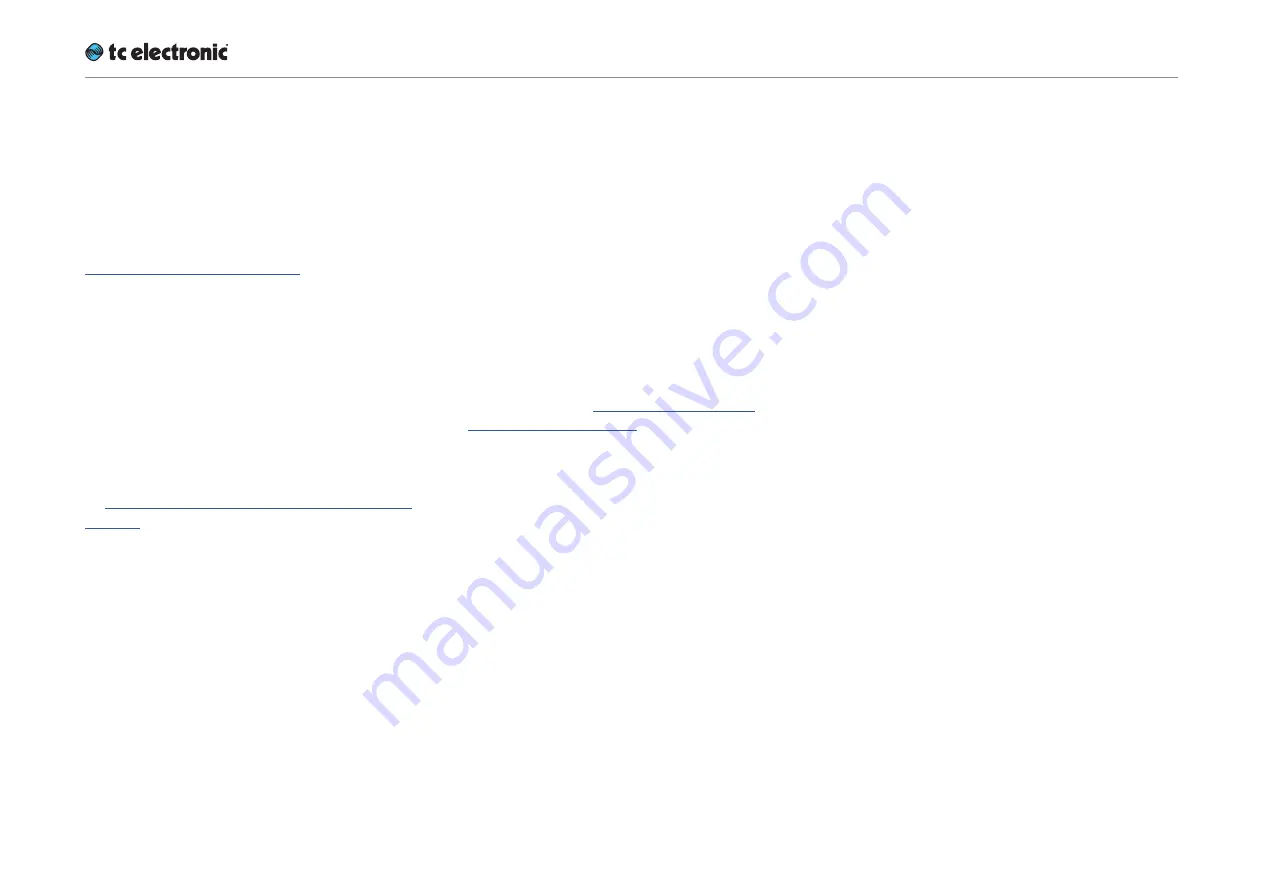
Basic operation
UpCon English Manual (2014-10-07) 38
Introduction
This section of the manual is a general introduc-
tion to operating UpCon using the TC Icon soft-
ware.
In the following chapters we assume that you
have connected UpCon and your computer di-
rectly or as part of a network as described in
“Setting up UpCon” on page 31.
Several UpCon and other TC signal processors
(e.g. DB4/DB8 MKII), and computers running the
TC Icon software can be connected and oper-
ated at the same time as part of a standard Lo-
cal Area Network (LAN). The TC Icon software is
used to detect, configure and operate devices
from your computer.
If you encounter communication errors or cannot
detect or operate a device properly, please refer
to “Networking basics and troubleshooting” on
page 32.
Basic TC Icon operation
The TC Icon software interface has been opti-
mized for use in real-time situations in broadcast
and post production environments (which usual-
ly are very different from standard desktop com-
puting tasks and environments). Accordingly,
buttons
are very prominent and clearly labelled
to ensure proper operation even in stressful situ-
ations. In addition, important parameters can be
assigned to on-screen
faders,
allowing for pre-
cise control and immediate visual feedback.
The interface can be customized. Customizable
parameters include fader positions and user in-
terface colors. For more information, please refer
to the chapters ““UI page” on page 85” and
“Color page” on page 85 of this manual.
TC Icon interface: Tabs versus pages
►
Use the
tab buttons
on the upper edge of the
TC Icon window to select a primary group of
functions.
►
Use the
page buttons
on the left edge of the
TC Icon window to select specific pages.
Summary of Contents for UpCon
Page 4: ...Important safety instructions UpCon English Manual 2014 10 07 1 Important safety instructions...
Page 8: ...About this manual UpCon English Manual 2014 10 07 5 About this manual...
Page 10: ...Before you get started UpCon English Manual 2014 10 07 7 Before you get started...
Page 12: ...Unpacking and setup UpCon English Manual 2014 10 07 9 Unpacking and setup...
Page 20: ...UpCon An introduction UpCon English Manual 2014 10 07 17 UpCon An introduction...
Page 34: ...Setting up UpCon UpCon English Manual 2014 10 07 31 Setting up UpCon...
Page 40: ...Basic operation UpCon English Manual 2014 10 07 37 Basic operation...
Page 45: ...Accessing UpCon UpCon English Manual 2014 10 07 42 Accessing UpCon...
Page 52: ...Setting up audio and syncing UpCon English Manual 2014 10 07 49 Setting up audio and syncing...
Page 59: ...UpCon remote control UpCon English Manual 2014 10 07 56 UpCon remote control...
Page 77: ...Updating UpCon firmware UpCon English Manual 2014 10 07 74 Updating UpCon firmware...
Page 84: ...Icon Setup UpCon English Manual 2014 10 07 81 Icon Setup...
Page 90: ...The UpCon algorithm UpCon English Manual 2014 10 07 87 The UpCon algorithm...
Page 100: ...The UpCon algorithm UpCon English Manual 2014 10 07 97...
Page 104: ...Appendix 2 UpCon GPI O page UpCon English Manual 2014 10 07 101 Appendix 2 UpCon GPI O page...
Page 107: ...Technical specifications UpCon English Manual 2014 10 07 104 Technical specifications...
Page 114: ...Technical specifications UpCon English Manual 2014 10 07 111...
















































