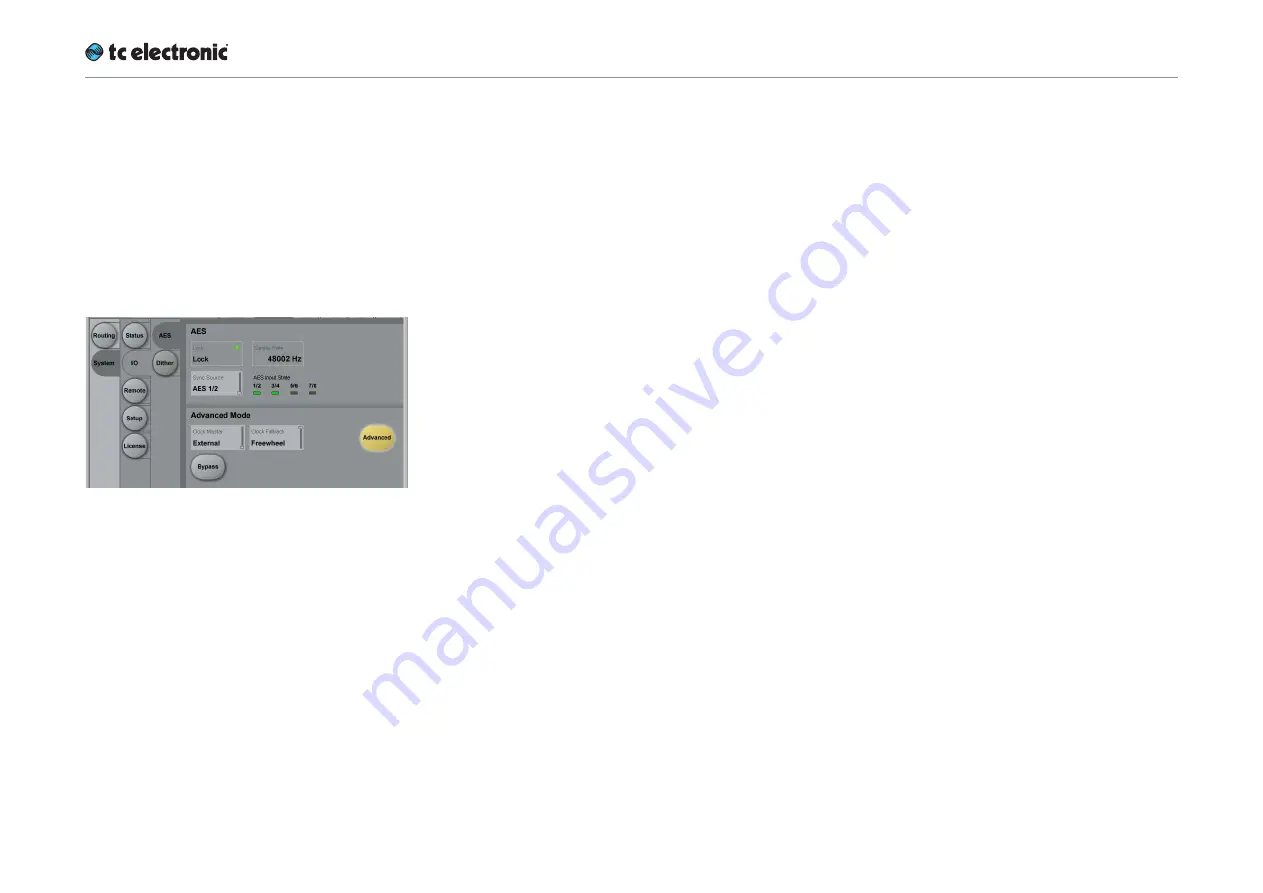
Setting up audio and syncing
UpCon English Manual (2014-10-07) 53
I/O Setup – UpCon AES
To set up audio, go to Frame / System / I/O / AES.
Use this page to…
►
display information about incoming audio,
►
set the sync signal source
►
change Advanced AES settings.
Fig. 26.: I/O setup – AES page (UpCon AES)
AES section
Lock status indicator
Lock status states: Lock, No lock,
Freewheel, Internal, Bypassed
The Lock status indicator shows the overall ref-
erence clock status. The colors of the “LED” in
this field represent the Icon application warning/
error scheme, which is used for alarms on e.g.
Icon, the UpCon front UI, GPO and SNMP.
►
“Lock” (green LED / OK): UpCon has obtained
lock to the reference signal set in the Sync
Source field.
►
“No Lock” (red LED / Error): “No Lock” is typi-
cally displayed when there is no signal pres-
ent on the Input that UpCon is set to lock to,
or if the incoming sample rate is outside the
legal range (48 kHz +1.7 % / -1.3 %) and the
Clock Fallback parameter is set to Halt.
►
“Freewheel” (red LED / Error): “Freewheel” is
displayed when there is no signal present on
the Input that UpCon is set to lock to, or if
the incoming sample rate is outside the legal
range (48 kHz +1.7 % / -1.3 %) and the Clock
Fallback is set to Freewheel.
►
“Internal” (yellow LED / Warning): “Internal” is
displayed when UpCon is set to sync to its in-
ternal referenced master clock at 48.000 kHz.
►
“Bypassed” (yellow LED
/
Warning): “By-
passed” is displayed when the UpCon hard-
ware bypass relay has been activated.
Sample Rate indicator
The Sample Rate indicator field displays the
sample rate of the sync source UpCon is cur-
rently following. Sample rate is measured and
displayed with 1 Hz precision (21 PPM @ 48 kHz).
AES Input State indicators
Indicator states: Green, yellow, grey
The AES Input State indicators show the status
of the AES inputs. States are displayed as fol-
lows:
►
Green:
A green “LED” indicates that a signal
is present and synchronous at the respective
input.
►
Yellow:
A yellow “LED” indicates that a sig-
nal is present and running asynchronously
relative to the sync source. This typically hap-
pens when the upstream device is running at
an internal master clock rate and is not locked
to the house clock.
►
Grey:
A grey “LED” indicates that no signal is
present at the respective input or that the in-
coming sample rate is outside the legal range
(48 kHz ±0.38 %).
Summary of Contents for UpCon
Page 4: ...Important safety instructions UpCon English Manual 2014 10 07 1 Important safety instructions...
Page 8: ...About this manual UpCon English Manual 2014 10 07 5 About this manual...
Page 10: ...Before you get started UpCon English Manual 2014 10 07 7 Before you get started...
Page 12: ...Unpacking and setup UpCon English Manual 2014 10 07 9 Unpacking and setup...
Page 20: ...UpCon An introduction UpCon English Manual 2014 10 07 17 UpCon An introduction...
Page 34: ...Setting up UpCon UpCon English Manual 2014 10 07 31 Setting up UpCon...
Page 40: ...Basic operation UpCon English Manual 2014 10 07 37 Basic operation...
Page 45: ...Accessing UpCon UpCon English Manual 2014 10 07 42 Accessing UpCon...
Page 52: ...Setting up audio and syncing UpCon English Manual 2014 10 07 49 Setting up audio and syncing...
Page 59: ...UpCon remote control UpCon English Manual 2014 10 07 56 UpCon remote control...
Page 77: ...Updating UpCon firmware UpCon English Manual 2014 10 07 74 Updating UpCon firmware...
Page 84: ...Icon Setup UpCon English Manual 2014 10 07 81 Icon Setup...
Page 90: ...The UpCon algorithm UpCon English Manual 2014 10 07 87 The UpCon algorithm...
Page 100: ...The UpCon algorithm UpCon English Manual 2014 10 07 97...
Page 104: ...Appendix 2 UpCon GPI O page UpCon English Manual 2014 10 07 101 Appendix 2 UpCon GPI O page...
Page 107: ...Technical specifications UpCon English Manual 2014 10 07 104 Technical specifications...
Page 114: ...Technical specifications UpCon English Manual 2014 10 07 111...






























