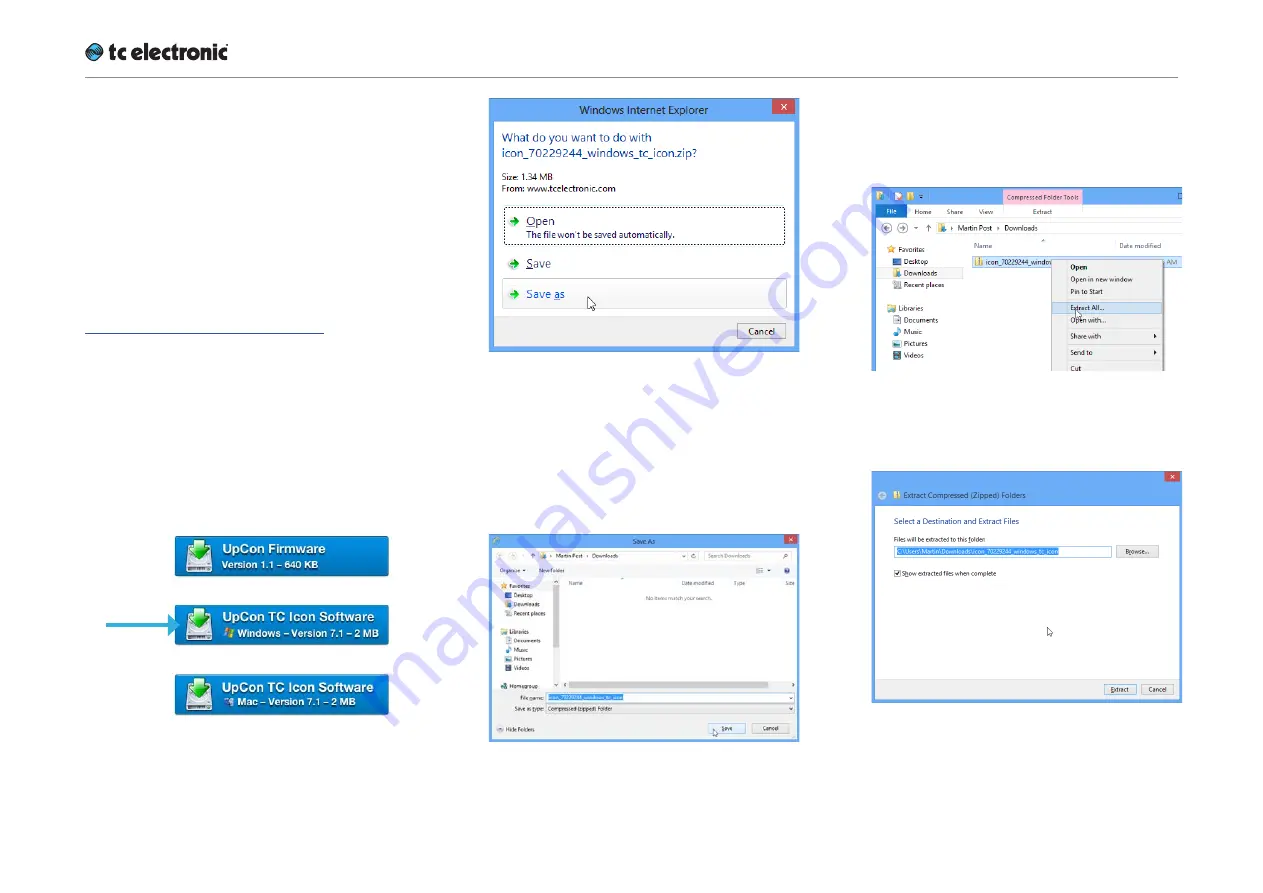
Software: TC Icon and UpCon firmware
UpCon English Manual (2014-10-07) 13
Finding and installing TC Icon
software – Microsoft Windows
The most current version of TC Icon software for
Microsoft Windows at the time of production is
provided on the USB stick that came with your
UpCon, but you may want to download the latest
version from the TC Electronic website.
You can download the latest version of the TC
Icon software for Microsoft Windows from:
tcelectronic.com/support/software/
►
On this page, locate the “UpCon” section.
►
In this section of the support page, look for
“TC Icon software” and click the button rep-
resenting the latest version of the TC Icon
software for Microsoft Windows.
Depending on your browser type and con-
figuration, a dialog may be shown asking you
what you want to do with this file.
Choose “Save”.
The software will be downloaded to your
browser’s default download location. Usually,
this is the “Downloads” folder for your user
account.
►
Go to the folder containing the ZIP file you
just downloaded.
►
Right-click the .ZIP file and choose “Extract
All…“ from the context menu.
A dialog box will allow you to specify where
the extracted files should be stored.
Accept the defaults or change the path.
►
After extracting the ZIP file, you will see a
.CAB (“Cabinet”) file in Windows Explorer.
Summary of Contents for UpCon
Page 4: ...Important safety instructions UpCon English Manual 2014 10 07 1 Important safety instructions...
Page 8: ...About this manual UpCon English Manual 2014 10 07 5 About this manual...
Page 10: ...Before you get started UpCon English Manual 2014 10 07 7 Before you get started...
Page 12: ...Unpacking and setup UpCon English Manual 2014 10 07 9 Unpacking and setup...
Page 20: ...UpCon An introduction UpCon English Manual 2014 10 07 17 UpCon An introduction...
Page 34: ...Setting up UpCon UpCon English Manual 2014 10 07 31 Setting up UpCon...
Page 40: ...Basic operation UpCon English Manual 2014 10 07 37 Basic operation...
Page 45: ...Accessing UpCon UpCon English Manual 2014 10 07 42 Accessing UpCon...
Page 52: ...Setting up audio and syncing UpCon English Manual 2014 10 07 49 Setting up audio and syncing...
Page 59: ...UpCon remote control UpCon English Manual 2014 10 07 56 UpCon remote control...
Page 77: ...Updating UpCon firmware UpCon English Manual 2014 10 07 74 Updating UpCon firmware...
Page 84: ...Icon Setup UpCon English Manual 2014 10 07 81 Icon Setup...
Page 90: ...The UpCon algorithm UpCon English Manual 2014 10 07 87 The UpCon algorithm...
Page 100: ...The UpCon algorithm UpCon English Manual 2014 10 07 97...
Page 104: ...Appendix 2 UpCon GPI O page UpCon English Manual 2014 10 07 101 Appendix 2 UpCon GPI O page...
Page 107: ...Technical specifications UpCon English Manual 2014 10 07 104 Technical specifications...
Page 114: ...Technical specifications UpCon English Manual 2014 10 07 111...
















































