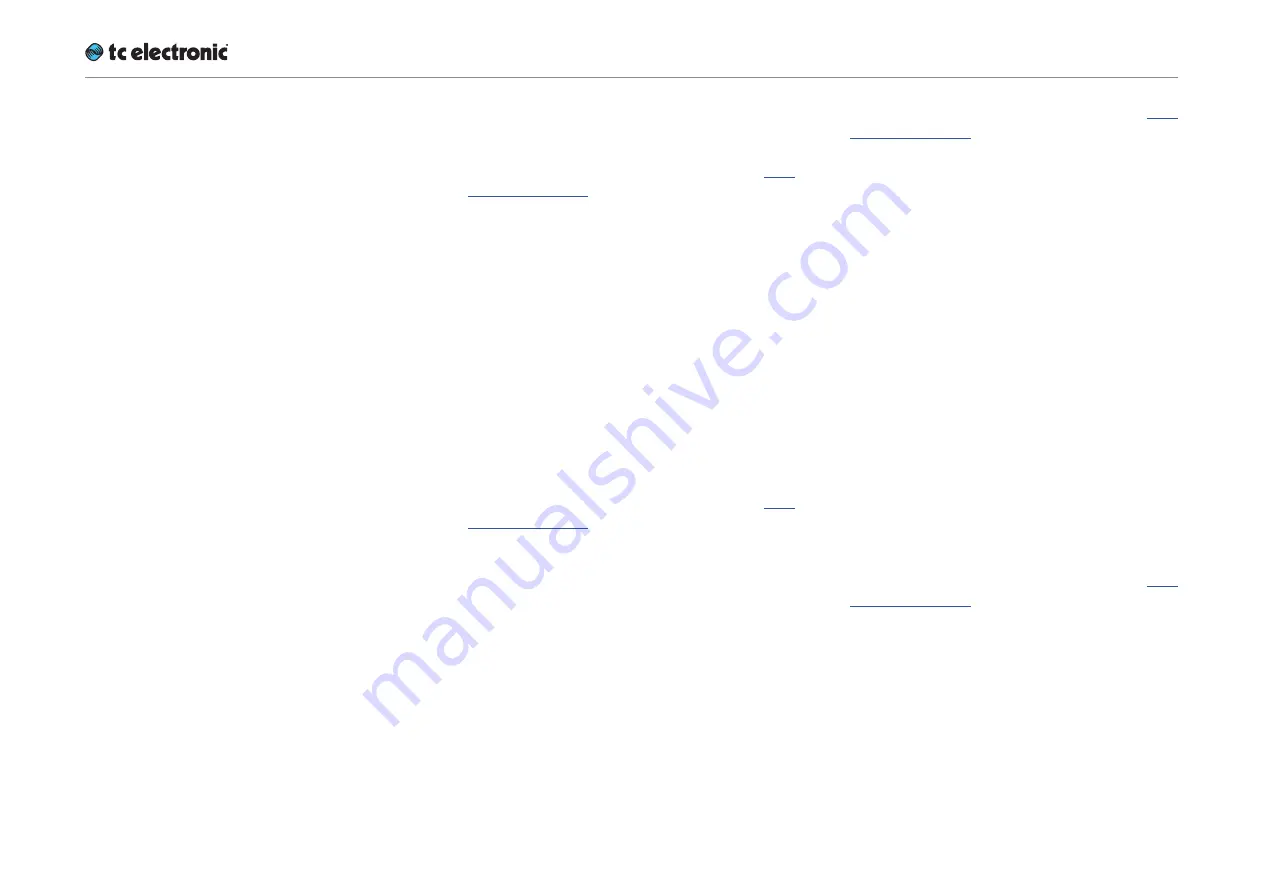
UpCon remote control
UpCon English Manual (2014-10-07) 59
GPI 1: Scene Recall section
Enable button
Use this button to enable GPI 1 input for User
Scene Recall.
A “GPI” button that controls the same function
can be found on the Remote – Master page in
the Scene Recall section.
Please note that the Icon user interface is locked
when GPI is used for control.
Function parameter
Use the Function parameter to define the scope
of the GPI recall feature.
The available GPI recall modes that you can set
using the Preset Recall Function parameter are:
Off setting
No Preset Recall using GPI.
2 Presets setting
Select one of two Presets using GPI1.
Select the Preset Bank using the Scene Bank
parameter.
3 Presets setting
Select one of three Presets using GPI1.
Select the Preset Bank using the Scene Bank
parameter.
For a description of the “Idle” state, see “Idle
state” on page 60.
4 Presets setting
Select one of four Presets using GPI1.
Select the Preset Bank using the Scene Bank
parameter.
7 Presets setting
Select one of seven Presets using GPI1.
Select the Preset Bank using the Scene Bank
parameter.
For a description of the “Idle” state, see “Idle
state” on page 60.
8 Presets setting
Select one of eight Presets using GPI1.
Select the Preset Bank using the Scene Bank
parameter.
3 Presets DUAL setting
Select one of three Presets using GPI1 and GPI2.
This mode uses simple binary inputs on GPI1
and GPI2 – i.e. 00, 01, 10 and 11.
For a description of the “Idle” state, see “Idle
state” on page 60.
Select the Preset Bank using the Scene Bank
parameter.
4 Presets DUAL setting
Select one of four Presets using GPI1 and GPI2.
This mode uses simple binary inputs on GPI1
and GPI2 – i.e. 00, 01, 10 and 11.
Select the Preset Bank using the Scene Bank
parameter.
15 Presets DUAL setting
Select one of fifteen Presets using GPI1 and
GPI2.
This mode uses 8-state on GPI1 and binary on
GPI2.
For a description of the “Idle” state, see “Idle
state” on page 60.
In this mode, the Scene Presets are always re-
called from two consecutive banks – e.g. Bank 1
and Bank 2.
Select the Preset Bank pairs (1+2, 3+4 etc.) using
the Scene Bank parameter.
Summary of Contents for UpCon
Page 4: ...Important safety instructions UpCon English Manual 2014 10 07 1 Important safety instructions...
Page 8: ...About this manual UpCon English Manual 2014 10 07 5 About this manual...
Page 10: ...Before you get started UpCon English Manual 2014 10 07 7 Before you get started...
Page 12: ...Unpacking and setup UpCon English Manual 2014 10 07 9 Unpacking and setup...
Page 20: ...UpCon An introduction UpCon English Manual 2014 10 07 17 UpCon An introduction...
Page 34: ...Setting up UpCon UpCon English Manual 2014 10 07 31 Setting up UpCon...
Page 40: ...Basic operation UpCon English Manual 2014 10 07 37 Basic operation...
Page 45: ...Accessing UpCon UpCon English Manual 2014 10 07 42 Accessing UpCon...
Page 52: ...Setting up audio and syncing UpCon English Manual 2014 10 07 49 Setting up audio and syncing...
Page 59: ...UpCon remote control UpCon English Manual 2014 10 07 56 UpCon remote control...
Page 77: ...Updating UpCon firmware UpCon English Manual 2014 10 07 74 Updating UpCon firmware...
Page 84: ...Icon Setup UpCon English Manual 2014 10 07 81 Icon Setup...
Page 90: ...The UpCon algorithm UpCon English Manual 2014 10 07 87 The UpCon algorithm...
Page 100: ...The UpCon algorithm UpCon English Manual 2014 10 07 97...
Page 104: ...Appendix 2 UpCon GPI O page UpCon English Manual 2014 10 07 101 Appendix 2 UpCon GPI O page...
Page 107: ...Technical specifications UpCon English Manual 2014 10 07 104 Technical specifications...
Page 114: ...Technical specifications UpCon English Manual 2014 10 07 111...
















































