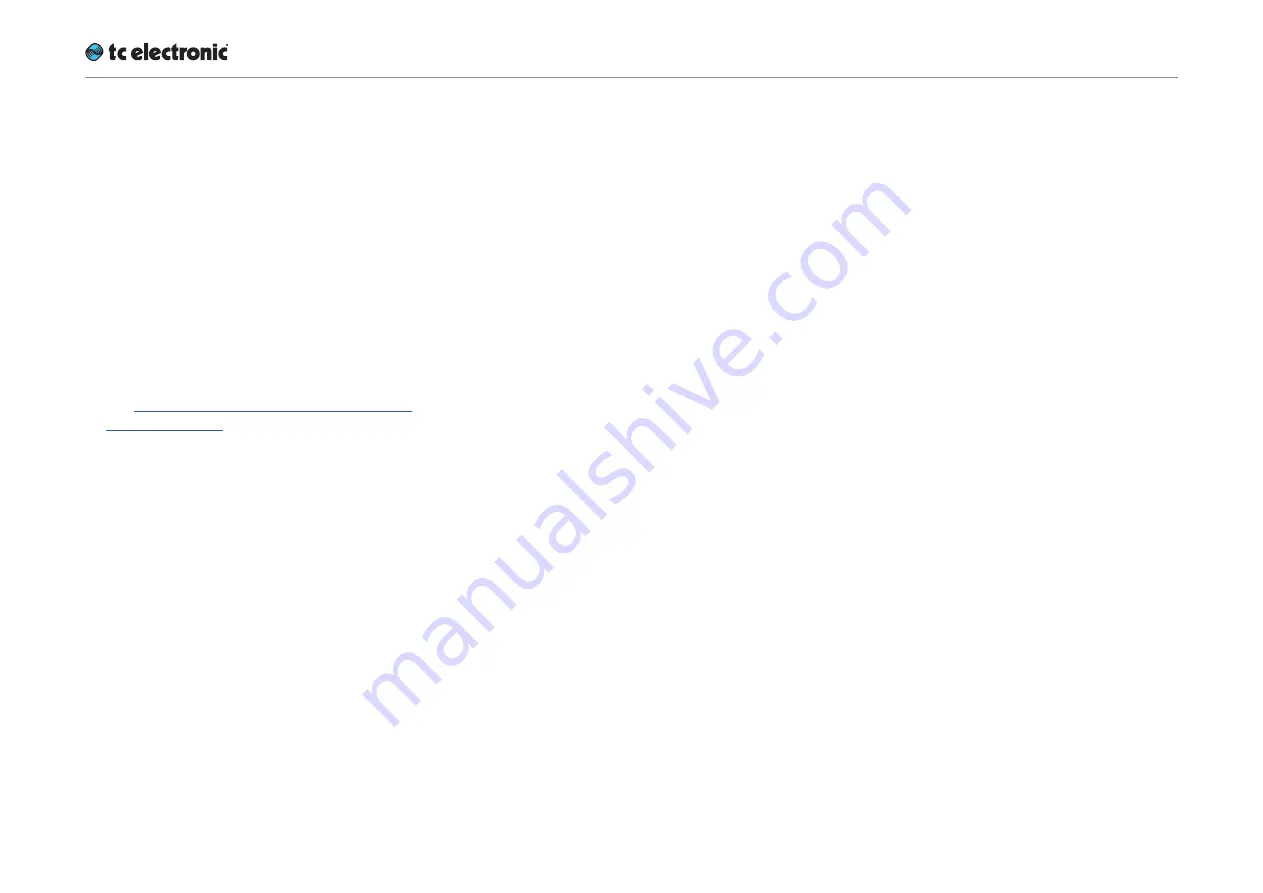
Recalling, storing and deleting settings
UpCon English Manual (2014-10-07) 73
Library – Bank page
Use the Library Bank page of the TC Icon soft-
ware to copy Scene / Routing / Engine Presets
from one location to another.
You can copy Presets from and to
Banks
and
files
.
Files can be transferred to other computers, al-
lowing you to easily reuse your presets.
To access the Library Bank page:
►
If it isn’t already selected, select the device
you want to control using the Select page –
see “TC Icon modes: Base and Device opera-
tion” on page 39.
►
Select the “Library” tab.
►
Select the “Bank” page.
►
Select the subpage for the setting type you
want to copy:
– Scene – to copy Scene presets.
– Route – to copy Routing presets.
– Engine – to copy Engine presets.
To copy from a Bank to a file on disk
►
Select “From Bank” in the first column. The
second column will switch to “To File” ac-
cordingly.
►
Specify the folder where the file should be
written in the “File Folder” field.
►
If you want to overwrite an existing file, select
it in the right column.
If you select “New file” instead, you will be
prompted to specify the file name.
►
Click the “Copy Bank” button.
To copy from a file on disk to a Bank
►
Select “From File” in the first column. The
second column will switch to “To Bank” ac-
cordingly.
►
Specify the folder from where the file should
be read in the “File Folder” field.
►
Click the “Copy Bank” button.
Summary of Contents for UpCon
Page 4: ...Important safety instructions UpCon English Manual 2014 10 07 1 Important safety instructions...
Page 8: ...About this manual UpCon English Manual 2014 10 07 5 About this manual...
Page 10: ...Before you get started UpCon English Manual 2014 10 07 7 Before you get started...
Page 12: ...Unpacking and setup UpCon English Manual 2014 10 07 9 Unpacking and setup...
Page 20: ...UpCon An introduction UpCon English Manual 2014 10 07 17 UpCon An introduction...
Page 34: ...Setting up UpCon UpCon English Manual 2014 10 07 31 Setting up UpCon...
Page 40: ...Basic operation UpCon English Manual 2014 10 07 37 Basic operation...
Page 45: ...Accessing UpCon UpCon English Manual 2014 10 07 42 Accessing UpCon...
Page 52: ...Setting up audio and syncing UpCon English Manual 2014 10 07 49 Setting up audio and syncing...
Page 59: ...UpCon remote control UpCon English Manual 2014 10 07 56 UpCon remote control...
Page 77: ...Updating UpCon firmware UpCon English Manual 2014 10 07 74 Updating UpCon firmware...
Page 84: ...Icon Setup UpCon English Manual 2014 10 07 81 Icon Setup...
Page 90: ...The UpCon algorithm UpCon English Manual 2014 10 07 87 The UpCon algorithm...
Page 100: ...The UpCon algorithm UpCon English Manual 2014 10 07 97...
Page 104: ...Appendix 2 UpCon GPI O page UpCon English Manual 2014 10 07 101 Appendix 2 UpCon GPI O page...
Page 107: ...Technical specifications UpCon English Manual 2014 10 07 104 Technical specifications...
Page 114: ...Technical specifications UpCon English Manual 2014 10 07 111...






























