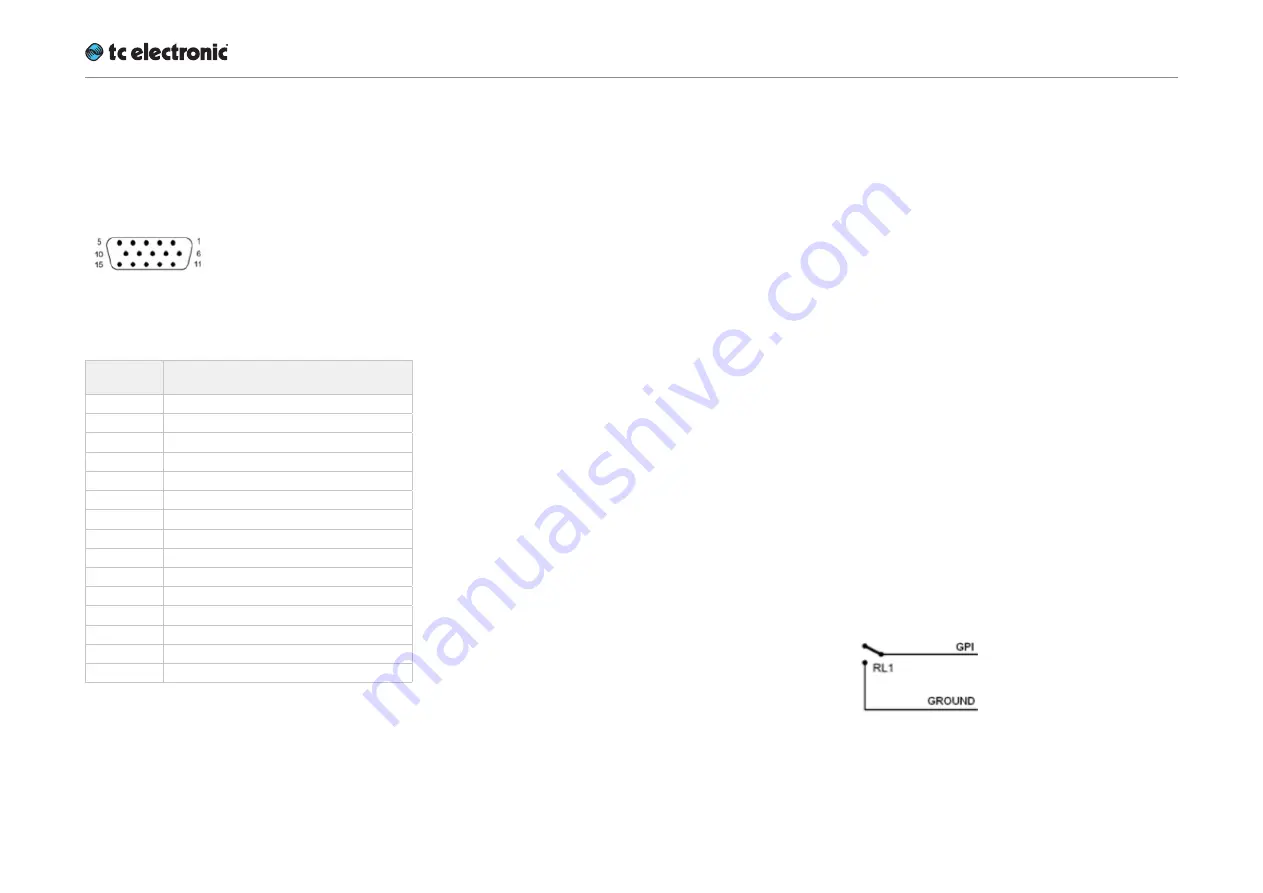
Appendix 2: UpCon GPI/O page
UpCon English Manual (2014-10-07) 102
GPIO Technical specifications
The General Purpose Input/Output (GPIO) con-
nector on the UpCon back panel is configured
as follows:
Fig. 42.: Fig. 1: GPIO
D-SUB connector
Pin No
Function
1
GPO 1, contact 1
2
GPO 2, contact 1
3
GPI 2
4
GPI 4
5
3V3 output, 100 mA max
6
GPO 1, contact 2
7
GPO 2, contact 2
8
GPI 1
9
GPI 3
10
3V3 output, 100 mA max
11
Ground
12
Reserved
13
Ground
14
Ground
15
Reserved
Fig. 43.: Table 1: GPIO
pin assignments
The 3V3 output (presented on 2 pins) can be
used for external GPIO network as described be-
low. It is currently limited to 100 mA.
Each of the two GPOs consist of a floating inter-
nal relay than can either be set open (this is the
default setting) or closed. Each relay can handle
200 mA / 24 V AC/DC max.
The four GPI inputs are DC coupled 0 to +3V3
inputs. Inside the processor, 100 kOhm resistors
connect the GPI inputs to +3V3 power supply.
When nothing is connected to the GPI input, the
input voltage therefore is +3V3V. A resistor net-
work can be used to pull down the voltage as
suggested in Fig 3-4.
GPI installation
Selection between up to 8 presets is achieved by
feeding the processor a DC voltage to the GPIO
D-SUB connector. The input voltage is com-
pared against voltage windows that correspond
to certain presets.
Between the valid voltage windows, invalid win-
dows have been inserted to protect against er-
ratic operation. The processor constantly moni-
tors the GPI input, and only if several consecu-
tive measurements point to the same, valid volt-
age window, a recall is performed.
The voltage windows are chosen to enable easy
“binary relay encoding” as shown in fig. 3-4. If
long cable runs are required, HF decoupling us-
ing a ceramic capacitor across the D-SUB GPI
and GROUND pins may be needed.
For maximum detection precision and maxi-
mum tolerance against cable induced noise/hum
please use the calibration tool in the TC Icon ap-
plication to set the “HI” and “LO” thresholds of
the GPI voltage range.
Fig. 44.: Fig. 2: Setup: “1 of 2”
Summary of Contents for UpCon
Page 4: ...Important safety instructions UpCon English Manual 2014 10 07 1 Important safety instructions...
Page 8: ...About this manual UpCon English Manual 2014 10 07 5 About this manual...
Page 10: ...Before you get started UpCon English Manual 2014 10 07 7 Before you get started...
Page 12: ...Unpacking and setup UpCon English Manual 2014 10 07 9 Unpacking and setup...
Page 20: ...UpCon An introduction UpCon English Manual 2014 10 07 17 UpCon An introduction...
Page 34: ...Setting up UpCon UpCon English Manual 2014 10 07 31 Setting up UpCon...
Page 40: ...Basic operation UpCon English Manual 2014 10 07 37 Basic operation...
Page 45: ...Accessing UpCon UpCon English Manual 2014 10 07 42 Accessing UpCon...
Page 52: ...Setting up audio and syncing UpCon English Manual 2014 10 07 49 Setting up audio and syncing...
Page 59: ...UpCon remote control UpCon English Manual 2014 10 07 56 UpCon remote control...
Page 77: ...Updating UpCon firmware UpCon English Manual 2014 10 07 74 Updating UpCon firmware...
Page 84: ...Icon Setup UpCon English Manual 2014 10 07 81 Icon Setup...
Page 90: ...The UpCon algorithm UpCon English Manual 2014 10 07 87 The UpCon algorithm...
Page 100: ...The UpCon algorithm UpCon English Manual 2014 10 07 97...
Page 104: ...Appendix 2 UpCon GPI O page UpCon English Manual 2014 10 07 101 Appendix 2 UpCon GPI O page...
Page 107: ...Technical specifications UpCon English Manual 2014 10 07 104 Technical specifications...
Page 114: ...Technical specifications UpCon English Manual 2014 10 07 111...










































