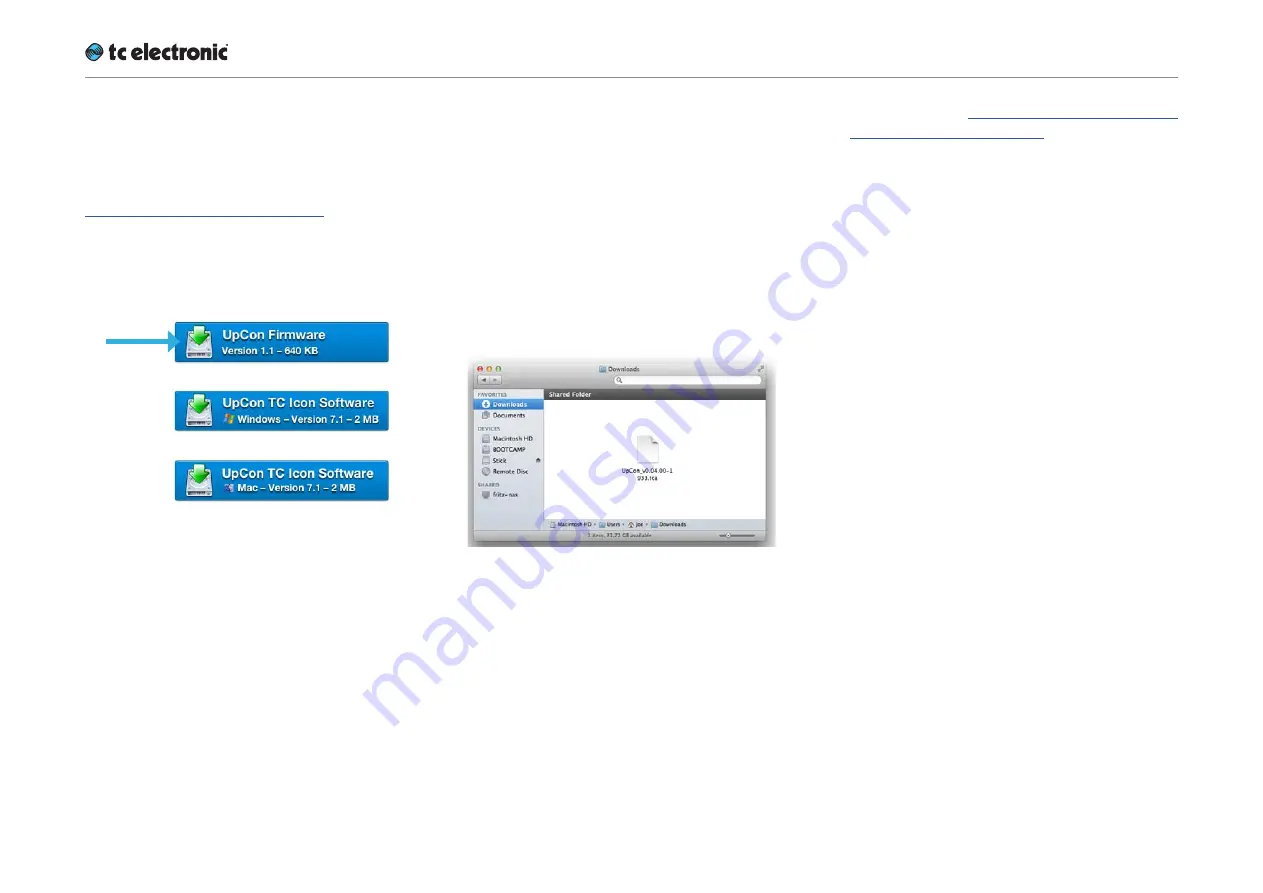
Updating UpCon firmware
UpCon English Manual (2014-10-07) 78
Finding and installing
UpCon firmware – OS X
You can download the latest version of the Up-
Con firmware from:
tcelectronic.com/support/software/
►
On this page, locate the “UpCon” section.
►
In this section of the support page, look for
“Firmware” and click the button representing
the latest version of the UpCon firmware.
Depending on your browser type and con-
figuration, a dialog may be shown asking you
what you want to do with this file. Choose
“Save”.
The software will be downloaded to your
browser’s default download location. Usually,
this is the “Downloads” folder for your user
account.
►
Go to the folder containing the file you just
downloaded.
►
If you are seeing a .ZIP file, double-click it to
extract its contents. However, your browser
may already have extracted the contents from
the .ZIP file automatically.
►
After the ZIP file has been extracted, you will
see a .tca file in the Finder.
In the next steps, you will select this .tca file in
the TC Icon software to transfer it to UpCon.
For the first example, we will assume that you
have left the file at its default position (the
“Downloads” folder).
If you have moved the downloaded .tca file
somewhere else, or if you intend to use a .tca
file on a network or USB drive, you will have to
specify the correct path in the “Common Soft-
ware Update Folder” field of TC Icon software
accordingly (see “Locating the UpCon firmware
file – example 2” on page 80).
►
Connect your Mac to the UpCon that you
want to update using an Ethernet cable.
►
Launch the TC Icon software on your Mac.
►
In the TC Icon software, select the UpCon
that you want to update.
►
Go to the Frame / System / Setup / Version
page.
Here, you will find the current software ver-
sion of your UpCon (shown as “UpCon SW
Version”). Note this version number.
►
Go to the Frame / System / Setup / Update
page.
►
Click into the “Common Software Update
Folder” field.
►
Enter the path to the folder where the down-
loaded .tca file is located.
Summary of Contents for UpCon
Page 4: ...Important safety instructions UpCon English Manual 2014 10 07 1 Important safety instructions...
Page 8: ...About this manual UpCon English Manual 2014 10 07 5 About this manual...
Page 10: ...Before you get started UpCon English Manual 2014 10 07 7 Before you get started...
Page 12: ...Unpacking and setup UpCon English Manual 2014 10 07 9 Unpacking and setup...
Page 20: ...UpCon An introduction UpCon English Manual 2014 10 07 17 UpCon An introduction...
Page 34: ...Setting up UpCon UpCon English Manual 2014 10 07 31 Setting up UpCon...
Page 40: ...Basic operation UpCon English Manual 2014 10 07 37 Basic operation...
Page 45: ...Accessing UpCon UpCon English Manual 2014 10 07 42 Accessing UpCon...
Page 52: ...Setting up audio and syncing UpCon English Manual 2014 10 07 49 Setting up audio and syncing...
Page 59: ...UpCon remote control UpCon English Manual 2014 10 07 56 UpCon remote control...
Page 77: ...Updating UpCon firmware UpCon English Manual 2014 10 07 74 Updating UpCon firmware...
Page 84: ...Icon Setup UpCon English Manual 2014 10 07 81 Icon Setup...
Page 90: ...The UpCon algorithm UpCon English Manual 2014 10 07 87 The UpCon algorithm...
Page 100: ...The UpCon algorithm UpCon English Manual 2014 10 07 97...
Page 104: ...Appendix 2 UpCon GPI O page UpCon English Manual 2014 10 07 101 Appendix 2 UpCon GPI O page...
Page 107: ...Technical specifications UpCon English Manual 2014 10 07 104 Technical specifications...
Page 114: ...Technical specifications UpCon English Manual 2014 10 07 111...






























