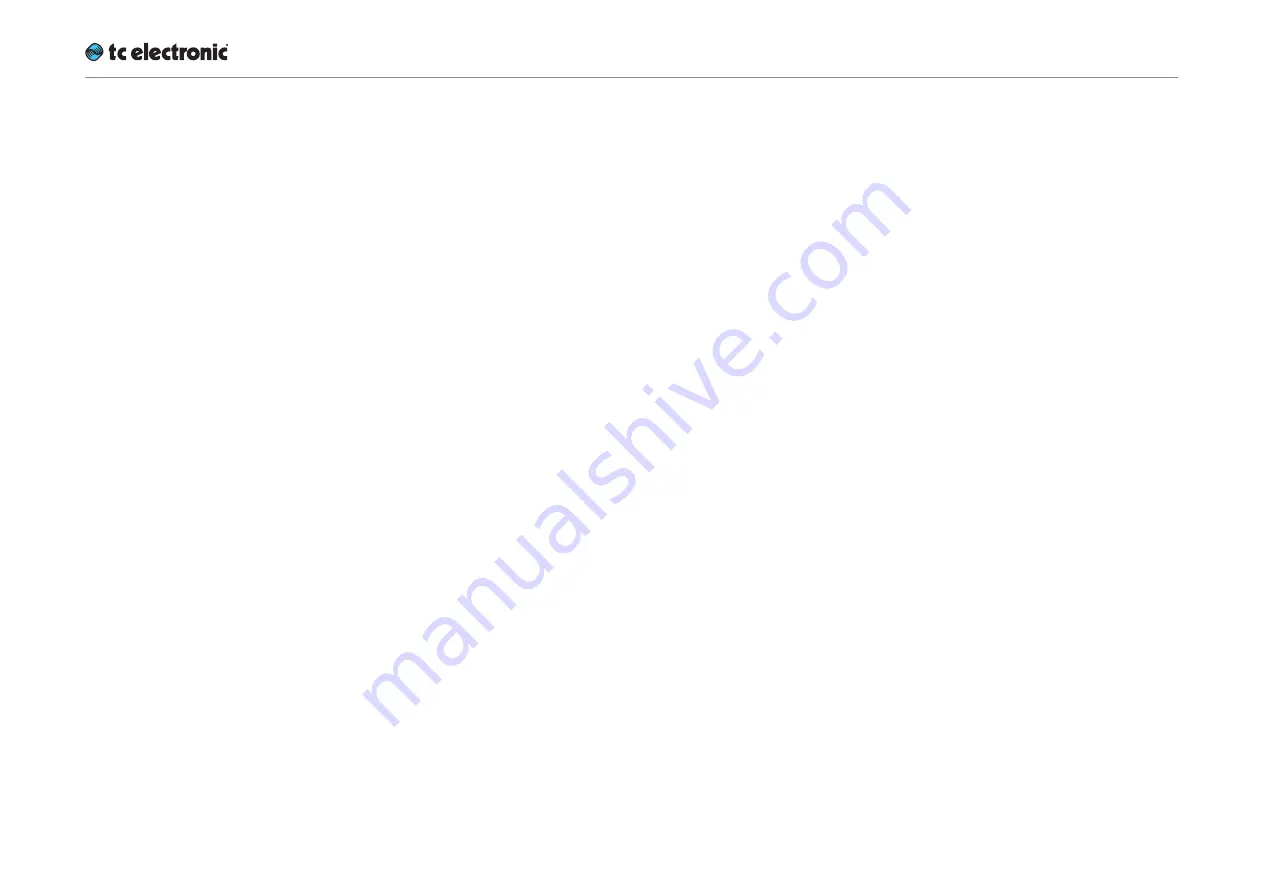
Setting up audio and syncing
UpCon English Manual (2014-10-07) 51
Advanced SDI Mode section
The Advanced SDI Mode section of the I/O SDI
page contains SDI-related settings that you
would normally not have to change.
Advanced settings switch
To change Advanced SDI settings, click the Ad-
vanced button in the Advanced SDI Mode sec-
tion of this page.
! Please note that switching off access to Ad-
vanced SDI settings will reset all parameters
in this section to their default values.
Clock Mode parameter
With SDI standards constantly evolving, chanc-
es are that upstream equipment treat audio and
video sync differently – e.g., a device may only
pay attention to one or the other. As this may
cause occasional disruption of sound, picture or
both, a problem may be difficult to trace without
measurement equipment monitoring SDI traf-
fic for weeks or months. To diagnose a poten-
tial problem, UpCon offers a diagnostic mode,
which may be tried after consulting TC support.
To activate diagnostic mode, set the Clock Mode
parameter to Diagnostic.
In Diagnostic mode, the UpCon will disregard
the audio clock information included in the audio
packets in the SDI stream and de-embed the au-
dio based on the video clock only.
! Use the Diagnostic setting for diagnostic pur-
poses only.
Audio Out Groups parameter
Use the Audio Out Groups parameter to define if
and how the group assignment of the processed
audio signals should be changed.
Follow In Group setting
The processed audio signals will be assigned to
the same audio channel groups at the SDI out-
put that were selected using the Audio Groups
selector. This is the default setting which is also
used when Advanced SDI mode has not been
activated.
Settings: “Groups 1+2”/“Groups 3+4”/“Groups
1+3”/“Groups 1+4”/“Groups 2+3”/“Groups 2+4”
The processed audio signals will be assigned
to the selected audio channel groups at the SDI
output.
If you are using this parameter to reassign audio
channels to other groups, make sure that you are
processing the right audio groups downstream.
Rate Detect Mode parameter
Use the Rate Detect Mode parameter to specify
how UpCon should behave when receiving SD,
HD and 3G signals. By narrowing the range of
formats acceptable to the UpCon, lock-up time
may be optimized.
Automatic setting
When you set the Rate Detect Mode parameter
to Automatic, UpCon will accept all SDI formats:
SD, HD and 3G. This is the default setting which
is also used when Advanced SDI mode has not
been activated.
SD only setting
When you set the Rate Detect Mode parameter
to SD, UpCon will only accept the SD format and
not consider locking to HD or 3G signals. This re-
sults in optimal lock-up time for SD signals.
HD only setting
When you set the Rate Detect Mode parameter
to HD, UpCon will only accept the HD format and
not consider locking to SD or 3G signals. This re-
sults in optimal lock-up time for HD signals.
3G only setting
When you set the Rate Detect Mode parameter
to 3G, UpCon will only accept the 3G format and
not consider locking to SD or HD signals. This
results in optimal lock-up time for 3G signals.
Stream 3G LevelB selection parameter
With 3G Level B SDI (SMPTE424M), 32 audio
channels in 8 audio groups are available via two
streams. Use the Stream 3G LevelB parameter to
select the stream that UpCon should de-embed/
embed audio from and to.
Summary of Contents for UpCon
Page 4: ...Important safety instructions UpCon English Manual 2014 10 07 1 Important safety instructions...
Page 8: ...About this manual UpCon English Manual 2014 10 07 5 About this manual...
Page 10: ...Before you get started UpCon English Manual 2014 10 07 7 Before you get started...
Page 12: ...Unpacking and setup UpCon English Manual 2014 10 07 9 Unpacking and setup...
Page 20: ...UpCon An introduction UpCon English Manual 2014 10 07 17 UpCon An introduction...
Page 34: ...Setting up UpCon UpCon English Manual 2014 10 07 31 Setting up UpCon...
Page 40: ...Basic operation UpCon English Manual 2014 10 07 37 Basic operation...
Page 45: ...Accessing UpCon UpCon English Manual 2014 10 07 42 Accessing UpCon...
Page 52: ...Setting up audio and syncing UpCon English Manual 2014 10 07 49 Setting up audio and syncing...
Page 59: ...UpCon remote control UpCon English Manual 2014 10 07 56 UpCon remote control...
Page 77: ...Updating UpCon firmware UpCon English Manual 2014 10 07 74 Updating UpCon firmware...
Page 84: ...Icon Setup UpCon English Manual 2014 10 07 81 Icon Setup...
Page 90: ...The UpCon algorithm UpCon English Manual 2014 10 07 87 The UpCon algorithm...
Page 100: ...The UpCon algorithm UpCon English Manual 2014 10 07 97...
Page 104: ...Appendix 2 UpCon GPI O page UpCon English Manual 2014 10 07 101 Appendix 2 UpCon GPI O page...
Page 107: ...Technical specifications UpCon English Manual 2014 10 07 104 Technical specifications...
Page 114: ...Technical specifications UpCon English Manual 2014 10 07 111...
















































