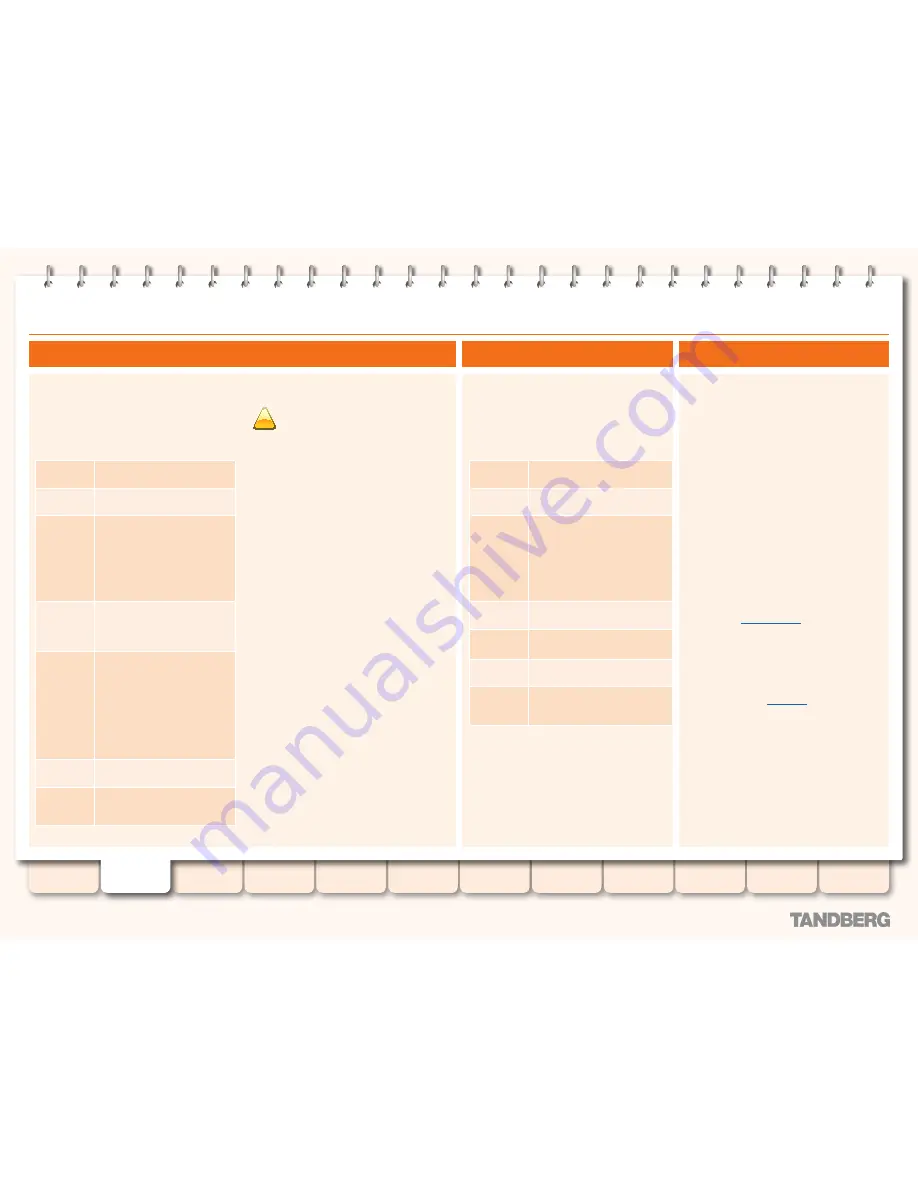
24
D14049.07
March 2010
Grey Headline
(continued)
The
Call status
page lists all the calls currently
taking place to or from devices registered with
the VCS, or that are passing through the VCS.
To view the
Calls status
page:
•
Status > Calls > Calls
The page displays the following information:
Start time
The date and time when the call
was placed.
Source
The alias of the device that
placed the call.
Destination
The alias to which the call was
placed.
This may be different from the
alias that was actually dialed
from the device, as it may have
been transformed either locally
or before the zone was queried.
Bandwidth
allocated
The bandwidth allocated to this
call. This may be different from
the amount requested by the
endpoint that placed the call.
Route
The subzone or zone from which
the call was received and the
subzone or zone to which the
call was placed.
To see the complete route
taken by the call within the
VCS, including intermediary
subzones, click
View
to go to
the
Call summary
page.
Protocol
Shows whether the call used
H.323, SIP, or both protocols.
Actions
Click
View
to go to the
Call
summary
page,
which lists
further details of this call.
Disconnect
Click to disconnect the selected calls.
!
Call disconnection works differently for
H.323 and SIP calls due to differences
in the way the protocols work.
For H.323 calls, and interworked H.323 to SIP
calls, the
Disconnect
command will actually
disconnect the call.
For SIP to SIP calls, the
Disconnect
command
will cause the VCS to release all resources
used for the call and the call will appear on the
system as disconnected. However, SIP calls are
peer-to-peer and as a SIP proxy the VCS has no
authority over the endpoints. Although releasing
the resources may have the side-effect of
disconnecting the SIP call, it is also possible
that the call signaling, media or both may stay
up (depending on the type of call being made).
The call will not actually disconnect until the
SIP endpoints involved have also cleared their
resources.
Filter
To limit the list of calls, enter one or more
characters in the
Filter
field and click
Filter
.
Only those calls that contain (in any of the
displayed fields) the characters you entered will
be shown.
To return to the full list of calls, click
Reset
.
Calls
The
Call history
page lists all the calls that are
no longer active that have taken place since
the VCS was last restarted.
To view the
Call history
page:
•
Status > Calls > History
The page displays the following information:
Start time
The date and time when the call
was placed.
Source
The alias of the device that
placed the call.
Destination
The alias to which the call was
placed.
This may be different from the
alias that was actually dialed
from the device, as it may have
been transformed either locally
or before the zone was queried.
Protocol
Shows whether the call used
H.323, SIP, or both protocols.
Duration
The length of time of the call.
Status
The reason the call was
terminated.
Actions
Click
View
to go to the
Call
summary
page,
which lists
further details of this call.
Filter
To limit the list of calls, enter one or more
characters in the
Filter
field and click
Filter
.
Only calls containing those characters (in any
of the displayed fields) are shown.
To return to the full list of calls, click
Reset
.
Call history
Call summary
The
Call summary
page (
Status > Calls > Calls
or
Status > Calls > History
, then click
View
for
a particular call) provides overview statistics
about a call, including information about the
most relevant legs.
From here further detailed information about
the call can be viewed by using the links in the
Related tasks
section at the bottom of the
page:
•
View media statistics for this call
takes you
to the
Call media
page, where you can view
information about the most relevant session
for a call. For traversal calls (where the VCS
took the media), it also lists the individual
media channels (audio, video, data and so
on) that made up the call.
•
View all details of this call
takes you to the
Call details
page, where you can view full
information about this call.
•
View search details for this call
takes
you to the
Search details
page, which lists
full information about all the searches
associated with this call's Call Tag, including
the subzones and zones that were searched
and any transforms that were applied to the
alias being searched for.
•
View all events associated with this call
takes you to the
Event Log
page, filtered to
show only those events associated with this
call's Call Tag.
TANDBERG
VIDEO COMMUNICATION SERVER
ADMINISTRATOR GUIDE
Introduction
Overview and
status
System
configuration
VCS
configuration
Zones and
neighbors
Clustering and
peers
Call
processing
Bandwidth
control
Firewall
traversal
Appendices
Applications
Maintenance
Status






























