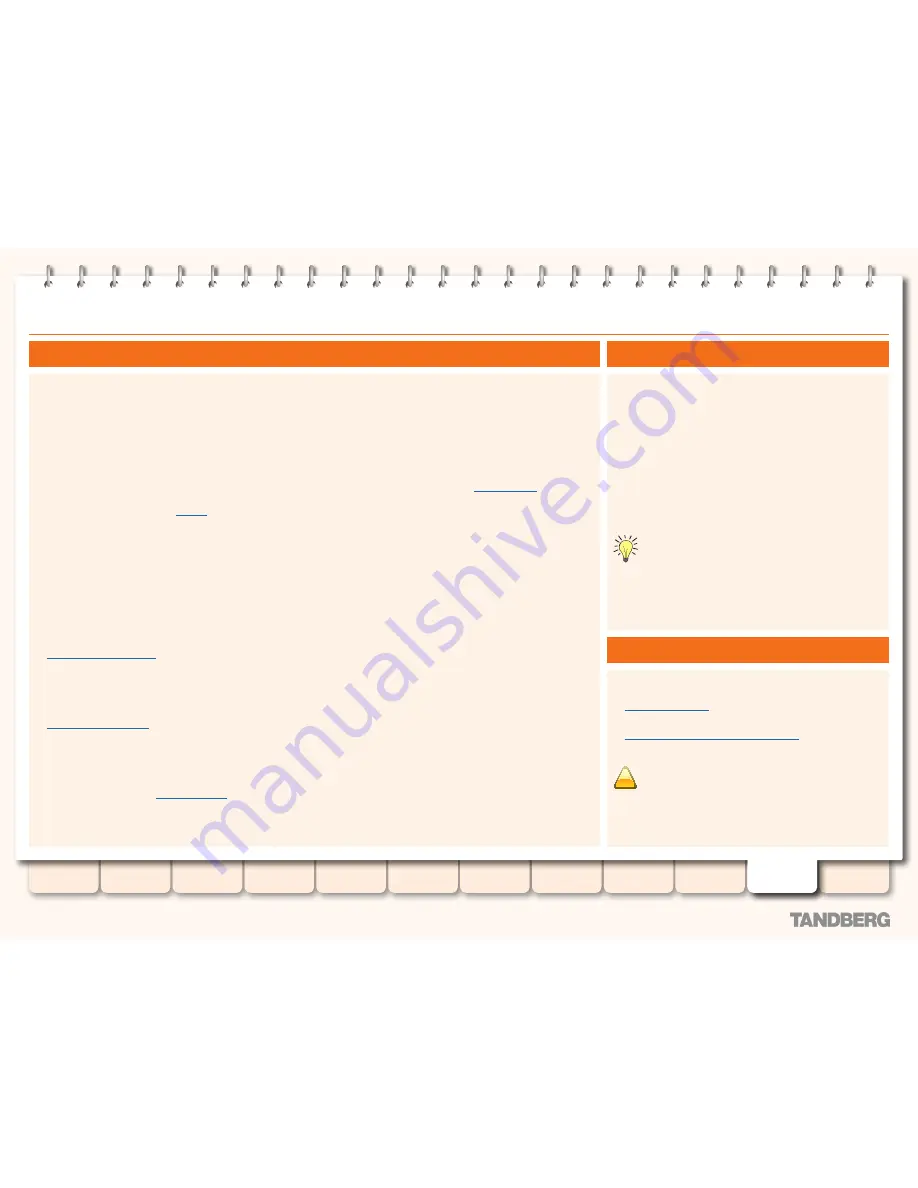
157
D14049.07
March 2010
Grey Headline
(continued)
TANDBERG
VIDEO COMMUNICATION SERVER
ADMINISTRATOR GUIDE
Introduction
Overview and
status
System
configuration
VCS
configuration
Zones and
neighbors
Clustering and
peers
Call
processing
Bandwidth
control
Firewall
traversal
Appendices
Applications
Maintenance
Option keys
Your VCS may have been shipped with one or more optional
features pre-installed. Additional VCS features can be added to
your existing system by the installation of option keys.
To view the list of options installed currently, go to
Maintenance
> Option keys
. You will be taken to the
Option keys
page.
The options that you may see here include:
•
Expressway
:
enables the VCS to work as an Expressway™
firewall traversal server.
•
H.323 to SIP Interworking gateway
: enables H.323 calls to
be translated to SIP and vice versa.
•
FindMe™
: enables TANDBERG
FindMe
functionality.
•
Dual Network Interfaces
: enables the LAN 2 port on your VCS
Expressway.
•
Device Provisioning
: allows VCS to provision endpoints with
configuration information on request and to supply endpoints
with phone book information. (Endpoints including TANDBERG
Movi v2.0 or later, and E20 v2.1 or later can request to be
provisioned.) Note that the VCS must use TMS as its external
manager to obtain configuration and phone book information
for distribution.
•
Starter Pack
: allows the VCS to offer basic device provisioning
for registered Movi users, without the need for TMS (see
Provisioning (Starter Pack)
.
•
Traversal calls:
determines the number of traversal calls
allowed on the VCS at any one time. Note that traversal
calls that are passing through the VCS from one neighbor
to another but where neither endpoint in the call is locally
registered will still be counted as one traversal call. See the
What are traversal calls?
section for more information.
•
Non-traversal calls
: determines the number of non-traversal
calls allowed on the VCS at any one time. Note that non-
traversal calls that are passing through the VCS from one
neighbor to another but where neither endpoint in the call is
locally registered may or may not require a non-traversal call
license, depending on the
Call routed mode
setting. Note
that a non-traversal call on a VCS Expressway will consume
a traversal license if there are no non-traversal call licenses
available.
•
Registrations
: the number of concurrent
registrations
allowed
on the VCS. An endpoint can register with more than one
alias and this will be considered to be a single registration.
However, an endpoint that supports both SIP and H.323 and
registers using both protocols will count as two registrations.
H.323 systems such as gateways, MCUs and Content Servers
can also register with a VCS, and these will each count as one
registration.
•
TURN Relays
: the number of concurrent TURN relays that can
be allocated by this VCS. See the
TURN services
section for
more information.
•
Encryption
: indicates that AES encryption is supported by this
software build.
•
Advanced account security
: enables advanced security
features and restrictions for high-security installations.
Contact your TANDBERG representative for more information on
how to purchase these features.
After the appropriate option key has been purchased, it must be
installed. You can do this through the web interface or through
the CLI.
To return the indexes of all the option keys that are already
installed on your system:
•
xStatus Options
To add a new option key to your system:
•
xConfiguration Option [1..64] Key
!
When using the CLI to add an extra option key, you can
use any unused option index. If you chose an existing
option index, that option will be overwritten and the extra
functionality provided by that option key will no longer
exist. To see which indexes are currently in use, type
xConfiguration option
.
Adding option keys using the CLI
Overview
Adding option keys using the web interface
To add options using the web interface:
•
Maintenance > Option keys
.
You are taken to the
Option keys
page.
The first section on this page lists the keys that are already
installed on your system along with a description of the options
they provide.
The
System information
section tells you about the hardware
and options that currently make up your system.
1. In the
Add option key
field, enter the 20-character key that
has been provided to you for the option you wish to add.
2. Click
Add option
.
Some option keys require that the VCS is restarted
before the option key will take effect. In such cases you
will receive a warning on the web interface, which will
remain in place as a reminder until the system has been
restarted. However, you can continue to use and
configure the VCS in the meantime.






























