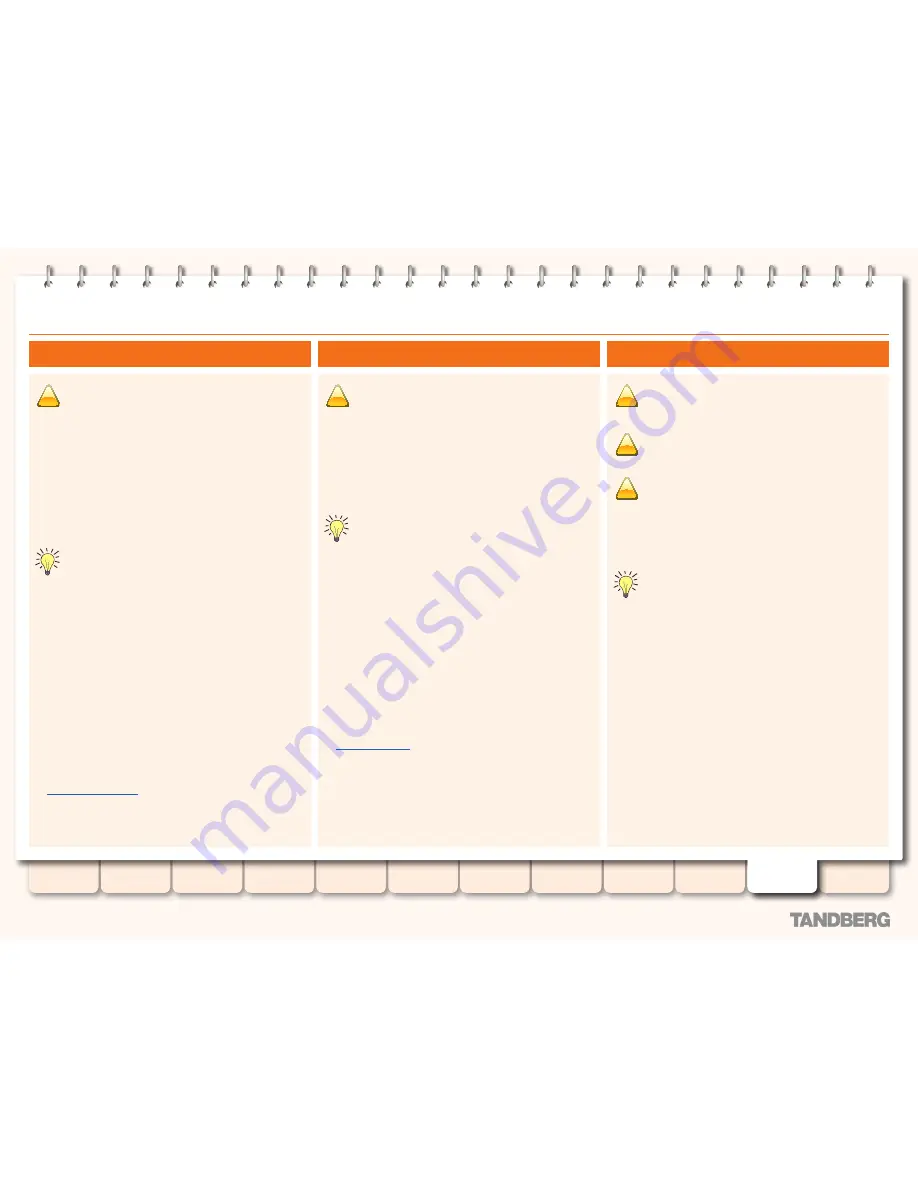
174
D14049.07
March 2010
Grey Headline
(continued)
TANDBERG
VIDEO COMMUNICATION SERVER
ADMINISTRATOR GUIDE
Introduction
Overview and
status
System
configuration
VCS
configuration
Zones and
neighbors
Clustering and
peers
Call
processing
Bandwidth
control
Firewall
traversal
Appendices
Applications
Maintenance
Restarting, rebooting and shutting down
!
Do not restart the VCS while the red ALM LED on the
front of the box is on. This indicates a hardware fault.
Contact your TANDBERG representative.
The restart function shuts down and restarts the VCS
application software, but not the operating system or hardware.
Some configuration changes require a restart of the VCS before
they take effect. A
Restart
button is at the bottom of any web
page that includes such settings, and clicking it takes you to the
Restart
page. A system warning will remain in place until the
system is restarted.
Restarting causes any active calls and registrations to be
terminated. For this reason, the
Restart
page displays the
number of current calls and registrations, so you can check
these before you restart.
If you do not restart the system immediately, you should
refresh this page before restarting to check the current
status of calls and registrations.
Restarting using the web interface
To restart the VCS using the web interface:
1. Go to
Maintenance > Restart
, or from a relevant
configuration page, click the
Restart
button.
You are taken to the
Restart
page.
2. Check the number of calls and registrations currently in place.
3. Click
Restart system
.
The
Restarting
page appears, with an orange bar indicating
progress.
After the system has successfully restarted, you are
automatically taken to the
Login
page.
Restarting using the CLI
To restart the VCS using the CLI:
•
xCommand Restart
Restarting
Shutting down
!
Do not shut down the system while the red ALM LED on
the front of the box is on. This indicates a hardware fault.
Contact your TANDBERG representative.
!
The system must be shut down before it is unplugged.
!
After the system has been shut down, the only way it can
be restarted is by pressing the soft power button on the
unit itself. You must therefore have physical access to
the unit if you want to restart it after it has been shut down.
Shutting down causes any active calls and registrations to be
terminated. For this reason, the
Shutdown
page displays the
number of current calls and registrations, so you can check
these before you shut down.
If you do not shut down the system immediately, you
should refresh this page before shutting down to check
the current status of calls and registrations.
Shutting down using the web interface
To shut down the VCS:
1. Go to
Maintenance > Shutdown
.
You are taken to the
Shutdown
page.
2. Check the number of calls and registrations currently in place.
3. Click
Shutdown System
.
The
Shutting down
page appears. This page remains in place
after the system has successfully shut down but any attempts to
refresh the page or access the VCS will be unsuccessful.
Shutting down using the CLI
The VCS cannot be shut down using the CLI.
Rebooting
!
Do not reboot the VCS while the red ALM LED on the
front of the box is on. This indicates a hardware fault.
Contact your TANDBERG representative.
The reboot function shuts down and restarts the VCS application
software, operating system and hardware.
Reboots are normally only required after software upgrades and
are performed as part of the upgrade process.
Rebooting causes any active calls and registrations to be
terminated. For this reason, the
Reboot
page displays the
number of current calls and registrations, so you can check
these before you reboot.
If you do not reboot the system immediately, you should
refresh this page before rebooting to check the current
status of calls and registrations.
Rebooting using the web interface
To reboot the VCS using the web interface:
1. Go to
Maintenance > Reboot.
You are taken to the
Reboot
page.
2. Check the number of calls and registrations currently in place.
3. Click
Reboot system
.
The
Rebooting
page appears, with an orange bar indicating
progress.
After the system has successfully rebooted, you are
automatically taken to the
Login
page.
Rebooting using the CLI
To reboot the VCS using the CLI:
•
xCommand Boot






























