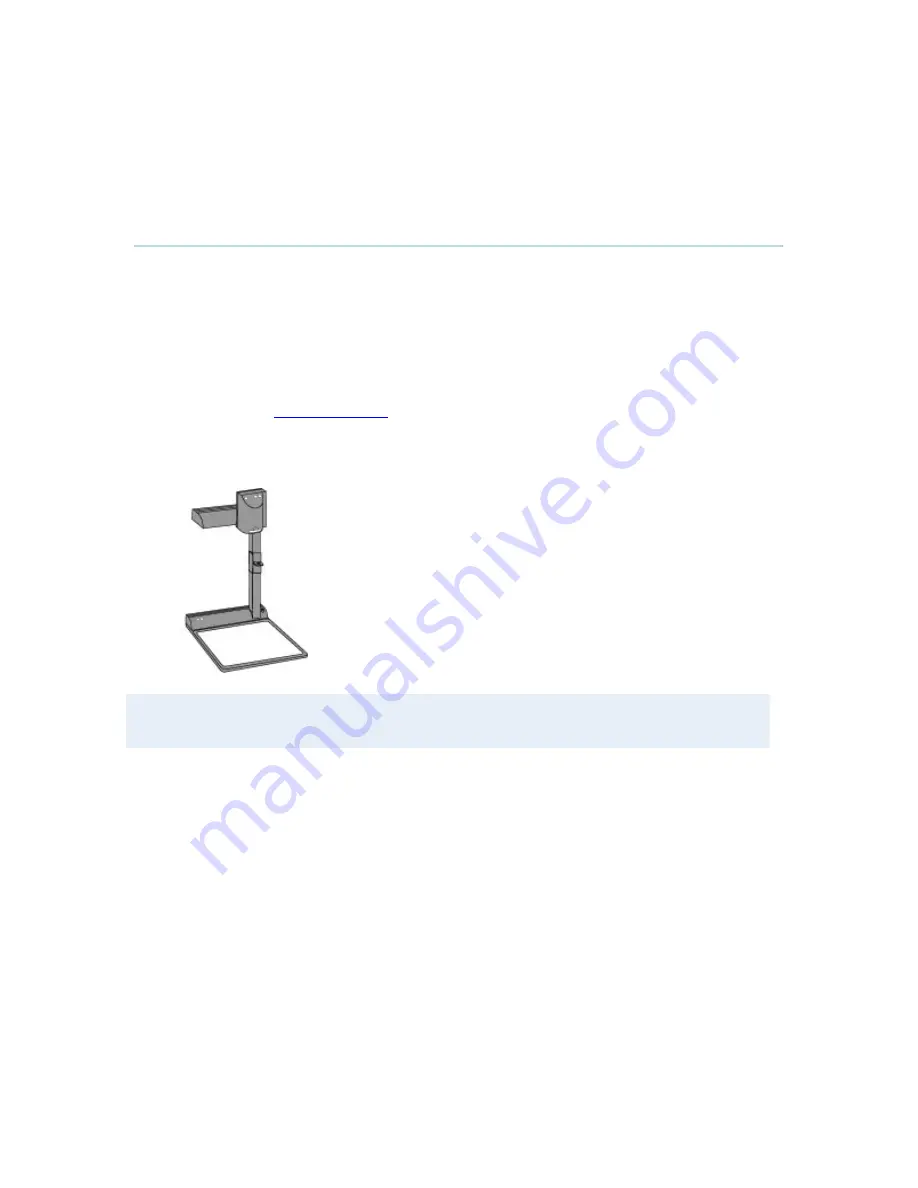
Peripheral Equipment
241
6.2 Document Camera
A document camera can be used for showing text, diagrams and a variety of graphical material
as well as small three-dimensional objects.
How to use a document camera with your system:
1. Connect the document camera to the Doc Cam input, if available, on the system.
2. Open the Presentation menu from Menu and choose Doc Cam.
3. You can also program the Presentation key on the remote to activate document camera.
See chapter
Presentation Key
for more information.
If you want to use S-Video from the document camera, you can connect the document camera to
the AUX input on the system.
Note that this requires a system with an additional video input.
Summary of Contents for 7000 MXP
Page 28: ...TANDBERG 7000 MXP 14 Figure 6 Figure 7 ...
Page 144: ...TANDBERG 7000 MXP 130 PC Presentation shown in Wide stretched mode ...
Page 204: ...TANDBERG 7000 MXP 190 Voice Switched mode ...
Page 259: ...Peripheral Equipment 245 ...
Page 265: ...Peripheral Equipment 251 ...
Page 290: ...TANDBERG 7000 MXP 276 ...
Page 294: ...TANDBERG 7000 MXP 280 Top view ...
Page 297: ...Glossary 283 Dimensions Front view Side view Rear view Underside view ...
Page 311: ...Glossary 297 Appendix 17 Dimensions Dimensions ...






























