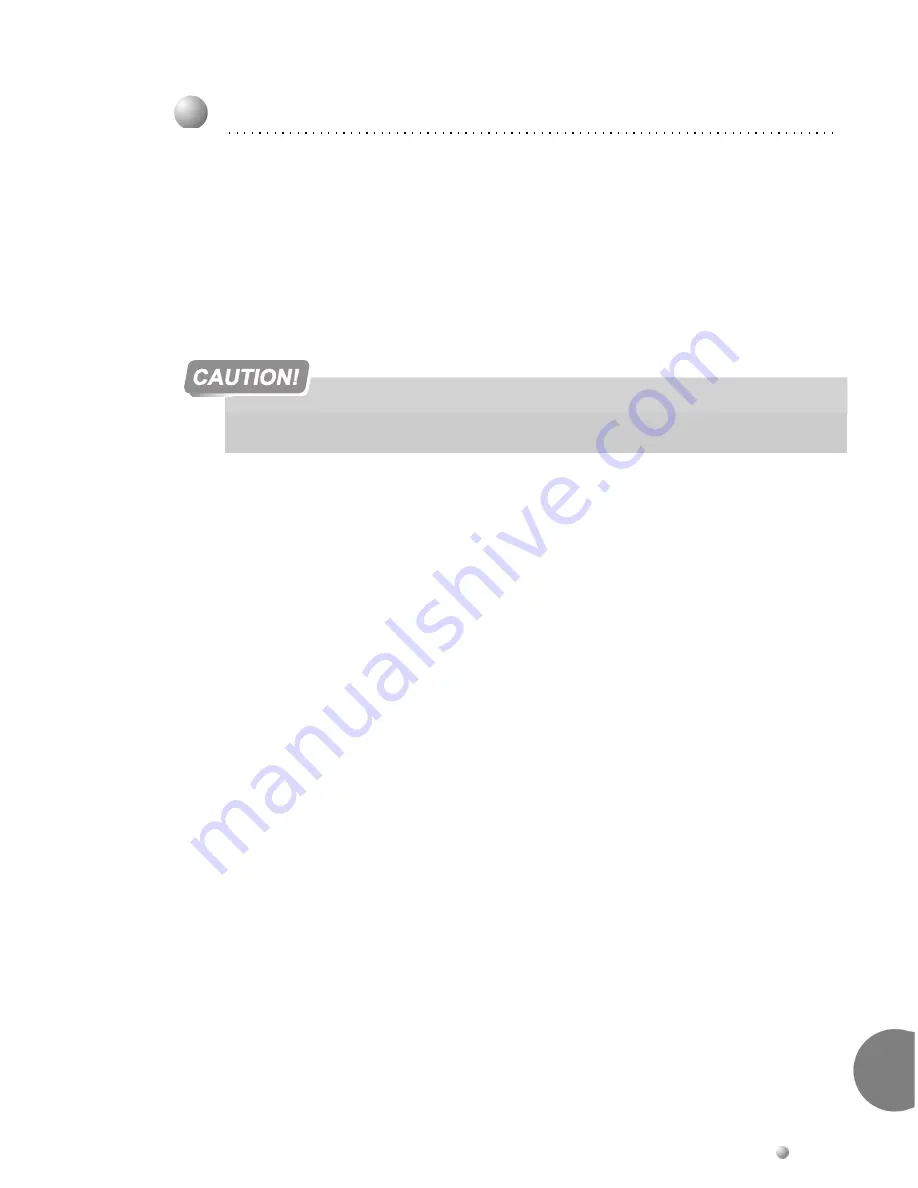
Peripheral Cards
10-21
Dig
ital
T
run
k Synchr
on
izati
on
10
0
1.
See the selection of the digital trunk cards available at the Coral site, given on
page
10-19, Choosing the Best Synchronization Source
above, to determine which cards will
be used as the primary and secondary synchronization sources.
2.
Determine into which slots the card chosen in
Step 1
should be inserted. See
Figure
10-3
on page 10-18
.
3.
Verify that the IPx 500M backplane card is properly strapped. See
Figure 10-4
and
Figure 6-22
on page 6-24
.
4.
Verify that the IPx 500X backplane is properly strapped. See
Figure 10-5
and
Figure
6-30
on page 6-35
.
5.
Use the PI facility to inform the system of the synchronization slot selection.
Access the synchronization branch (
Route: DTDB, 3
) to set the following
parameters:
ADDR - PRM, SEC
Enter the appropriate (shelf, slot) combination of your choice
PRM (shelf#,4), SEC (shelf#,5).
For more information, refer to
Chapter 8
of the
Program Interface reference Manual
.
6.
If BRI lines are used for synchronization, access the ISDN branch
(Route: DTDB, 4)
to set the following parameters:
SYNC
Set this parameter to
YES.
PERMANENTLY active Channel
Set this parameter to
YES.
For more information, refer to
Chapter 26
of the
Program Interface reference Manual
.
7.
Verify that the system is synchronized upon your settings:
Access the PI Synchronization branch
(Route DTDB, 3),
check the following
parameter:
CURR_CLK
Verify that the value 1 is displayed, indicating that the system is synchronized by
the primary synchronization source.
4
Synchronization Instructions
If straps must be changed, verify that the system power is OFF before removing the
PS500 power supply unit.
Summary of Contents for Coral IPx 500
Page 22: ......
Page 26: ......
Page 28: ......
Page 42: ......
Page 58: ...2 16 Coral IPx 500 Installation Manual Site Inspection 2 NOTES...
Page 120: ......
Page 126: ...3 6 Coral IPx 500 Installation Manual Power Supply Test 3 NOTES...
Page 152: ...3 32 Coral IPx 500 Installation Manual Installation Wrap up 3 NOTES...
Page 154: ......
Page 170: ......
Page 184: ...5 14 Coral IPx 500 Installation Manual Protection Devices 5 NOTES...
Page 188: ...5 18 Coral IPx 500 Installation Manual Power Fail PF Transfer Circuits 5 NOTES...
Page 204: ...5 34 Coral IPx 500 Installation Manual MDFipx Units Supplied by the Manufacturer 5 NOTES...
Page 256: ......
Page 288: ...6 32 Coral IPx 500 Installation Manual Coral IPx 500M Main Cage Description 6 NOTES...
Page 296: ...6 40 Coral IPx 500 Installation Manual Coral IPx 500X Expansion Cage Description 6 NOTES...
Page 316: ......
Page 332: ...7 16 Coral IPx 500 Installation Manual PS500 DC Power Supply Unit 7 NOTES...
Page 350: ...7 34 Coral IPx 500 Installation Manual PS500 AC Power Supply Unit 7 NOTES...
Page 376: ......
Page 380: ...8 4 Coral IPx 500 Installation Manual Control Cards 8 NOTES...
Page 404: ...8 28 Coral IPx 500 Installation Manual IMC8 Card Flash Erasable Software Memory Unit 8 NOTES...
Page 412: ...8 36 Coral IPx 500 Installation Manual DBX Card Database Expansion Memory Unit 8 NOTES...
Page 426: ...8 50 Coral IPx 500 Installation Manual CLA Card CoraLINK Adapter 8 NOTES...
Page 428: ......
Page 432: ...9 4 Coral IPx 500 Installation Manual Shared Service Circuitry Installation 9 NOTES...
Page 460: ...9 32 Coral IPx 500 Installation Manual Three Way Conference Conference Circuitry 9 NOTES...
Page 490: ...9 62 Coral IPx 500 Installation Manual KB1 KB2 KB3 RS 232E Data Serial Port 9 NOTES...
Page 498: ...9 70 Coral IPx 500 Installation Manual Music Background and Music On Hold M1 M2 9 NOTES...
Page 518: ...9 90 Coral IPx 500 Installation Manual Relay Contacts RLY1 RLY2 RLY3 9 NOTES...
Page 520: ......
Page 526: ...10 6 Coral IPx 500 Installation Manual Peripheral Card Installation 10 NOTES...
Page 543: ......


















