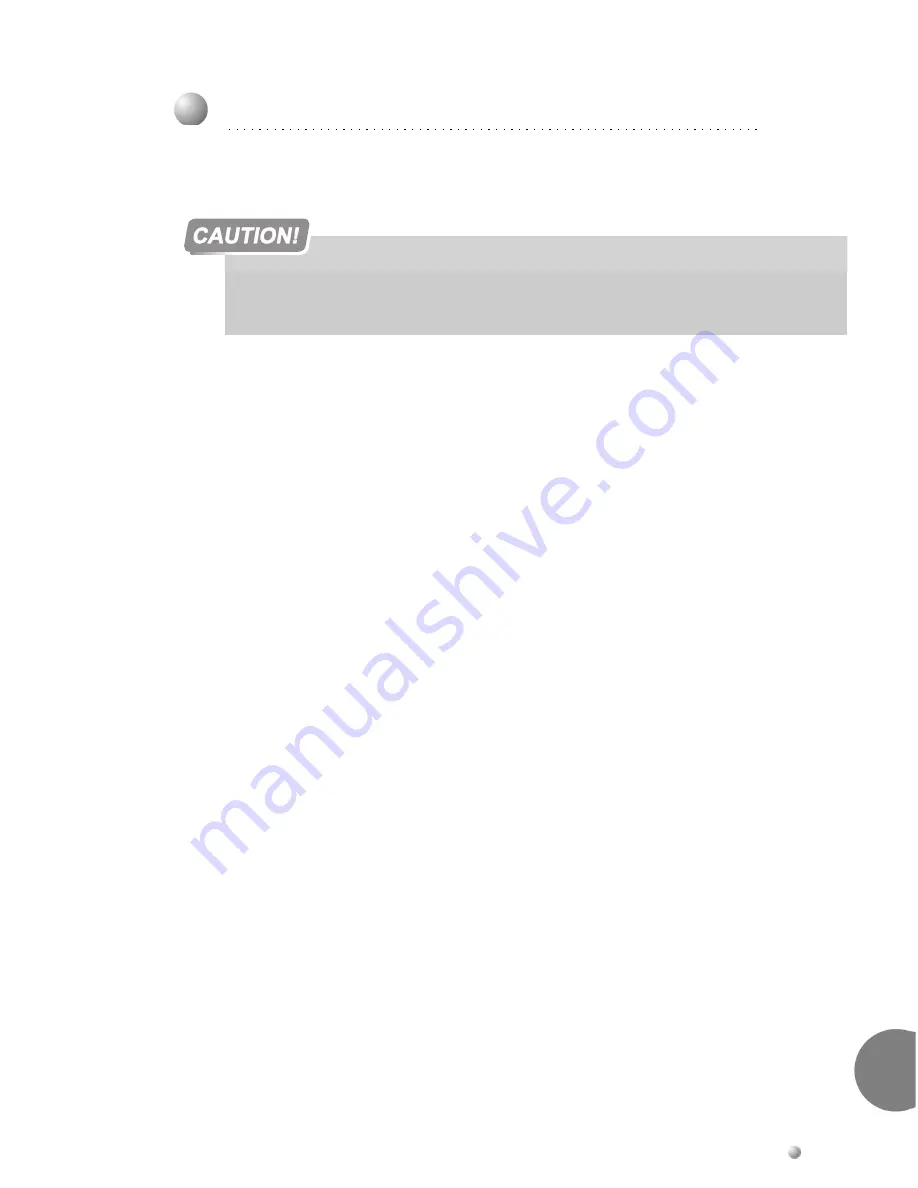
Power Supply
7-51
BA
TT
ipx Battery Pack for AC Powered System
7
To check the battery pack operation after charging, follow the procedure described
below.
1.
Verify that the PABX/PS connector is connected into the DC power connection of
the PS500 AC power supply. See
Figure 7-8
on page 7-28
.
2.
If required, verify that the other wire pair is connected to the LTU/CSU.
3.
Verify that the BATTipx
power
switch is turned ON (the switch is pressed down
on the left side).
4.
Verify that the PS500 AC
Power
switch is turned ON (upwards) and that the
green
Power
indicator is lit, while the red
Alarm
indicator is not lit.
5.
Remove the AC power input from the IPx 500 cage by disconnecting the AC
power connector from the AC power receptacle. See
Figure 7-8
on page 7-28
.
6.
Check the LTU/CSU functionality according to instructions provided by the
manufacturer.
7.
Verify that the green
Power
indicator on the front panel of the PS500 AC power
supply is lit, while the red
Alarm
indicator is not lit.
8.
Verify that the IPx 500 unit is still capable of processing calls by testing the trunks
and stations connected to its card circuits.
9.
After verification, restore the AC input power to the system.
10.
Verify that the green
Power
indicator is lit while the red
Alarm
indicator is not
lit.
11.
If the battery pack fails the test, check the 10A fuse on the BATTipx front panel.
See
Figure 7-9
on page 7-36
. If the fuse is faulty, replace it. Repeat the test to
verify that the battery pack now works properly. If the test fails again, the battery
pack must be replaced. Refer to
page 7-53, Maintenance
.
9
Testing the Battery Pack
The batteries must be fully charged before proceeding. Allow at least 24 hours of
system operation and call processing with batteries installed before testing the
batteries.
Summary of Contents for Coral IPx 500
Page 22: ......
Page 26: ......
Page 28: ......
Page 42: ......
Page 58: ...2 16 Coral IPx 500 Installation Manual Site Inspection 2 NOTES...
Page 120: ......
Page 126: ...3 6 Coral IPx 500 Installation Manual Power Supply Test 3 NOTES...
Page 152: ...3 32 Coral IPx 500 Installation Manual Installation Wrap up 3 NOTES...
Page 154: ......
Page 170: ......
Page 184: ...5 14 Coral IPx 500 Installation Manual Protection Devices 5 NOTES...
Page 188: ...5 18 Coral IPx 500 Installation Manual Power Fail PF Transfer Circuits 5 NOTES...
Page 204: ...5 34 Coral IPx 500 Installation Manual MDFipx Units Supplied by the Manufacturer 5 NOTES...
Page 256: ......
Page 288: ...6 32 Coral IPx 500 Installation Manual Coral IPx 500M Main Cage Description 6 NOTES...
Page 296: ...6 40 Coral IPx 500 Installation Manual Coral IPx 500X Expansion Cage Description 6 NOTES...
Page 316: ......
Page 332: ...7 16 Coral IPx 500 Installation Manual PS500 DC Power Supply Unit 7 NOTES...
Page 350: ...7 34 Coral IPx 500 Installation Manual PS500 AC Power Supply Unit 7 NOTES...
Page 376: ......
Page 380: ...8 4 Coral IPx 500 Installation Manual Control Cards 8 NOTES...
Page 404: ...8 28 Coral IPx 500 Installation Manual IMC8 Card Flash Erasable Software Memory Unit 8 NOTES...
Page 412: ...8 36 Coral IPx 500 Installation Manual DBX Card Database Expansion Memory Unit 8 NOTES...
Page 426: ...8 50 Coral IPx 500 Installation Manual CLA Card CoraLINK Adapter 8 NOTES...
Page 428: ......
Page 432: ...9 4 Coral IPx 500 Installation Manual Shared Service Circuitry Installation 9 NOTES...
Page 460: ...9 32 Coral IPx 500 Installation Manual Three Way Conference Conference Circuitry 9 NOTES...
Page 490: ...9 62 Coral IPx 500 Installation Manual KB1 KB2 KB3 RS 232E Data Serial Port 9 NOTES...
Page 498: ...9 70 Coral IPx 500 Installation Manual Music Background and Music On Hold M1 M2 9 NOTES...
Page 518: ...9 90 Coral IPx 500 Installation Manual Relay Contacts RLY1 RLY2 RLY3 9 NOTES...
Page 520: ......
Page 526: ...10 6 Coral IPx 500 Installation Manual Peripheral Card Installation 10 NOTES...
Page 543: ......






























