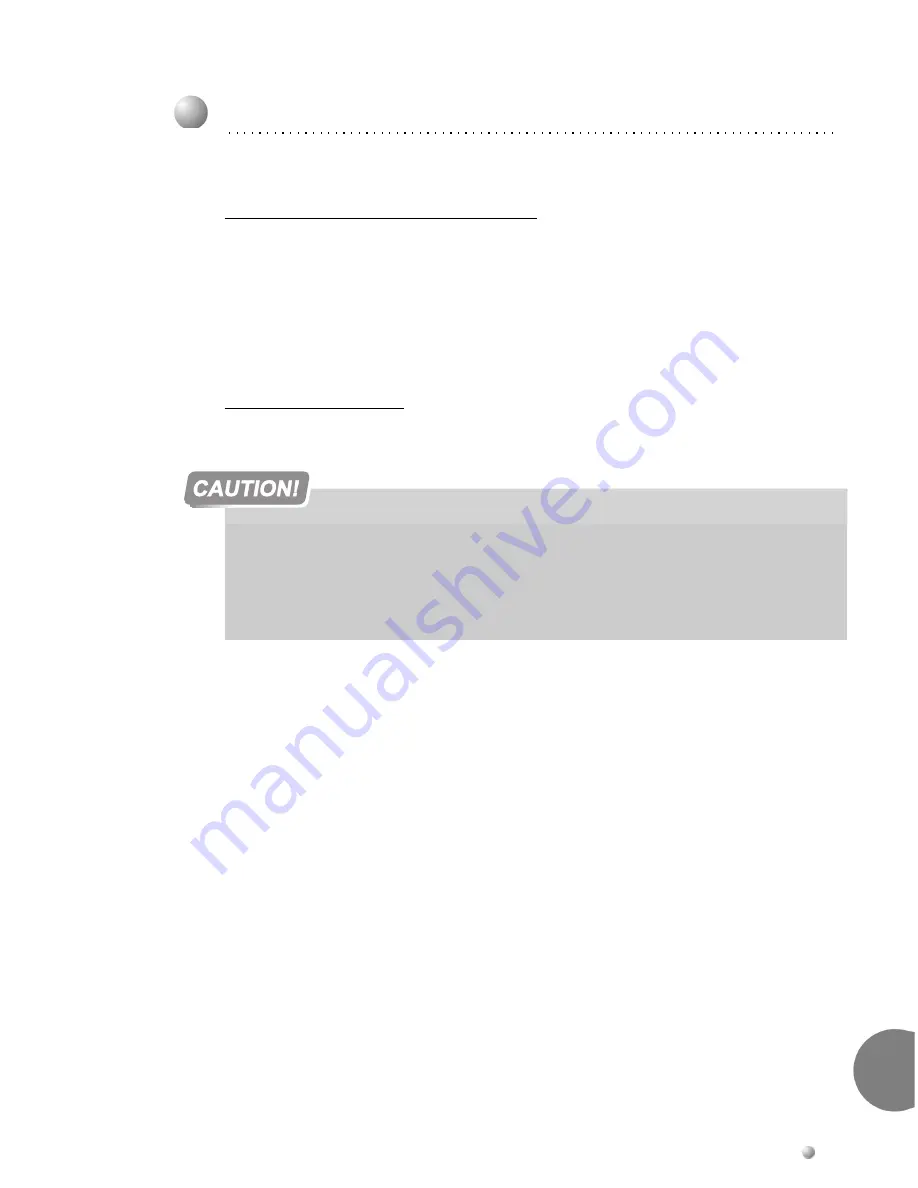
Software Installation Procedure
4-3
Generic Fea
tu
re Sof
tw
a
re Up
g
rade
4
0
This section provides instructions on inserting the IMC8 flash memory card after it has
been programmed with a new or upgraded software version.
Creating a Binary Backup of the Database
Before installing an IMC8 card with a new generic software version, it is strongly
recommended that you make a binary backup of the database. The binary backup
must be done by a PC using the Binary Backup PC-Utility. The Binary Backup is a tool
for Coral technicians who install, upgrade and maintain Coral systems. See the
Database Binary Backup PC Utility Reference Manual
for further details.
Installing the IMC8 Card
1.
Press the Release button on the PCMCIA drive of the PC to remove the new IMC8
card.
2.
Press the Reset button on the MCP-IPx card.
3.
Press the Release button on the MCP-IPx card to remove the old IMC8 card.
4.
Verify that the Write-Protect tab (if provided) on the new IMC8 card is in the
Write-Enable position. The IMC8 card should not be write-protected. See
Figure 8-7
on page 8-24
.
5.
Insert the new IMC8 card containing the upgraded generic software version.
6.
Press the
Reset
button on the MCP-IPx card.
7.
Verify that the following two messages appear on the PI device:
For SERVICE/SOFTWARE installation menu HIT <CTRL I> NOW
*************************
CHK RAM
END CHK RAM
Custom Init Code...
.
.
.
3
Installing an Upgraded IMC8 Card
Before each installation or removal of an IMC8 card from the Coral IPx 500, press the
RESET button on the MCP-IPx card.
Do not remove the IMC8 card from the MCP-IPx when “P” is illuminated. The MCP-IPx
numeric status display indicates various operating and error states of the Coral IPx 500
system. A “P” appears during software installation or backup.
Summary of Contents for Coral IPx 500
Page 22: ......
Page 26: ......
Page 28: ......
Page 42: ......
Page 58: ...2 16 Coral IPx 500 Installation Manual Site Inspection 2 NOTES...
Page 120: ......
Page 126: ...3 6 Coral IPx 500 Installation Manual Power Supply Test 3 NOTES...
Page 152: ...3 32 Coral IPx 500 Installation Manual Installation Wrap up 3 NOTES...
Page 154: ......
Page 170: ......
Page 184: ...5 14 Coral IPx 500 Installation Manual Protection Devices 5 NOTES...
Page 188: ...5 18 Coral IPx 500 Installation Manual Power Fail PF Transfer Circuits 5 NOTES...
Page 204: ...5 34 Coral IPx 500 Installation Manual MDFipx Units Supplied by the Manufacturer 5 NOTES...
Page 256: ......
Page 288: ...6 32 Coral IPx 500 Installation Manual Coral IPx 500M Main Cage Description 6 NOTES...
Page 296: ...6 40 Coral IPx 500 Installation Manual Coral IPx 500X Expansion Cage Description 6 NOTES...
Page 316: ......
Page 332: ...7 16 Coral IPx 500 Installation Manual PS500 DC Power Supply Unit 7 NOTES...
Page 350: ...7 34 Coral IPx 500 Installation Manual PS500 AC Power Supply Unit 7 NOTES...
Page 376: ......
Page 380: ...8 4 Coral IPx 500 Installation Manual Control Cards 8 NOTES...
Page 404: ...8 28 Coral IPx 500 Installation Manual IMC8 Card Flash Erasable Software Memory Unit 8 NOTES...
Page 412: ...8 36 Coral IPx 500 Installation Manual DBX Card Database Expansion Memory Unit 8 NOTES...
Page 426: ...8 50 Coral IPx 500 Installation Manual CLA Card CoraLINK Adapter 8 NOTES...
Page 428: ......
Page 432: ...9 4 Coral IPx 500 Installation Manual Shared Service Circuitry Installation 9 NOTES...
Page 460: ...9 32 Coral IPx 500 Installation Manual Three Way Conference Conference Circuitry 9 NOTES...
Page 490: ...9 62 Coral IPx 500 Installation Manual KB1 KB2 KB3 RS 232E Data Serial Port 9 NOTES...
Page 498: ...9 70 Coral IPx 500 Installation Manual Music Background and Music On Hold M1 M2 9 NOTES...
Page 518: ...9 90 Coral IPx 500 Installation Manual Relay Contacts RLY1 RLY2 RLY3 9 NOTES...
Page 520: ......
Page 526: ...10 6 Coral IPx 500 Installation Manual Peripheral Card Installation 10 NOTES...
Page 543: ......






























