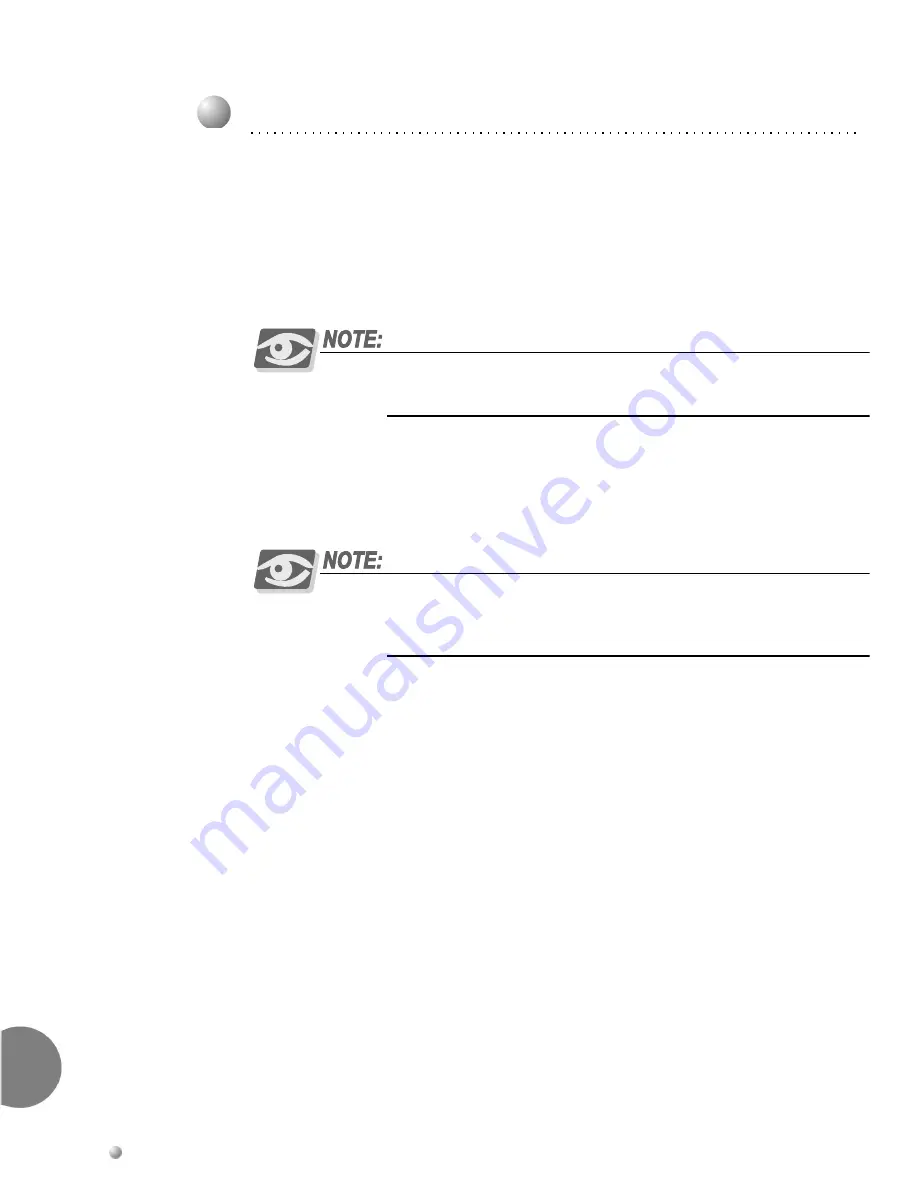
3-28
Coral IPx 500 Installation Manual
I/O
Cabl
e In
st
all
a
ti
on
3
0
1.
Determine the route of Input/Output (I/O) cables from the MDF to the I/O
connectors of the relevant peripheral cards. If required, measure the longest
distance from an I/O connector on the card cage to the corresponding cable punch
block (if such blocks are installed) on the MDF. See
Figure 3-7
to identify the I/O
connector location from right to left.
2.
Fabricate nine or ten cables of the length determined above with a male 25 pair
connector on one end, for each I/O connector on the cards.
A 16-pair cable can facilitate the I/O connection. The remaining pins of the
connector are not used.
3.
Carefully route the connector end of the first cable through the I/O cable slot at
the top of the rear panel of the cage. See
Figure 3-6
. For each installed card, insert
the cable connector firmly onto the Coral IPx 500 I/O connector and tighten the
screws. See
Figure 3-8
for the cage-MDF connection.
Each I/O cable must be fabricated such that it is long enough to reach its
designated card connection on the top section of the cage. Verify that each
cable is attached to the correct connection.
4.
Mark each I/O cable near the connector on the card cage with the corresponding
I/O connector identification on the Coral IPx 500 system (1-8 and auxiliary in the
main cage; 1-10 in the expansion cage).
5.
After the MDF connections to the I/O cards of the cage are completed, connect the
blocks to the MDF in accordance with the instructions provided by your MDF
manufacturer.
6.
For information on external connections for peripheral card connection
information (pinouts), refer to:
Direct Pinout of the Champ/Card Connection, on page 5-36
or
Block 66 MDF Connections, on page 5-40
.
7.
For information on protection devices, refer to
page 5-9, Protection Devices
for the
surge arrestor mounting procedure.
8.
For information about peripheral device hardware connections, refer to
Coral
Terminal Equipment Installation Manual
.
9.
Repeat
Step 1
through
Step 8
for all cages.
2
I/O Connection for Systems with a Customer-Supplied MDF
Summary of Contents for Coral IPx 500
Page 22: ......
Page 26: ......
Page 28: ......
Page 42: ......
Page 58: ...2 16 Coral IPx 500 Installation Manual Site Inspection 2 NOTES...
Page 120: ......
Page 126: ...3 6 Coral IPx 500 Installation Manual Power Supply Test 3 NOTES...
Page 152: ...3 32 Coral IPx 500 Installation Manual Installation Wrap up 3 NOTES...
Page 154: ......
Page 170: ......
Page 184: ...5 14 Coral IPx 500 Installation Manual Protection Devices 5 NOTES...
Page 188: ...5 18 Coral IPx 500 Installation Manual Power Fail PF Transfer Circuits 5 NOTES...
Page 204: ...5 34 Coral IPx 500 Installation Manual MDFipx Units Supplied by the Manufacturer 5 NOTES...
Page 256: ......
Page 288: ...6 32 Coral IPx 500 Installation Manual Coral IPx 500M Main Cage Description 6 NOTES...
Page 296: ...6 40 Coral IPx 500 Installation Manual Coral IPx 500X Expansion Cage Description 6 NOTES...
Page 316: ......
Page 332: ...7 16 Coral IPx 500 Installation Manual PS500 DC Power Supply Unit 7 NOTES...
Page 350: ...7 34 Coral IPx 500 Installation Manual PS500 AC Power Supply Unit 7 NOTES...
Page 376: ......
Page 380: ...8 4 Coral IPx 500 Installation Manual Control Cards 8 NOTES...
Page 404: ...8 28 Coral IPx 500 Installation Manual IMC8 Card Flash Erasable Software Memory Unit 8 NOTES...
Page 412: ...8 36 Coral IPx 500 Installation Manual DBX Card Database Expansion Memory Unit 8 NOTES...
Page 426: ...8 50 Coral IPx 500 Installation Manual CLA Card CoraLINK Adapter 8 NOTES...
Page 428: ......
Page 432: ...9 4 Coral IPx 500 Installation Manual Shared Service Circuitry Installation 9 NOTES...
Page 460: ...9 32 Coral IPx 500 Installation Manual Three Way Conference Conference Circuitry 9 NOTES...
Page 490: ...9 62 Coral IPx 500 Installation Manual KB1 KB2 KB3 RS 232E Data Serial Port 9 NOTES...
Page 498: ...9 70 Coral IPx 500 Installation Manual Music Background and Music On Hold M1 M2 9 NOTES...
Page 518: ...9 90 Coral IPx 500 Installation Manual Relay Contacts RLY1 RLY2 RLY3 9 NOTES...
Page 520: ......
Page 526: ...10 6 Coral IPx 500 Installation Manual Peripheral Card Installation 10 NOTES...
Page 543: ......
































