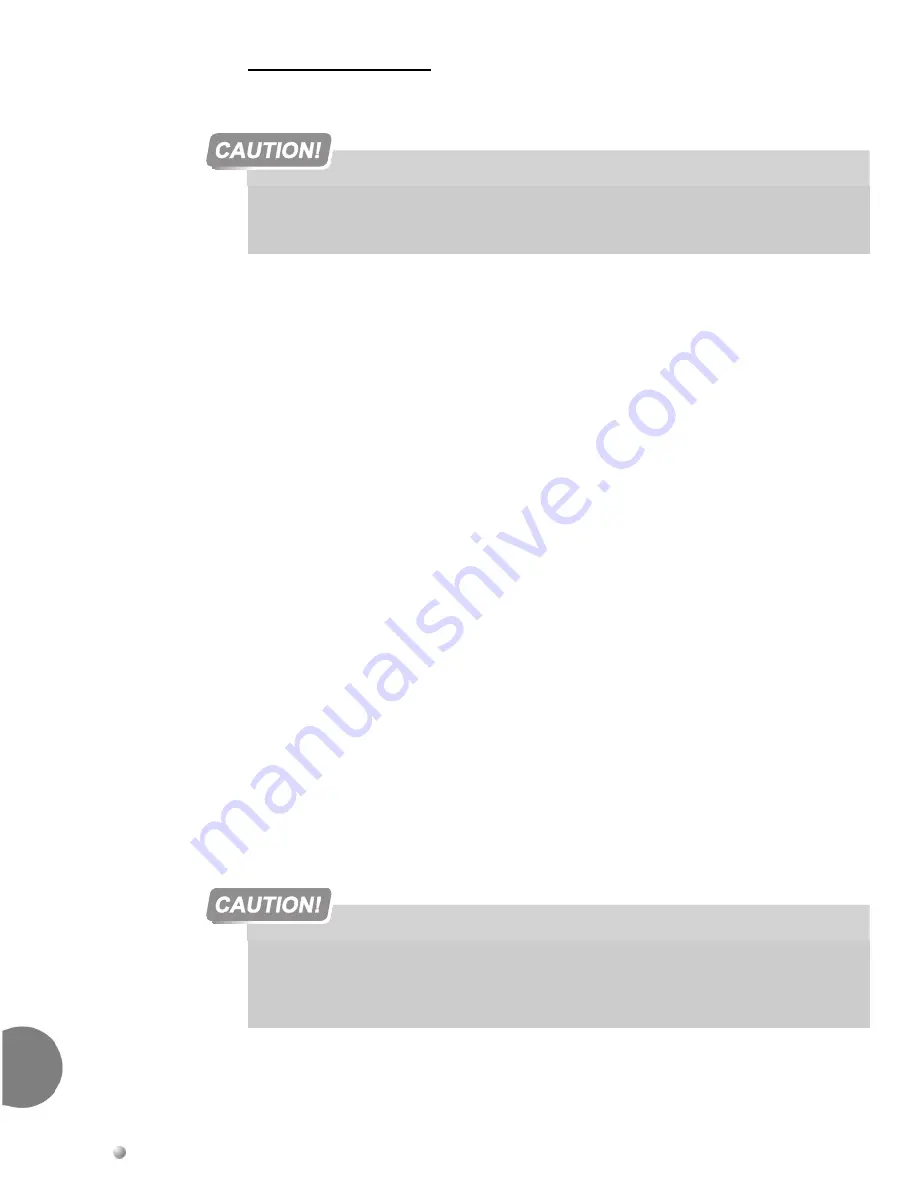
7-26
Coral IPx 500 Installation Manual
PS5
00 AC Power Supply
Un
it
7
Operating the PS500 AC
Follow these steps:
1.
Verify that the cage ground wire is connected and the ground nut is tightened. (see
Figure 7-8
).
2.
Verify that the
Power
switch is turned OFF (downwards).
3.
Verify that the two captive screws on the upper and lower parts of the front panel
are tightened.
4.
When a battery pack is used:
Verify that the BATTipx power switch is turned OFF (pressed down to the
right).
Insert the battery pack connector of the DC power cable into the upper panel
socket of the PS500 AC power supply. See
Figure 7-8
and the warning
on
page 7-28
.
5.
Route the AC power cable to the customer’s AC power outlet, as described on
page 2-73, AC Powered Systems
.
6.
Insert the female connector of the AC power cable into the upper panel socket of
the PS500 AC power supply. See
Figure 7-8
.
7.
Insert the male plug of the AC power cord into the line outlet or primary power
receptacle designated for the system.
8.
In main cages, verify that MCP-IPx and the IMC8 cards are fully installed.
9.
In expansion cages, verify that at least one peripheral card is fully installed.
10.
Turn the PS500 AC power switch ON.
The power supply is regulated with a minimum load of backplane and MCP-IPx card or
one peripheral card.
Do not
insert or remove the MCP-IPx card under power.
Turn on the power supply units in the expansion cages only after powering the main
cage and verifying that the main cage has initialized properly and the alarm indicator
does not illuminate. Otherwise the cards in the peripheral expansion cages might not
initialize.
Summary of Contents for Coral IPx 500
Page 22: ......
Page 26: ......
Page 28: ......
Page 42: ......
Page 58: ...2 16 Coral IPx 500 Installation Manual Site Inspection 2 NOTES...
Page 120: ......
Page 126: ...3 6 Coral IPx 500 Installation Manual Power Supply Test 3 NOTES...
Page 152: ...3 32 Coral IPx 500 Installation Manual Installation Wrap up 3 NOTES...
Page 154: ......
Page 170: ......
Page 184: ...5 14 Coral IPx 500 Installation Manual Protection Devices 5 NOTES...
Page 188: ...5 18 Coral IPx 500 Installation Manual Power Fail PF Transfer Circuits 5 NOTES...
Page 204: ...5 34 Coral IPx 500 Installation Manual MDFipx Units Supplied by the Manufacturer 5 NOTES...
Page 256: ......
Page 288: ...6 32 Coral IPx 500 Installation Manual Coral IPx 500M Main Cage Description 6 NOTES...
Page 296: ...6 40 Coral IPx 500 Installation Manual Coral IPx 500X Expansion Cage Description 6 NOTES...
Page 316: ......
Page 332: ...7 16 Coral IPx 500 Installation Manual PS500 DC Power Supply Unit 7 NOTES...
Page 350: ...7 34 Coral IPx 500 Installation Manual PS500 AC Power Supply Unit 7 NOTES...
Page 376: ......
Page 380: ...8 4 Coral IPx 500 Installation Manual Control Cards 8 NOTES...
Page 404: ...8 28 Coral IPx 500 Installation Manual IMC8 Card Flash Erasable Software Memory Unit 8 NOTES...
Page 412: ...8 36 Coral IPx 500 Installation Manual DBX Card Database Expansion Memory Unit 8 NOTES...
Page 426: ...8 50 Coral IPx 500 Installation Manual CLA Card CoraLINK Adapter 8 NOTES...
Page 428: ......
Page 432: ...9 4 Coral IPx 500 Installation Manual Shared Service Circuitry Installation 9 NOTES...
Page 460: ...9 32 Coral IPx 500 Installation Manual Three Way Conference Conference Circuitry 9 NOTES...
Page 490: ...9 62 Coral IPx 500 Installation Manual KB1 KB2 KB3 RS 232E Data Serial Port 9 NOTES...
Page 498: ...9 70 Coral IPx 500 Installation Manual Music Background and Music On Hold M1 M2 9 NOTES...
Page 518: ...9 90 Coral IPx 500 Installation Manual Relay Contacts RLY1 RLY2 RLY3 9 NOTES...
Page 520: ......
Page 526: ...10 6 Coral IPx 500 Installation Manual Peripheral Card Installation 10 NOTES...
Page 543: ......






























