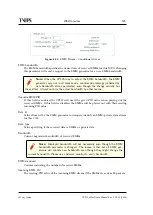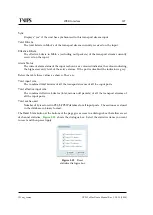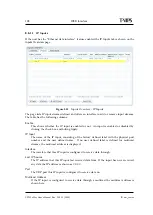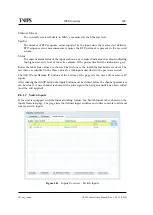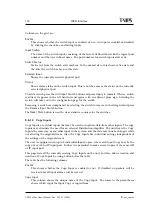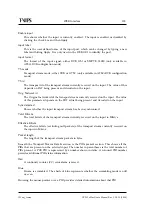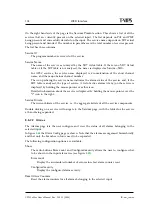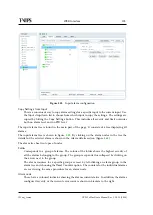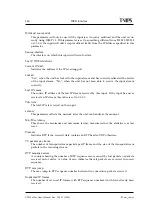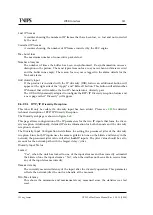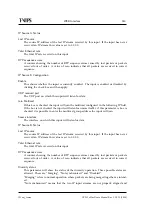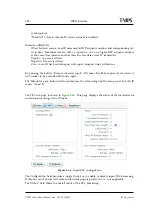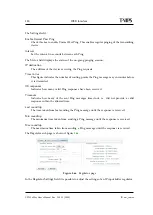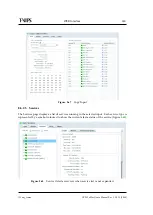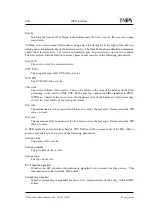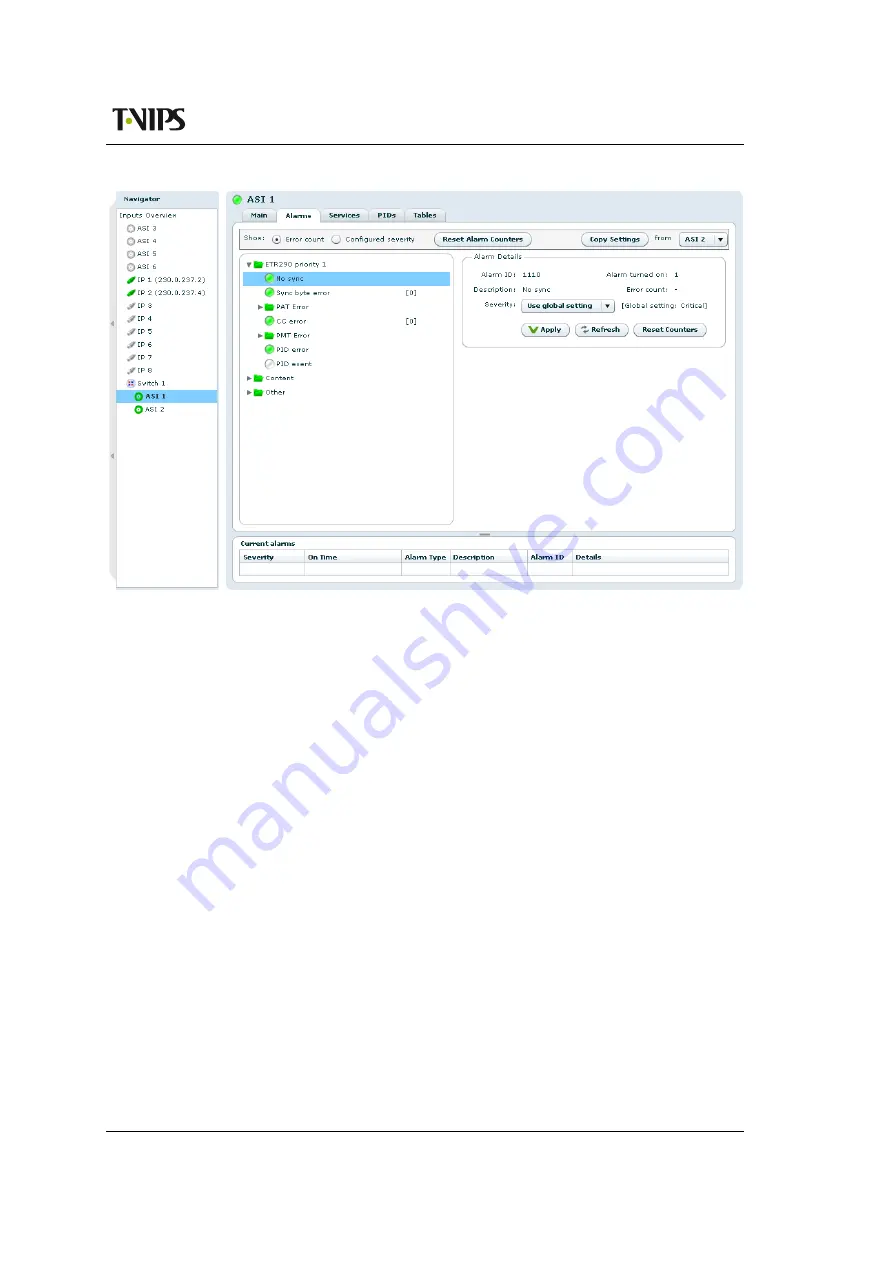
WEB Interface
135
ID: um_tsmux
CP525 cMux User’s Manual Rev. 5.20.12 (3944)
Figure 8.58
Input alarm configuration
Copy Settings
from
Input
This is a convenient way to copy alarm settings for a specific input to the current input. Use
the
Input
drop-down list to choose from which input to copy the settings. The settings are
copied by hitting the
Copy Settings
button. This includes all severity and limit overrides
both on alarm level and on PID level.
The input alarm tree is found in the main part of the page. It consists of a tree displaying all
alarms.
The input alarm tree is shown in figure
. By clicking on the alarm nodes in the tree the
details for the selected alarm is shown in the Alarm details section (figure
The alarm tree has two types of nodes:
Folder
Corresponds to a group of alarms. The colour of the folder shows the highest severity of
all the alarms belonging to the group. The group is expanded or collapsed by clicking on
the arrow next to the group.
The alarm counters for a specific group are reset by left-clicking an alarm group in the
alarm tree and choosing the
Reset Counters
option. The counters for the individual alarms
are reset using the same procedure for an alarm node.
Alarm node
These have a coloured indicator showing the alarms current status. In addition, the alarms
configured severity or the current error count is shown in brackets to the right.
Summary of Contents for CP525 cMux
Page 2: ......
Page 10: ......
Page 12: ...12 CP525 cMux User s Manual Rev 5 20 12 3944 ID um_tsmux ...
Page 18: ...18 CP525 cMux User s Manual Rev 5 20 12 3944 ID um_tsmux ...
Page 24: ...24 CP525 cMux User s Manual Rev 5 20 12 3944 ID um_tsmux ...
Page 66: ...66 CP525 cMux User s Manual Rev 5 20 12 3944 ID um_tsmux ...
Page 238: ...238 CP525 cMux User s Manual Rev 5 20 12 3944 ID um_tsmux ...
Page 248: ...248 CP525 cMux User s Manual Rev 5 20 12 3944 ID um_tsmux ...
Page 276: ...276 CP525 cMux User s Manual Rev 5 20 12 3944 ID um_tsmux ...