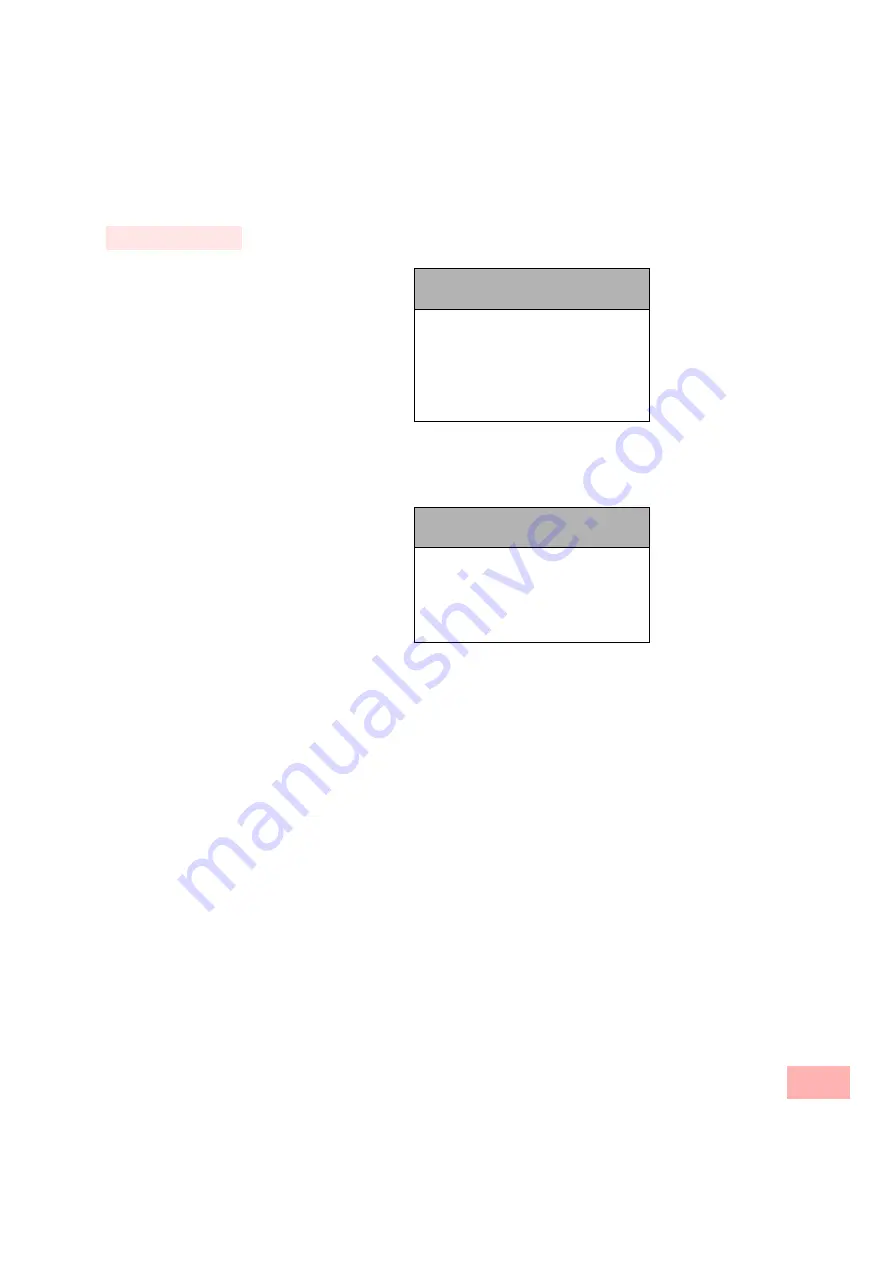
Lists
111
This is how you dial or edit an entry in the Caller List
1.
In the main menu, confirm the entry “1 > Caller List (XX)” using the
9
button.
The Caller List will be displayed.
2.
Use the arrow button to the right or to the left to switch between the calls in the list. In order
to display more exact information, e.g. how to display the status for an entry, select the
corresponding entry and press
. You are now in the sub-menu of the entry:
• Within an entry, you can directly call the subscriber from menu item “1 > <Status>” and
“2 > <Date/Time>” by pressing
9
.
• “Edit and dial” can be used to edit a telephone number before dialing. For further
information please refer to chapter 7.4.2,
Editing Telephone Numbers and List
If you confirm your changes with
9
, the number will be dialed immediately.
• “Save into phonebook” can be used to save the caller’s name and number in your
Personal Phonebook. If you confirm this option with
9
, the number will appear and you
can then add the name. If a name already exists, the name will be provided for any
eventual changes.
• You can remove this entry from the list with "Delete entry". (For information on deleting
the entire list, see
This is how you delete the Caller List
For further information please refer to chapter 7.4.2,
You will find more information on how to use the Caller List in Chapter 5.2,
Use Caller List
Calls XX/YY <Date>
<Number/Name> <Time>
<Number/Name> <Time>
<Number/Name> <Time>
...
<Number/Name> <Time>
1
Clear list
0
Back
<Number/Name>
1
<Status>
2
<Date/Time of call>
3
Edit and dial
4
Save into phonebook
5
Delete entry
0
Back
Summary of Contents for SwyxPhone L420
Page 42: ...How does SwyxPhone work 42 ...
Page 48: ...Basic Functions 48 ...
Page 98: ...SwyxPhone for Experts 98 ...
Page 136: ...Interaction with SwyxIt 136 ...
Page 144: ...Technical Details 144 ...
Page 154: ...Technical Terms 154 ...
Page 164: ...Index 164 ...






























