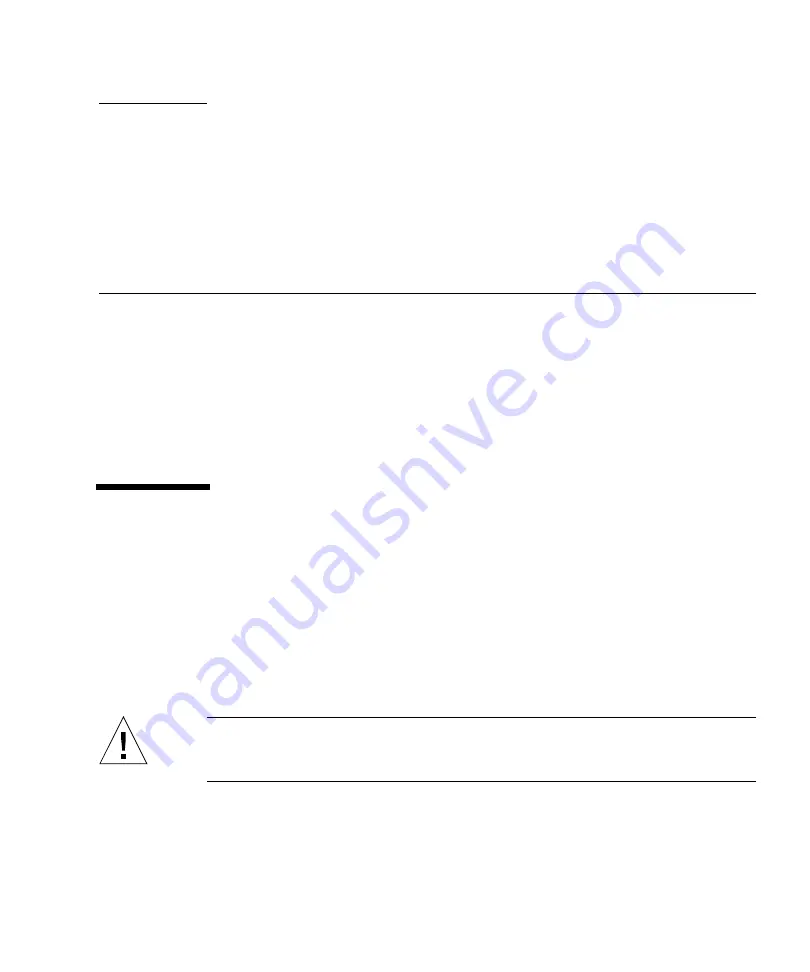
6-1
C H A P T E R
6
Major Subassemblies
This chapter describes how to remove and replace the major subassemblies.
This chapter contains the following topics:
■
Section 6.1 “Power Supply” on page 6-1
■
Section 6.2 “Cable Assemblies” on page 6-4
■
Section 6.3 “Speaker Assembly” on page 6-10
■
Section 6.4 “CPU Fan Assembly” on page 6-12
■
Section 6.5 “Front Bezel” on page 6-14
6.1
Power Supply
To remove and replace the power supply, proceed as follows.
6.1.1
Removing the Power Supply
1. Power off the system, remove the system cover, and attach an antistatic wrist strap
as described in Chapter 5.
Caution –
Use proper ESD grounding techniques when handling components. Wear
an antistatic wrist strap and use an ESD-protected mat. Store ESD-sensitive
components in antistatic bags before placing them on any surface.
2. Remove the power supply as follows (
a. Disconnect the power cable connectors from the following:
■
CD-ROM drive
■
Diskette drive
Summary of Contents for Ultra 5
Page 12: ...xii Sun Ultra 5 Service Manual February 2000...
Page 46: ...1 8 Sun Ultra 5 Service Manual February 2000...
Page 72: ...3 24 Sun Ultra 5 Service Manual February 2000...
Page 102: ...4 30 Sun Ultra 5 Service Manual February 2000...
Page 112: ...5 10 Sun Ultra 5 Service Manual February 2000...
Page 168: ...8 22 Sun Ultra 5 Service Manual February 2000...
Page 186: ...A 10 Sun Ultra 5 Service Manual February 2000...
Page 246: ...D 6 Sun Ultra 5 Service Manual February 2000...






























