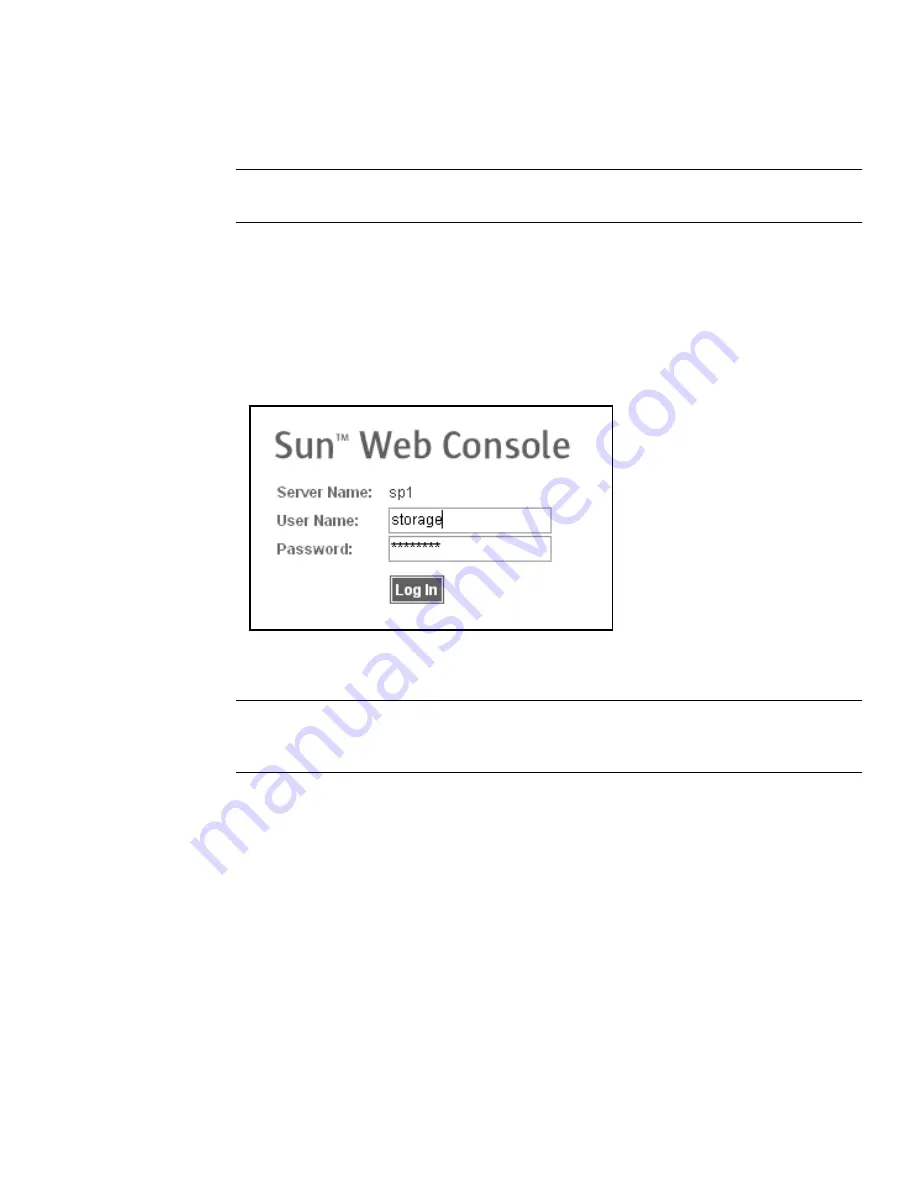
Chapter 3
Configuring the System
47
1. Open a supported browser.
Tip –
For information about supported web browsers, see the Sun StorEdge 6920
System Release Notes.
2. Enter the IP address of the system in this format:
https://
IPaddress
:6789
This IPaddress is the IP address of the site LAN interface. You assigned the IP address
while running the installation script. (See “Establishing the Serial Connection” on
page 38.)
The system displays the Sun Web Console login page (
FIGURE 3-1
).
Note –
“Server Name” is the name of the Storage Service Processor in the Sun
StorEdge 6920 system and is in the form spn, where n is the number entered in
Step 6 of “Running the Initial Configuration Script” on page 39; for example,
sp1
.
3. Enter the user name and password.
For information about user accounts and passwords, see “About User Accounts” on
page 46.
FIGURE 3-1
Sun Web Console Login Page
Summary of Contents for StorEdge 6920 System
Page 7: ...Contents vii E Information Collection Worksheet 109 Glossary 111 Index 119 ...
Page 8: ...viii Sun StorEdge 6920 System Getting Started Guide May 2004 ...
Page 12: ...xii Sun StorEdge 6920 System Getting Started Guide May 2004 ...
Page 18: ...xviii Sun StorEdge 6920 System Getting Started Guide May 2004 ...
Page 54: ...36 Sun StorEdge 6920 System Getting Started Guide May 2004 ...
Page 92: ...74 Sun StorEdge 6920 System Getting Started Guide May 2004 ...
Page 96: ...78 Sun StorEdge 6920 System Getting Started Guide May 2004 ...
Page 118: ...100 Sun StorEdge 6920 System Getting Started Guide May 2004 ...
Page 136: ...118 Sun StorEdge 6920 System Getting Started Guide May 2004 ...
















































