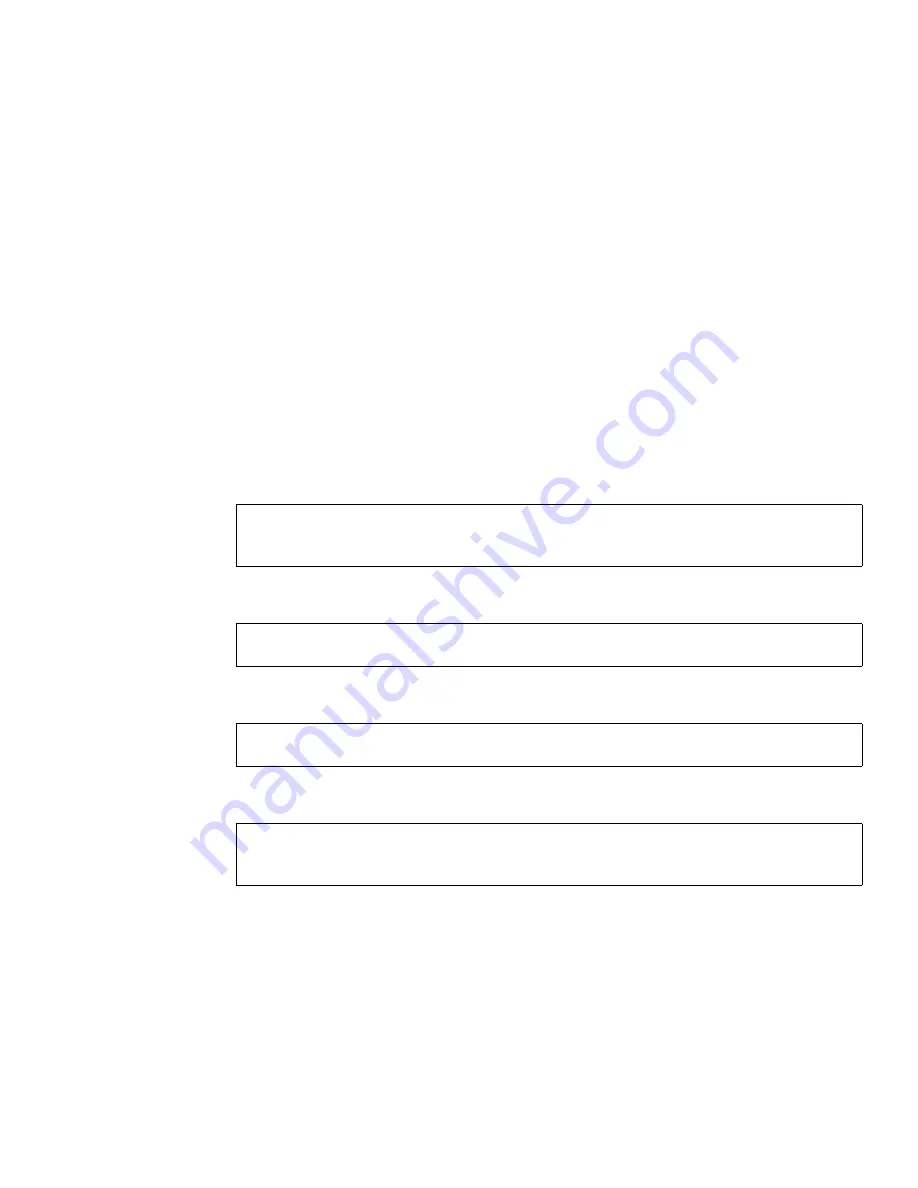
Chapter 3
Configuring the System
39
Serial port 1 corresponds to
/dev/ttya
and serial port 2 corresponds to
/dev/ttyb
.
■
If you are using a terminal or a terminal emulation program, open a terminal
window and configure the console settings as follows:
Bits per Second: 9600
Data Bits: 8
Parity: None
Stop Bits: 1
Flow Control: None
Running the Initial Configuration Script
1. Log in to the network terminal concentrator (NTC) using the following login
name and password:
2. Switch to the system’s Storage Service Processor.
3. Press Return several times until the login prompt is displayed.
4. Log in to the console using the following login name and password:
When you log in as
setup,
the initial configuration utility script automatically runs.
login: rss
password: sun1rss
ntc0: connect local port_2
new_sp console login:
new_sp console login: setup
Password: !setup
Summary of Contents for StorEdge 6920 System
Page 7: ...Contents vii E Information Collection Worksheet 109 Glossary 111 Index 119 ...
Page 8: ...viii Sun StorEdge 6920 System Getting Started Guide May 2004 ...
Page 12: ...xii Sun StorEdge 6920 System Getting Started Guide May 2004 ...
Page 18: ...xviii Sun StorEdge 6920 System Getting Started Guide May 2004 ...
Page 54: ...36 Sun StorEdge 6920 System Getting Started Guide May 2004 ...
Page 92: ...74 Sun StorEdge 6920 System Getting Started Guide May 2004 ...
Page 96: ...78 Sun StorEdge 6920 System Getting Started Guide May 2004 ...
Page 118: ...100 Sun StorEdge 6920 System Getting Started Guide May 2004 ...
Page 136: ...118 Sun StorEdge 6920 System Getting Started Guide May 2004 ...






























