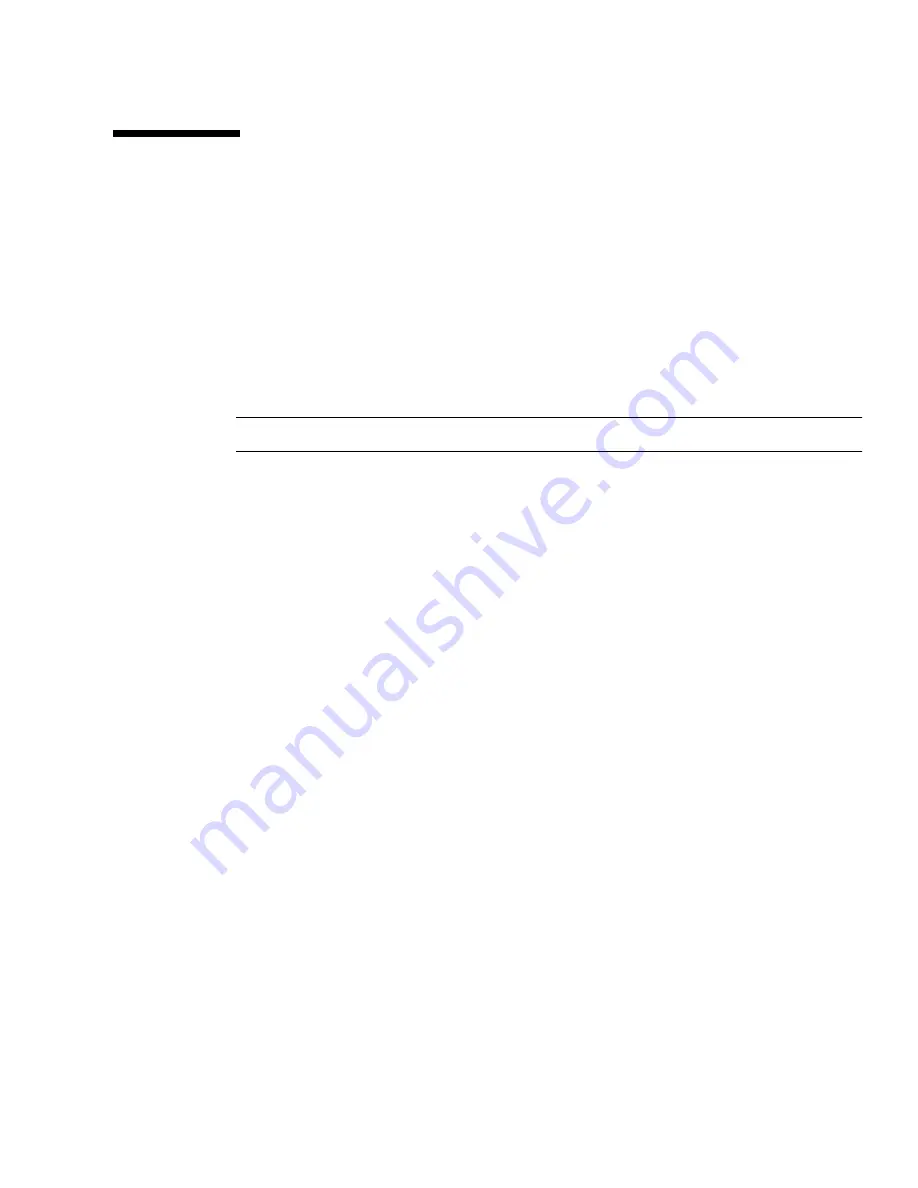
Chapter 3
Configuring the System
53
Completing the Initial Configuration
After you log in to the system, the next step is to configure system-wide settings.
Complete the following procedures in order to set the initial system information.
■
“Configuring General Settings” on page 53
■
“Setting Site Information for Diagnostics and Monitoring” on page 54
Configuring General Settings
Note –
You must log in as an
admin
user to configure system-wide settings.
1. If you are not already logged in, log in to the system as a system administrator
from the Sun Web Console login page:
user name:
admin
password:
!admin
2. Click SE6920 Configuration Service.
The system displays the General Settings page with the network and system settings
you specified during the initial configuration setup. (For more information, see
“Establishing the Serial Connection” on page 38.)
3. Go to the NTP Server section and enter the IP address of your NTP server, which
you got from your network administrator.
If you do not have an NTP server at this site, check the Disable NTP check box.
4. Go to the System Time section and complete the System Time, System Date, and
Time Zone entries.
5. Click Save at the bottom of the page.
You are now ready to configure the initial diagnostics and monitoring settings for
the system.
Summary of Contents for StorEdge 6920 System
Page 7: ...Contents vii E Information Collection Worksheet 109 Glossary 111 Index 119 ...
Page 8: ...viii Sun StorEdge 6920 System Getting Started Guide May 2004 ...
Page 12: ...xii Sun StorEdge 6920 System Getting Started Guide May 2004 ...
Page 18: ...xviii Sun StorEdge 6920 System Getting Started Guide May 2004 ...
Page 54: ...36 Sun StorEdge 6920 System Getting Started Guide May 2004 ...
Page 92: ...74 Sun StorEdge 6920 System Getting Started Guide May 2004 ...
Page 96: ...78 Sun StorEdge 6920 System Getting Started Guide May 2004 ...
Page 118: ...100 Sun StorEdge 6920 System Getting Started Guide May 2004 ...
Page 136: ...118 Sun StorEdge 6920 System Getting Started Guide May 2004 ...
















































