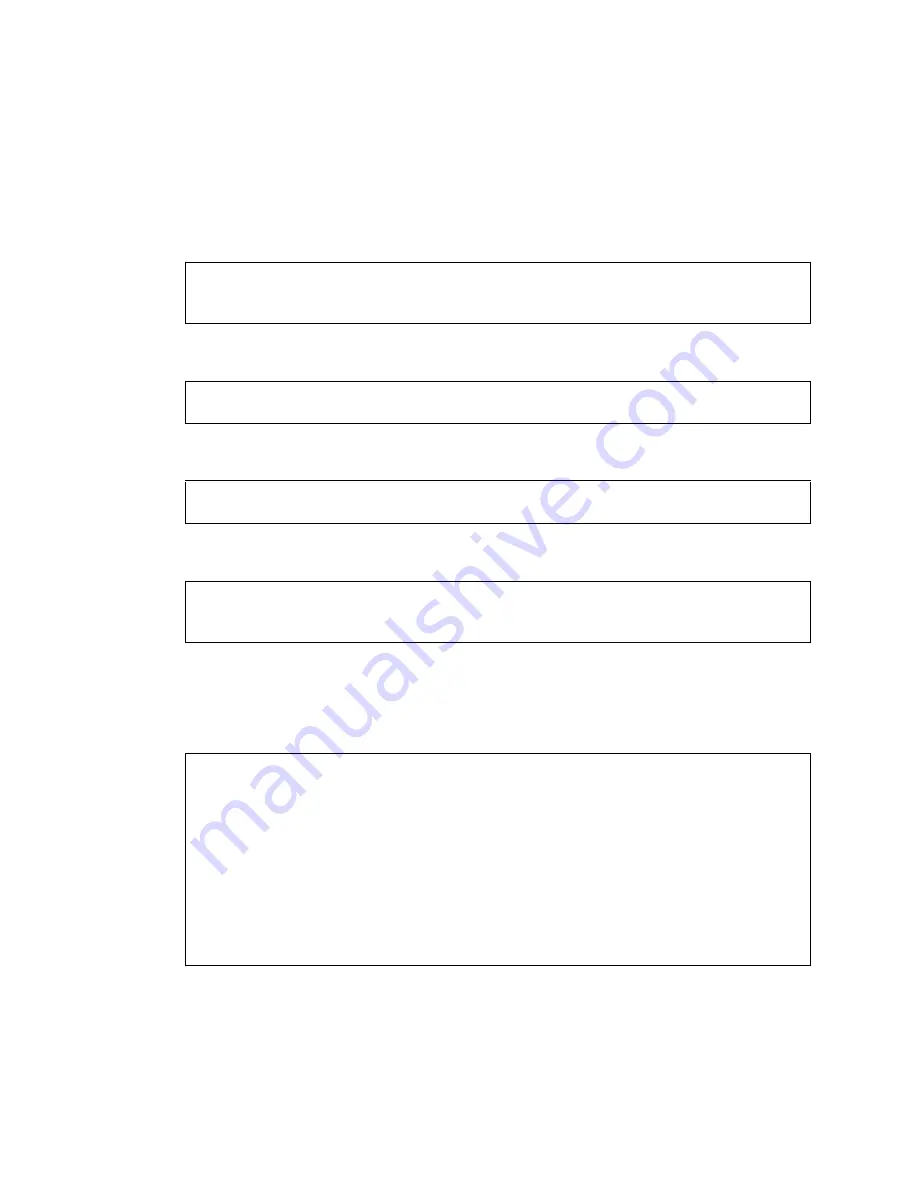
90
Sun StorEdge 6920 System Getting Started Guide • May 2004
Enabling Support for Remote Power Management
To enable remote power management, perform the following steps:
1. Log in to the network terminal concentrator (NTC) using the following login
name and password:
2. Switch to the system’s Storage Service Processor.
3. Press Return several times until the login prompt is displayed.
4. Log in to the console using the following login name and password:
When you log in as
setup,
the initial configuration utility script automatically runs.
5. Select
Enable SW support for Lights Out Operation
from the list of
options by typing
4
.
6. Confirm the operation by typing
y
.
The script logs you out and returns you to the Solaris prompt. The system is now
operating and supports the remote power-off and power-on procedures.
login: rss
password: sun1rss
ntc0: connect local port_2
new_sp console login:
new_sp console login: setup
Password: !setup
***********************************************
* StorEdge 6920 Initial Configuration Utility *
***********************************************
Select the operation you wish to perform:
1. Initial configuration
2. Restore previously defined configuration
3. Unconfigure
4. Enable SW support for Lights Out Operation
Your Choice: 4
Summary of Contents for StorEdge 6920 System
Page 7: ...Contents vii E Information Collection Worksheet 109 Glossary 111 Index 119 ...
Page 8: ...viii Sun StorEdge 6920 System Getting Started Guide May 2004 ...
Page 12: ...xii Sun StorEdge 6920 System Getting Started Guide May 2004 ...
Page 18: ...xviii Sun StorEdge 6920 System Getting Started Guide May 2004 ...
Page 54: ...36 Sun StorEdge 6920 System Getting Started Guide May 2004 ...
Page 92: ...74 Sun StorEdge 6920 System Getting Started Guide May 2004 ...
Page 96: ...78 Sun StorEdge 6920 System Getting Started Guide May 2004 ...
Page 118: ...100 Sun StorEdge 6920 System Getting Started Guide May 2004 ...
Page 136: ...118 Sun StorEdge 6920 System Getting Started Guide May 2004 ...
















































