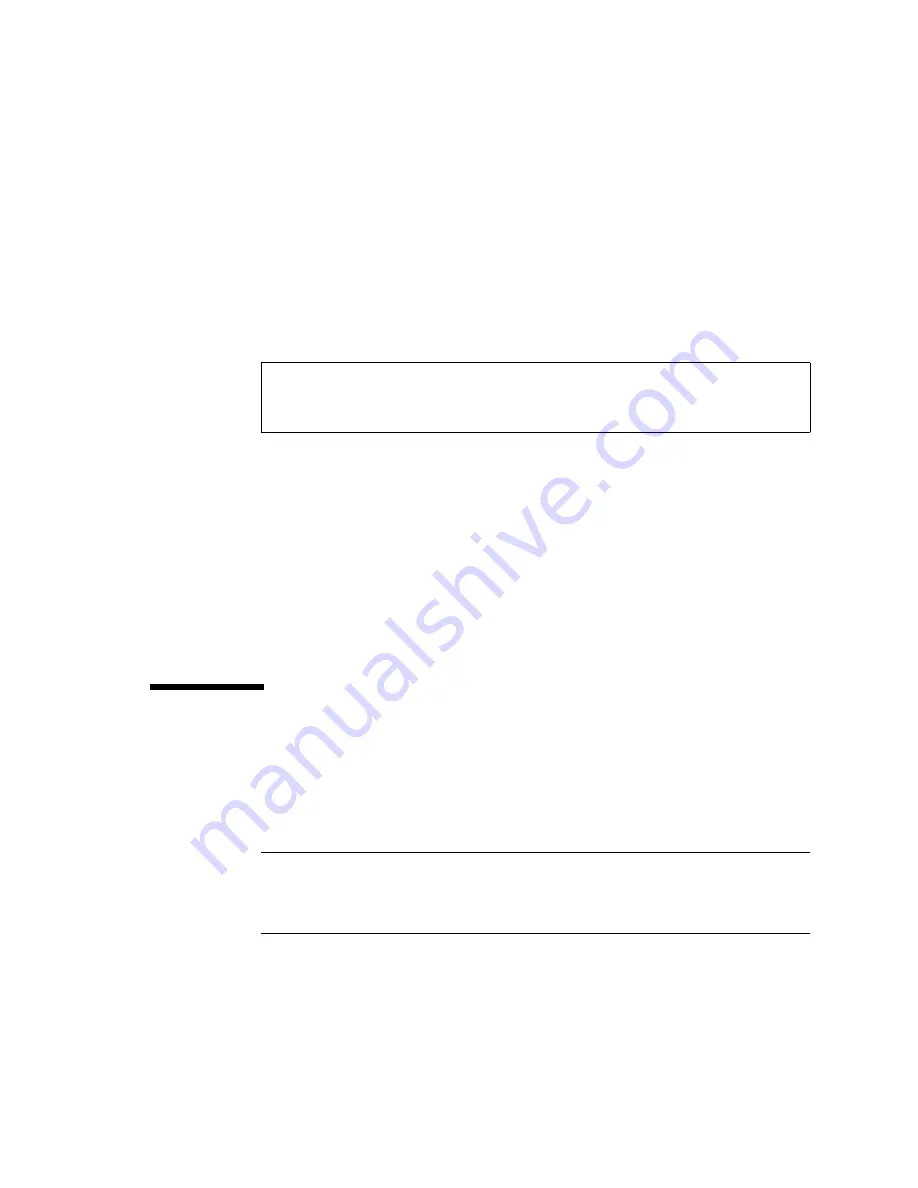
Chapter 6
Installing and Configuring Sun StorEdge Volume Manager
69
These commands create a startup script that enables the Volume Manager to exit
back to the OBP upon encountering a stale boot plex, allowing the Volume Manager
to try alternative boot disks.
Enabling Recovery Behavior and Boot Disk Detection
To enable correct recovery behavior and boot disk detection, make the following
changes to the startup file
/etc/rc2.d/S95vxvm-recover
:
Make the edits exactly as shown, commenting out the
vxrelocd
line and with the
complete path to
vxbootcheck
. Be sure to append an ampersand to the
vxbootcheck
line.
The default behavior of Sun StorEdge Volume Manager when a physical disk fails is
not compatible with the hot-plug of HDD modules on the Netra ft 1800. By default,
when the Volume Manager detects I/O failure on mirrored volumes, it restores
redundancy by relocating the objects to spare disks. This is called hot relocation. You
need to disable this default behavior. By commenting out the
vxrelocd
line, as
shown above, you prevent hot relocation.
You must repeat all these modifications after system upgrades.
Initializing the Volume Manager
When you have loaded the Sun StorEdge Volume Manager, run
vxinstall
as
described in the Sun StorEdge Volume Manager Installation Guide. This section
describes the special actions you must take to initialize the Volume Manager for the
Netra ft 1800.
Note –
Volume Manager mirroring provides the fault tolerance for disk storage on
the Netra ft 1800. This is provided by default when you add a disk to the Volume
Manager provided you have added the required line to
/etc/default/vxassist
as described in “Setting Default Volume Creation” on page 68.
# vxrelocd root &
commenting out this line enables correct recovery behavior
# start the boot disk utility
the following line enables boot disk detection
/usr/platform/SUNW,Ultra-4FT/SUNWcms/lib/vxbootcheck &
Summary of Contents for Netra ft 1800
Page 6: ...vi Netra ft 1800 Installation Guide February 1999 ...
Page 10: ...x Netra ft 1800 Installation Guide February 1999 ...
Page 40: ...26 Netra ft 1800 Installation Guide February 1999 FIGURE 2 12 Removing a CPUset Module ...
Page 41: ...Chapter 2 Hardware Installation 27 CAF Modules FIGURE 2 13 Removing a CAF ...
Page 43: ...Chapter 2 Hardware Installation 29 PSU Modules FIGURE 2 15 Removing a Power Supply ...
Page 45: ...Chapter 2 Hardware Installation 31 FIGURE 2 16 Removing an RMM Module ...
Page 56: ...42 Netra ft 1800 Installation Guide February 1999 ...






















