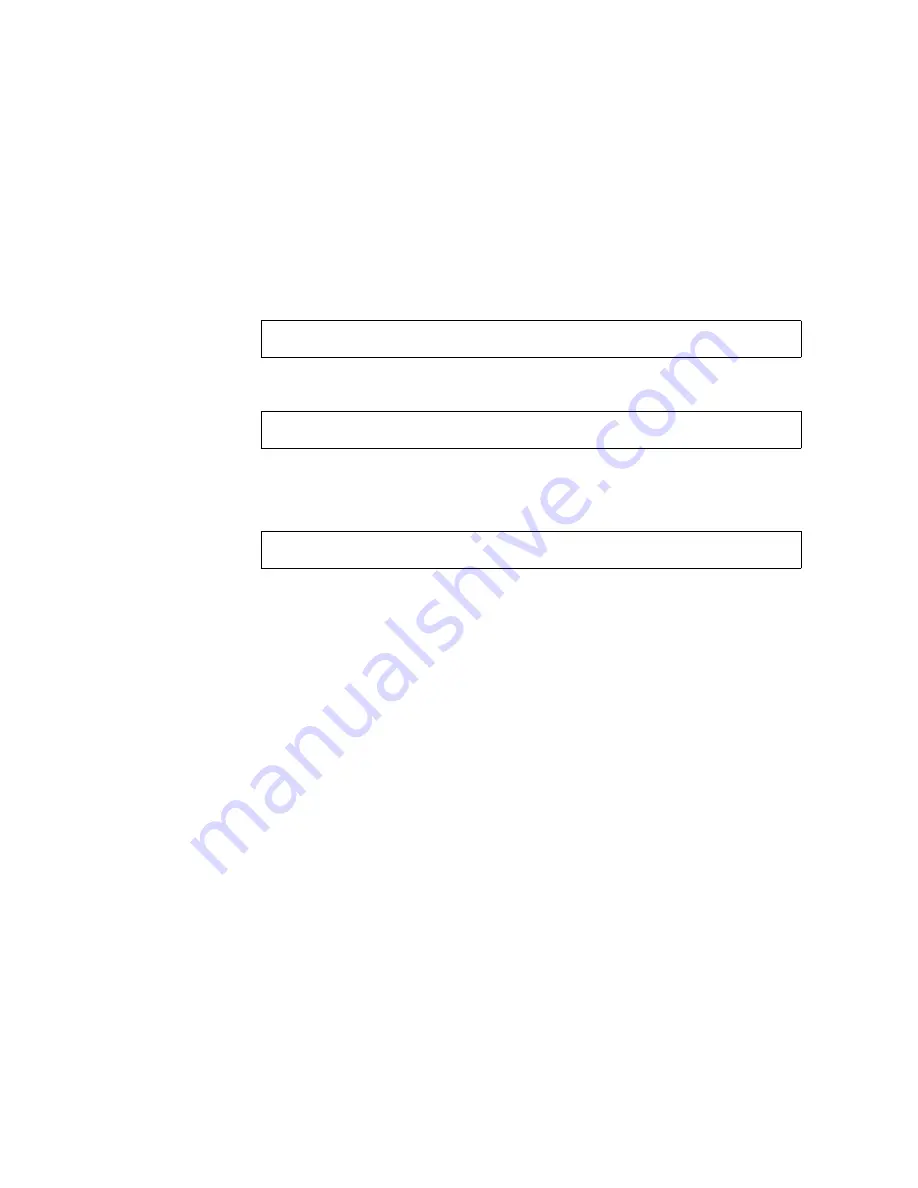
Chapter 5
Software and Operating Environment Installation
61
b. Insert the Netra ft 1800 CD-ROM in the drive on side A, at the top of the
system, or the drive on side B at the bottom of the system.
Check that the Power LED is lit on the RMM that contains the CD-ROM drive.
4. Boot the system.
a. For local installation, type:
if you inserted the CD in the CD-ROM drive on side A, or
if you inserted the CD in the CD-ROM drive on side B.
b. For network installation, go to the OBP
ok
prompt and type:
The Target LED on one CPUset will flash rapidly, and the Diag LED on the other
CPUset will flash at approximately half the speed.
Wait for booting to complete. The Netra ft 1800 software installation program then
starts.
5. Install the Solaris operating environment.
Refer to the Solaris 2.6 documentation for full details of installing the operating
environment. The following Solaris installation documents are shipped with
Netra ft 1800:
■
“Start Here” (a fold-out card) part number 805-3866-10
■
Solaris 2.6 Hardware: 3/98, Chapter 1, part number 805-3540-10
■
Solaris Advanced Installation Guide, part number 802-5740-10
In the course of Solaris installation, follow the instructions on the screen, using the
following information:
a. Accept the device offered by the system as the default disk.
b. Choose Manual Layout.
ok boot a-cdrom0
ok boot b-cdrom0
ok boot a-net0
Summary of Contents for Netra ft 1800
Page 6: ...vi Netra ft 1800 Installation Guide February 1999 ...
Page 10: ...x Netra ft 1800 Installation Guide February 1999 ...
Page 40: ...26 Netra ft 1800 Installation Guide February 1999 FIGURE 2 12 Removing a CPUset Module ...
Page 41: ...Chapter 2 Hardware Installation 27 CAF Modules FIGURE 2 13 Removing a CAF ...
Page 43: ...Chapter 2 Hardware Installation 29 PSU Modules FIGURE 2 15 Removing a Power Supply ...
Page 45: ...Chapter 2 Hardware Installation 31 FIGURE 2 16 Removing an RMM Module ...
Page 56: ...42 Netra ft 1800 Installation Guide February 1999 ...






























