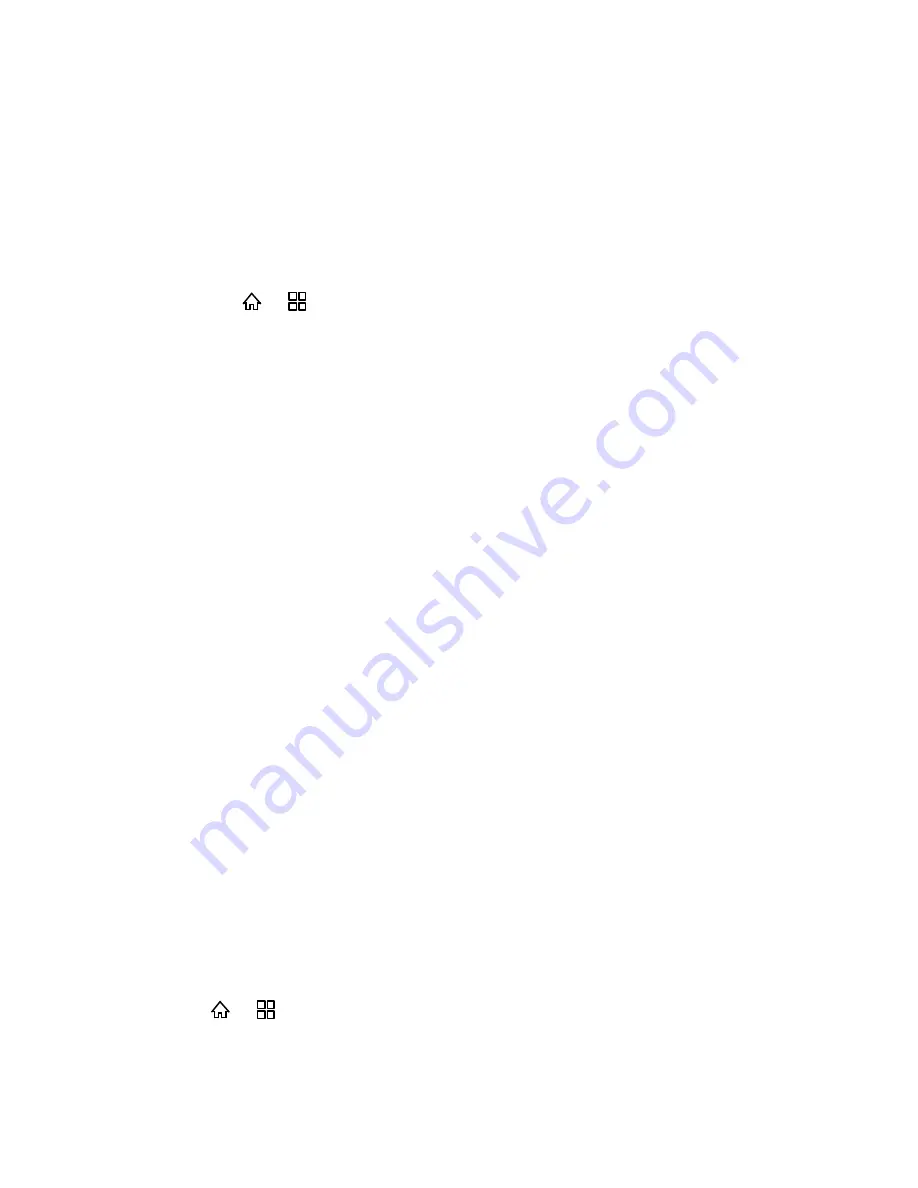
Device Settings
35
2. Select the
Increasing ringtone
check box.
Notifications
You can customize which sound your device uses for notifications.
Notification Ringtone
You can select the ringtone used to alert you when you receive a notification.
►
Press
>
and touch
Settings
>
Sound
>
Notification ringtone
.
Sound Feedback Settings
The Sound Feedback settings menu lets you select whether you hear tones when touching
numbers on the dialpad, selecting onscreen options, and more.
●
Audible touch tones:
Play tones when using the dialpad.
●
Audible selection:
Play sounds when making an onscreen selection.
●
Screen lock sounds:
Play sounds when locking or unlocking the screen.
●
Haptic feedback:
Vibrate when touching soft keys and on certain UI interactions.
●
Emergency tone:
Set behavior when an emergency call is placed.
Display Settings
Adjusting your device’s display settings not only helps you see what you want, it can also help
increase battery life.
Brightness
Auto-rotate Screen
Animation
Screen Timeout
Notification Blink
G-Sensor Calibration
Brightness
You can adjust the brightness of your display screen to your preference for easy viewing.
1. Press
>
and touch
Settings
>
Display
>
Brightness
.
2. Drag the slider left to make the screen darker, or right to make it brighter.
















































