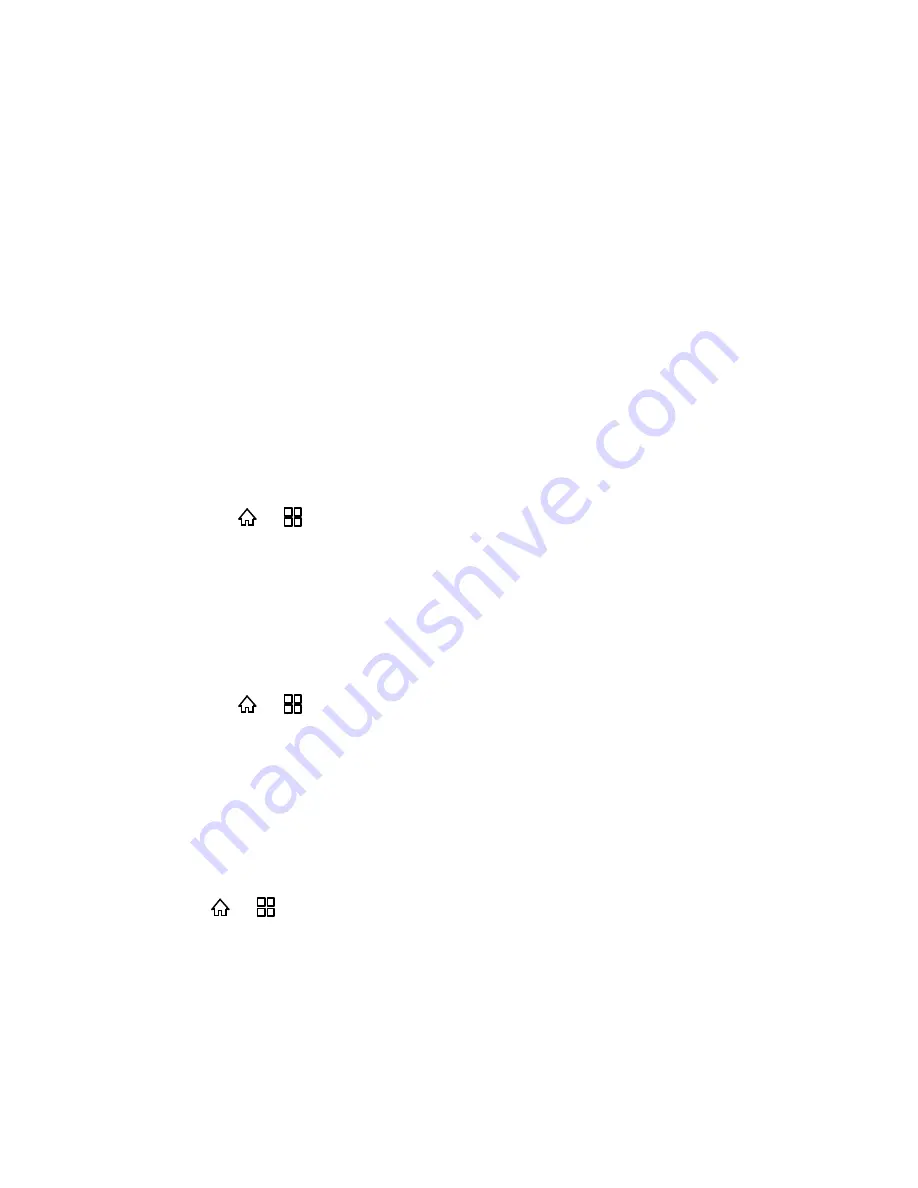
Device Settings
48
Auto-punctuate:
Check to insert a period ( . ) when you press the Space key twice
in a succession.
Voice Input & Output Settings
You can use the Voice Input & Output settings to configure the Android voice input feature and
the text-to-speech synthesizer, for applications that can take advantage of it.
Voice Recognizer Settings
Text-to-Speech Settings
Voice Recognizer Settings
You can configure the voice input features through the voice recognizer settings.
Language
This menu opens a screen on which you can set the language you use when entering text by
speaking.
►
Press
>
and touch
Settings
>
Voice input & output
>
Voice recognizer
settings
>
Language
.
SafeSearch
This menu opens a dialog where you can set whether you want Google SafeSearch filtering to
block some results when you use Google search by voice: Block no search results (
Off
), only
explicit or offensive images (
Moderate
), or both explicit or offensive text and images (
Strict
).
►
Press >
and touch
Settings
>
Voice input & output
>
Voice recognizer
settings
>
SafeSearch
.
Block Offensive Words
When entering text by speaking, and the
Block offensive words
box is unchecked, Google
voice recognition will recognize and transcribe words many people consider offensive. When
Block offensive words
is checked, Google voice recognition replaces those words in
transcriptions with a placeholder comprised of hash symbols ( # ).
1. Press
>
and touch
Settings
>
Voice input & output
>
Voice recognizer
settings
.
2. Select the
Block offensive words
check box.
Text-to-Speech Settings
You can configure the voice output features through the text-to-speech settings.






























