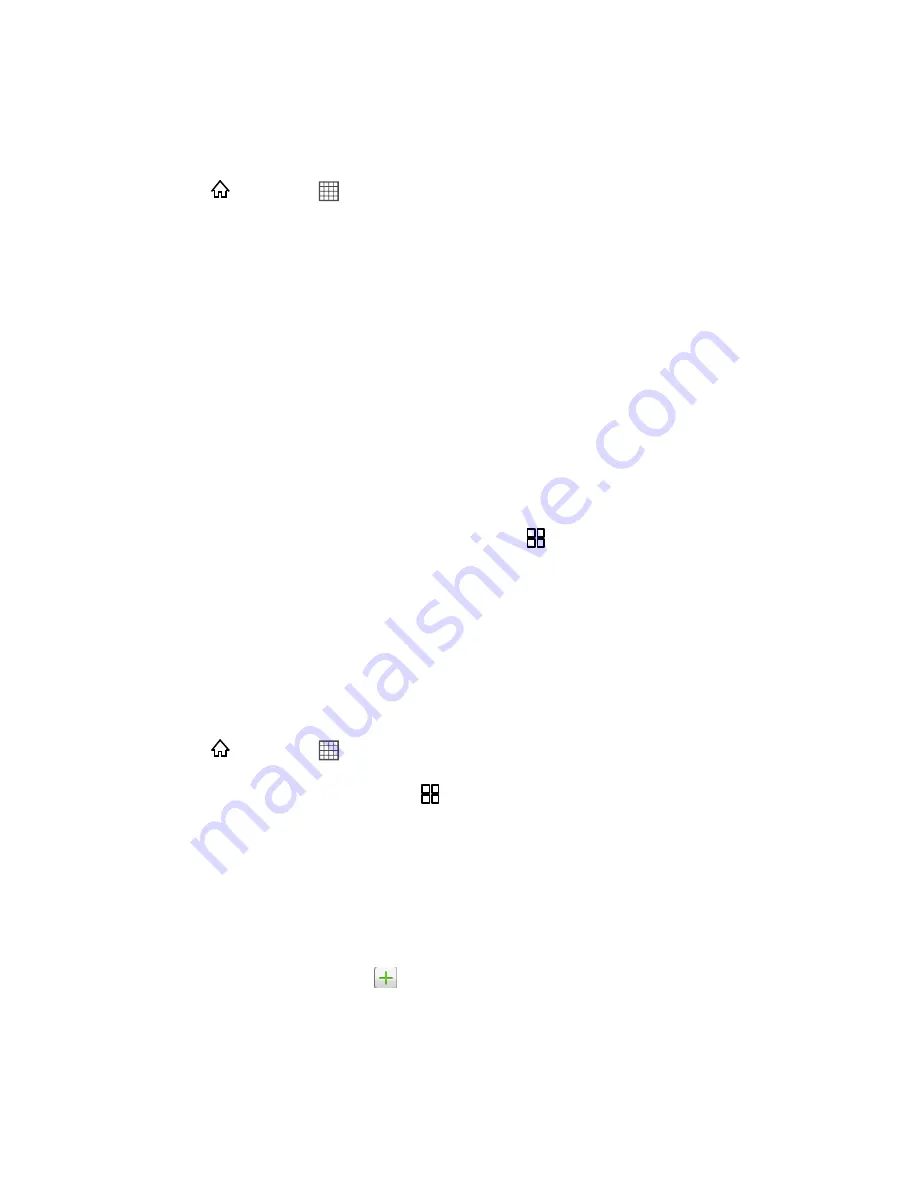
Accounts and Messaging
63
Add an Email Account (POP3 or IMAP)
Your Express gives you the option to add an Email Account, either POP3 or IMAP.
1. Press
and touch
>
.
2. Enter the
Email address
and
Password
for the email account and then touch
Next
.
Important:
If the account type you want to set up is not in the device database, you will be
asked to enter more details. You should get all pertinent information for the email
account, such as incoming and outgoing server settings, before you proceed.
Note
: If "Unable to open connection to server" is displayed, check that a data connection is
available on your phone and the relevant settings such as server and port are correct.
3. Enter the
Account name
and
Your name
and touch
Done
.
Create Another Email Account
While you are viewing one email account, you can access the tool to create another email
account.
1. If you are in the Inbox of an email account, press
and then touch
Accounts
.
2. Enter the
Email address
and
Password
for the email account and then touch
Next
.
3. Enter the
Account name
and
Your name
and touch
Done
.
Compose and Send Email
Compose and send email using any account you have set up on your device. Increase your
productivity by attaching files such as pictures, videos, or documents to your email messages.
1. Press
and touch
>
.
2. On the email account Inbox, press
and touch
Compose
.
3. Fill in one or more recipients. You can:
Enter email addresses directly in the To field. If you’re sending the email to several
recipients, separate the email addresses with a comma. As you enter email
addresses, any matching addresses from your contacts list are displayed. Touch a
match to enter the address directly.
Touch the Contacts icon
, and then select the email addresses of the contacts to
whom you want to send the email. You can also select contact groups as recipients,
or add contacts from the company directory if you have set up an Exchange
ActiveSync account on your device. When you have selected all the message
recipients, touch
OK
.






























