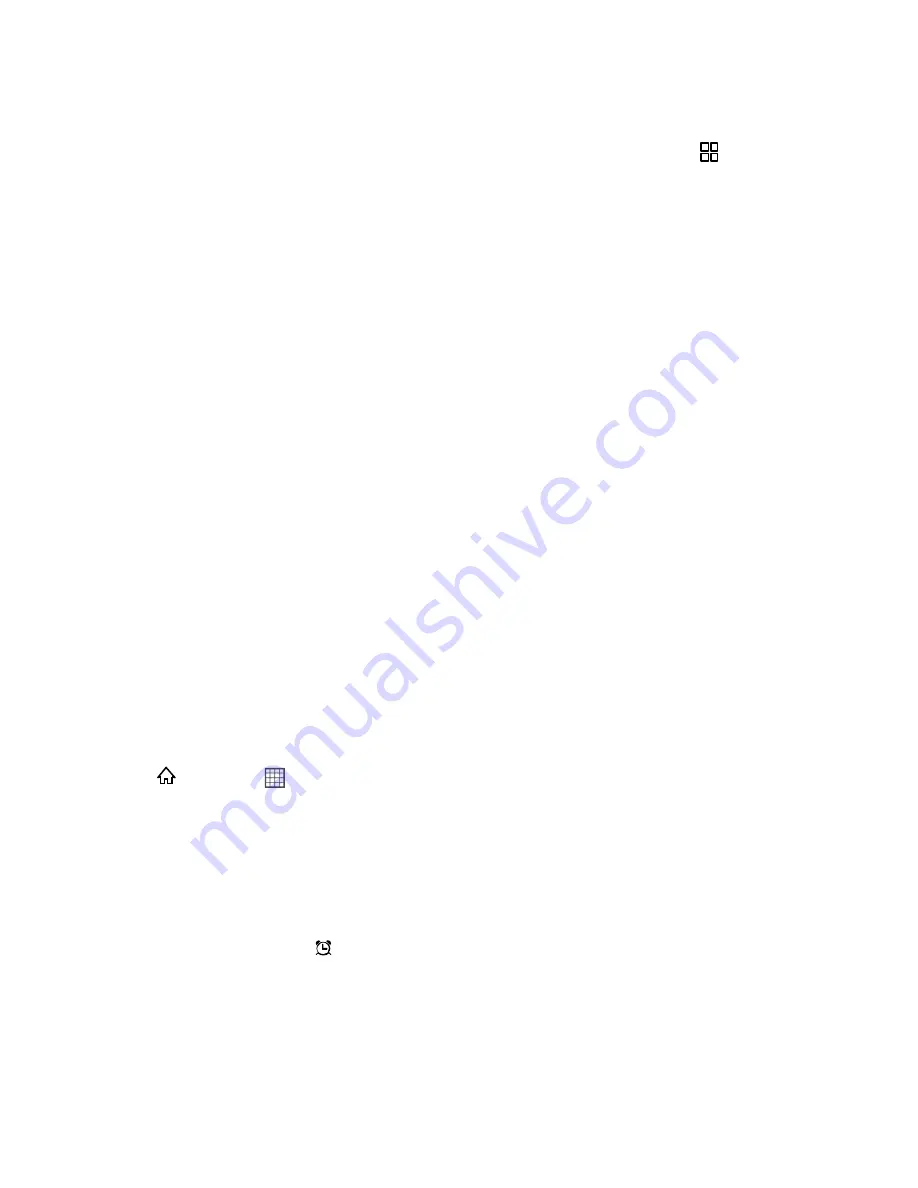
Tools and Calendar
109
Customize the Calendar Settings
To customizes the calendar settings on your device, in any calendar view, press
. Then
touch
More
>
Settings
and choose from the following
:
●
Hide declined events
: Select to hide events for which you have declined invitations.
●
Use home time zone:
Select to display calenders and event times in your home time
zone when traveling.
●
First day of the week:
Touch to select the first day of a week. Choose from
Sunday
,
Monday
,
Tuesday
,
Wednesday
,
Thursday
,
Friday
, and
Saturday
.
●
Set alerts & notifications
: Touch to set event reminders to alert you, to send you a
notification, or to turn off event notifications on your mobile phone.
●
Select ringtone
: Touch to select the ringtone to sound when you receive an event
reminder.
●
Vibrate
: Select to vibrate the mobile phone when you receive an event notification.
●
Default reminder time
: Touch to select the default time before an event for event
reminders to occur.
Clock and Alarm
In addition to displaying the date and time, the Clock
and Alarm
application displays information
about the weather and your phone. You can also use
Clock
to turn your mobile phone into an
alarm clock.
Open the Clock
You can open the Clock from your applications' screen.
Press
and touch
>
Clock
to open the application.
Clock
opens with the date and time displayed on your home screen wallpaper, along with your
local weather and other useful information.
Open the Alarm
When on the clock screen, you can open the Alarms feature of the device.
On the Clock screen, touch
to open the
Alarms
.
Add an Alarm
1. On the alarm list screen, touch
Add alarm
.
2. Set the alarm, and then touch
Done
.






























