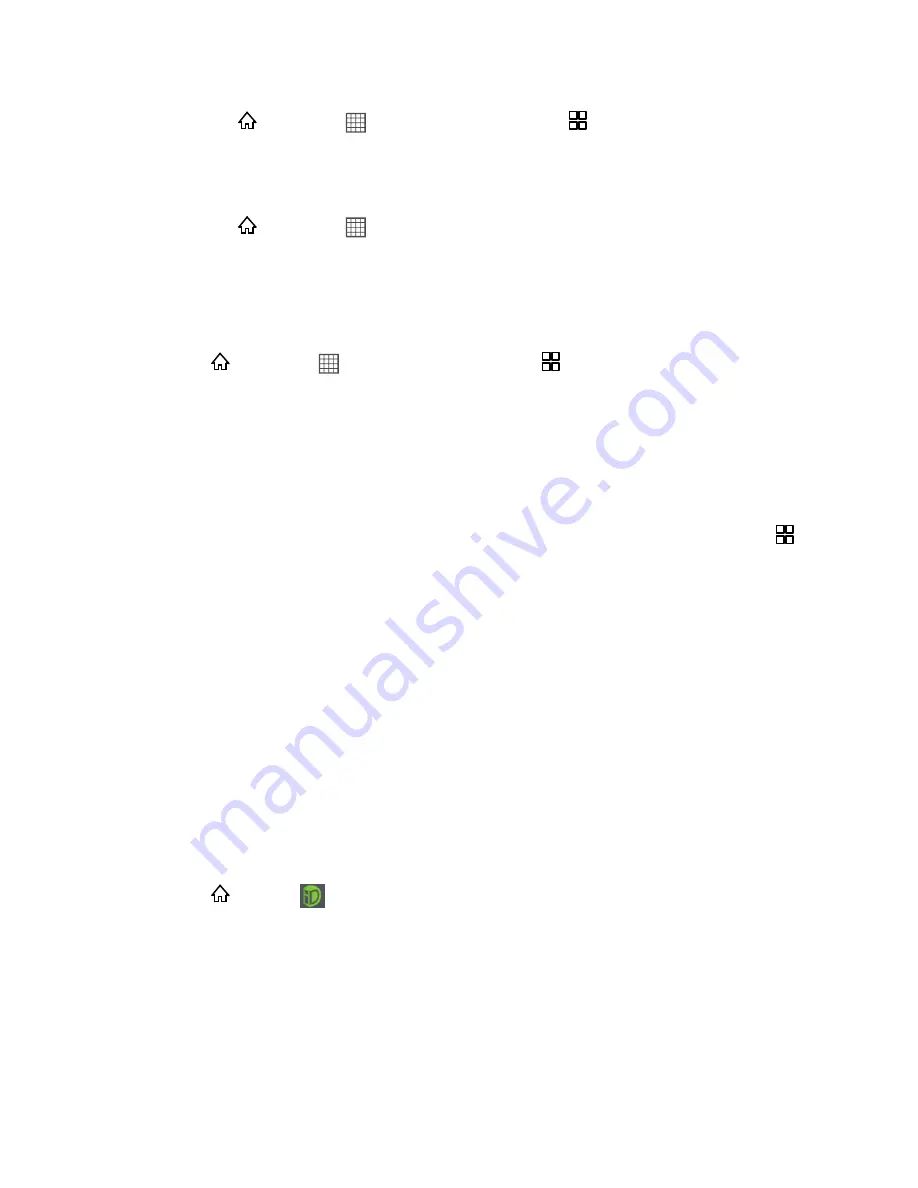
Applications and Entertainment
76
►
Press
and touch
>
Market
, and then press
>
My Apps
. On the My apps
screen, touch the app to open it.
– or –
►
Press
and touch
>
Market
. On the All apps screen, locate the app, and then
touch the icon.
Uninstall an Application
You can uninstall an application that you have downloaded and installed from Android Market.
1. Press
and touch
>
Market
, and then press
>
My Apps
.
2. On the My apps screen, touch the application you want to uninstall, and then touch
Uninstall
.
3. When prompted, touch
OK
to remove the application on your device.
Get Help With Android Market
If you ever need help or have questions, you can get help with Android Market by pressing
,
and then touch
Help
. The Web browser will take you to the Android Market Help Web page.
Sprint ID
Sprint ID lets you instantly personalize your phone with mobile ID packs featuring apps,
ringtones, wallpapers, widgets, and more, customized to suit your lifestyle.
ID Packs are bundles of applications, ringtones, wallpapers, settings, and more. ID Packs are
installed using an application called Sprint ID. You can easily switch from one ID Pack to
another without losing any applications already installed. For example, when you install the
Sprint ID Pack, Sprint applications such as Sprint TV & Movies, Sprint Music Plus, Sprint Radio,
Sprint Mobile Wallet and TeleNav™ GPS Navigator will remain in your applications.
Install an ID Pack
Install an ID Pack to instantly personalize your device.
1. Press
and tap
.
2. From the Choose your ID screen, tap an ID pack to apply it, or tap
Get New
to search for
new ID packs.
To download a new ID pack, browse through the selection and tap an ID pack to see
its details. Tap
Install
and follow the prompts to download the pack.
●
Once it has been downloaded, drag the Notifications bar down and tap
Install
.






























