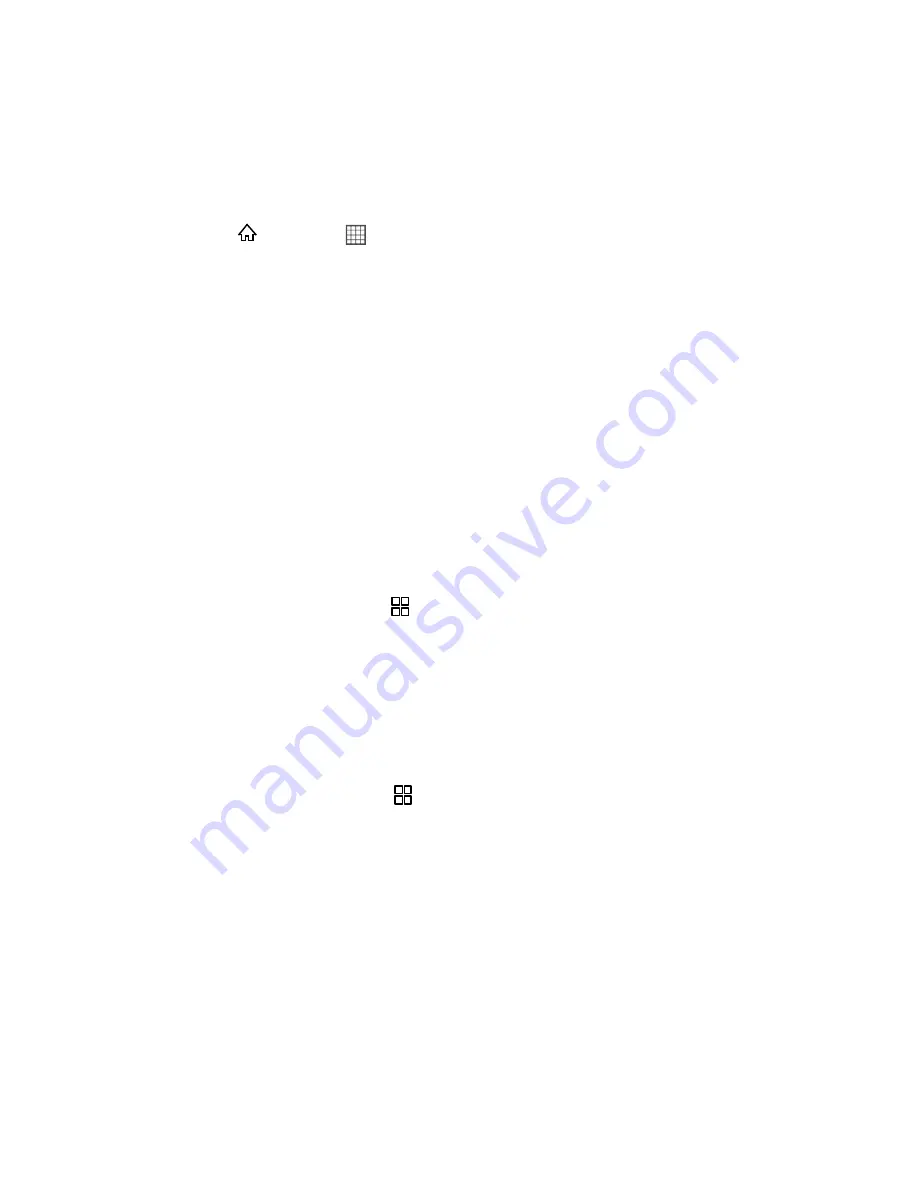
Camera and Video
102
Open the Gallery
On your device, open the Gallery to view your pictures and videos. The
Gallery
application
categorizes your pictures and videos by storage location and displays these files in folders.
Touch a folder to view the pictures or videos inside.
►
Press
and touch
>
Gallery
.
View Pictures
View pictures stored in Gallery on your device.
1. In
Gallery
, touch the folder that contains the pictures you want to view.
2. Touch the picture to view it in full-screen mode.
3. Touch the screen. Then the zoom panel appears. You can zoom in or zoom out on the
picture.
Tip:
The picture viewer supports the automatic rotation function. When you rotate your
mobile phone, the picture adjusts itself to the rotation.
Rotate Pictures
It's easy to rotate pictures and change their orientation left or right.
1. When viewing a picture, press
to display the operations panel.
2. Touch
More
.
3. Select either
Rotate Left
or
Rotate Right
. The picture is saved with the new orientation.
Crop Pictures
Do a bit of photo editing when you use the crop pictures function on your device.
1. When viewing a picture, press
to display the operation panel, and then touch
More
>
Crop
.
2. Use the cropping tool to select the portion of the picture to crop.
Drag from the inside of the cropping tool to move it.
Drag an edge of the cropping tool to resize the image.
Drag a corner of the cropping tool to resize the image without changing its length to
width ratio.
3. Touch Save to save the cropped picture. Touch
Discard
to discard the changes.






























