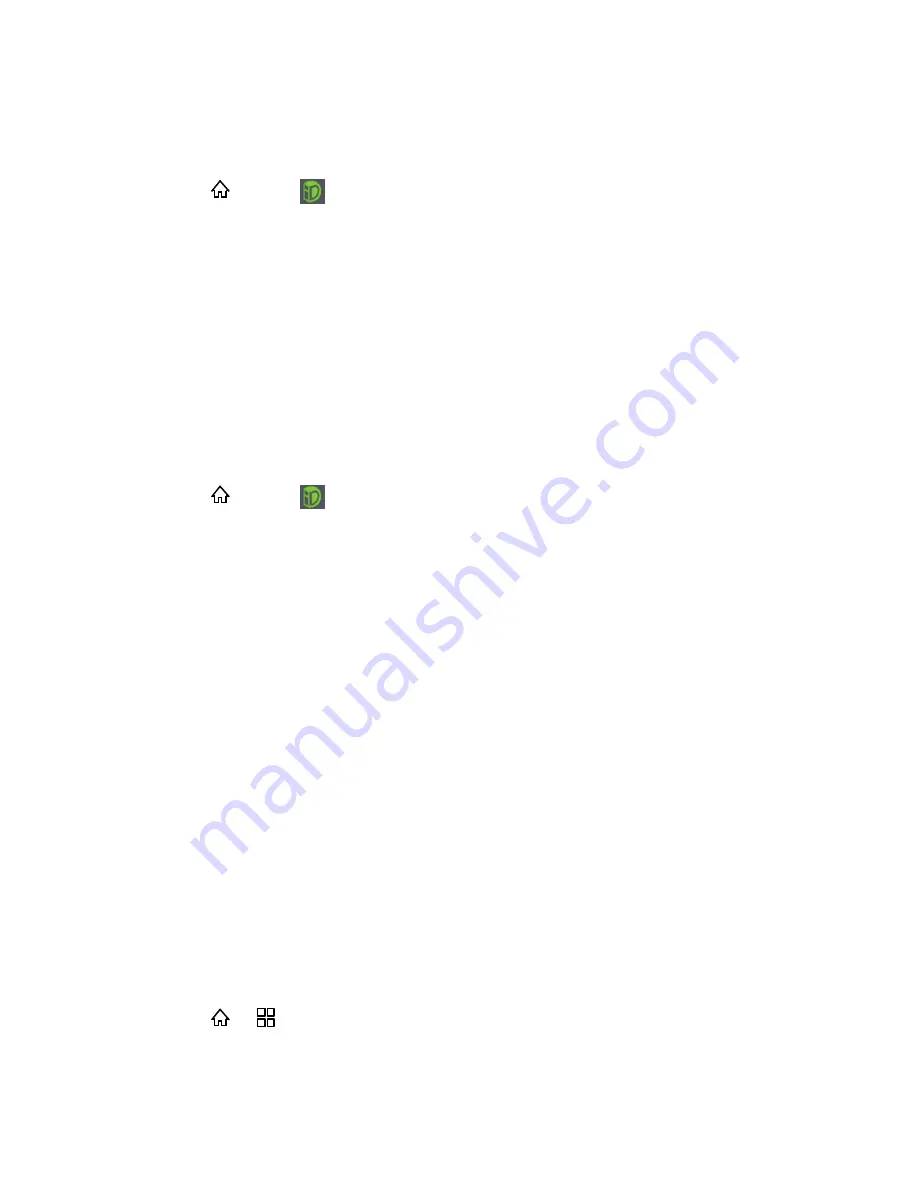
Applications and Entertainment
77
Switch ID Packs
You can easily switch ID Packs.
1. Press
and tap
.
2. Tap an ID Pack to replace your current pack.
- or -
Tap
Get New
to install a new ID Pack (see
Install an ID Pack
).
Note:
Certain features of Sprint ID are subject to change. For the most up-to-date information
about using Sprint ID, see the User Guide at
sprint.com
.
Download and Install the Sprint ID Pack
Access additional exclusive Sprint features right from your device when you download and
install the Sprint ID Pack.
1. Press
and tap
.
2. Tap
Get New
>
Sprint
and follow the onscreen prompts to download and install the
Sprint ID Pack.
Navigation
Your device offers a number of location-based navigation programs to help you figure out where
you are and get you where you’re going.
Google Maps
Telenav GPS Navigation
Google Navigation
Google Maps
Google Maps lets you find your current location, view real-time traffic conditions (depending on
availability in your locale), and get detailed directions to various destinations. You can view
satellite images, traffic maps, or other kinds of maps of your current or other locations.
Enable the Location Service
Before you open Maps to find your location or search for places of interest, you must enable the
location service.
1. Press
>
>
Settings
.
2. Touch
Location & security
.






























