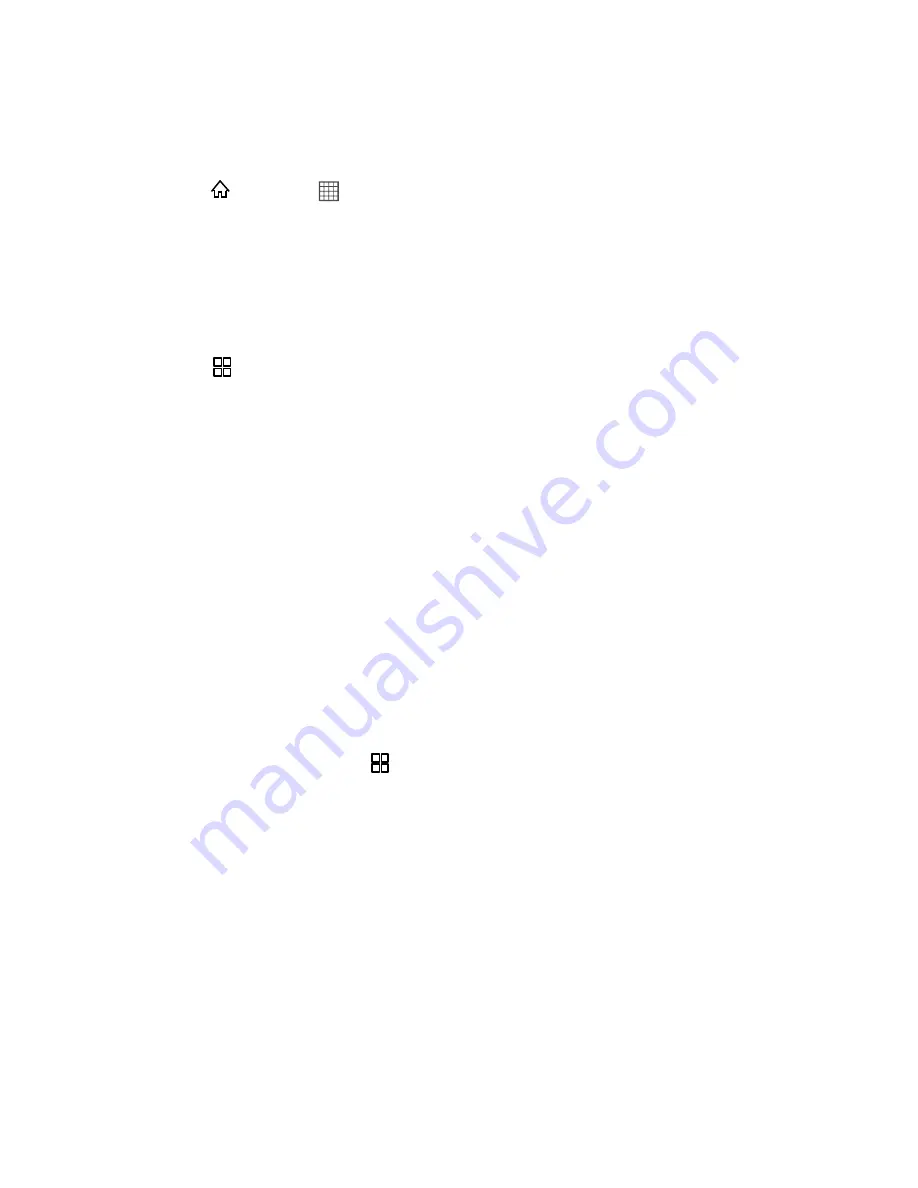
Tools and Calendar
108
Erase Events
When your plans change, it may be necessary to erase events from your calendar.
1. Press
and touch
>
Calendar
.
2. Open the calendar event details:
In Agenda, Day, and Week views, touch the calendar event you want to delete.
In Month view, touch the date where the calendar event occurs, and touch the
calendar event.
3. Press
and tap
Delete event
.
4. In the Delete confirmation box, touch
OK
.
Setting an Event Reminder
By setting an event reminder, you ensure that you will receive a notification about the event.
1. In any calendar view, touch an event to view its details or an event summary.
2. Touch the
Add reminder
button to add a reminder, or touch the reminder’s “-” button to
delete an existing reminder.
3. Touch the reminder time, and then, from the list displayed, touch the length of time
before the event when you want to be reminded. When the time comes, you will receive
a notification about the event.
Set the Synchronize and Display
Set the synchronize and display options to manage calendars from various accounts.
1. In any calendar view, press
. Then touch
More
>
Calendars
. The Calendars screen
displays all the calendars you have added or subscribed to for each account that is
configured to synchronize events to your phone, organized by account. (Calendars for
accounts you have configured not to synchronize Calendar events are not included in
the list.)
2. Touch the icon next to a calendar to change whether it is synchronized or whether it is
displayed. You remain subscribed to Calendars that you configure not to store on the
phone and you can still work with them with Google Calendar on the Web.
3. Touch
OK
.






























