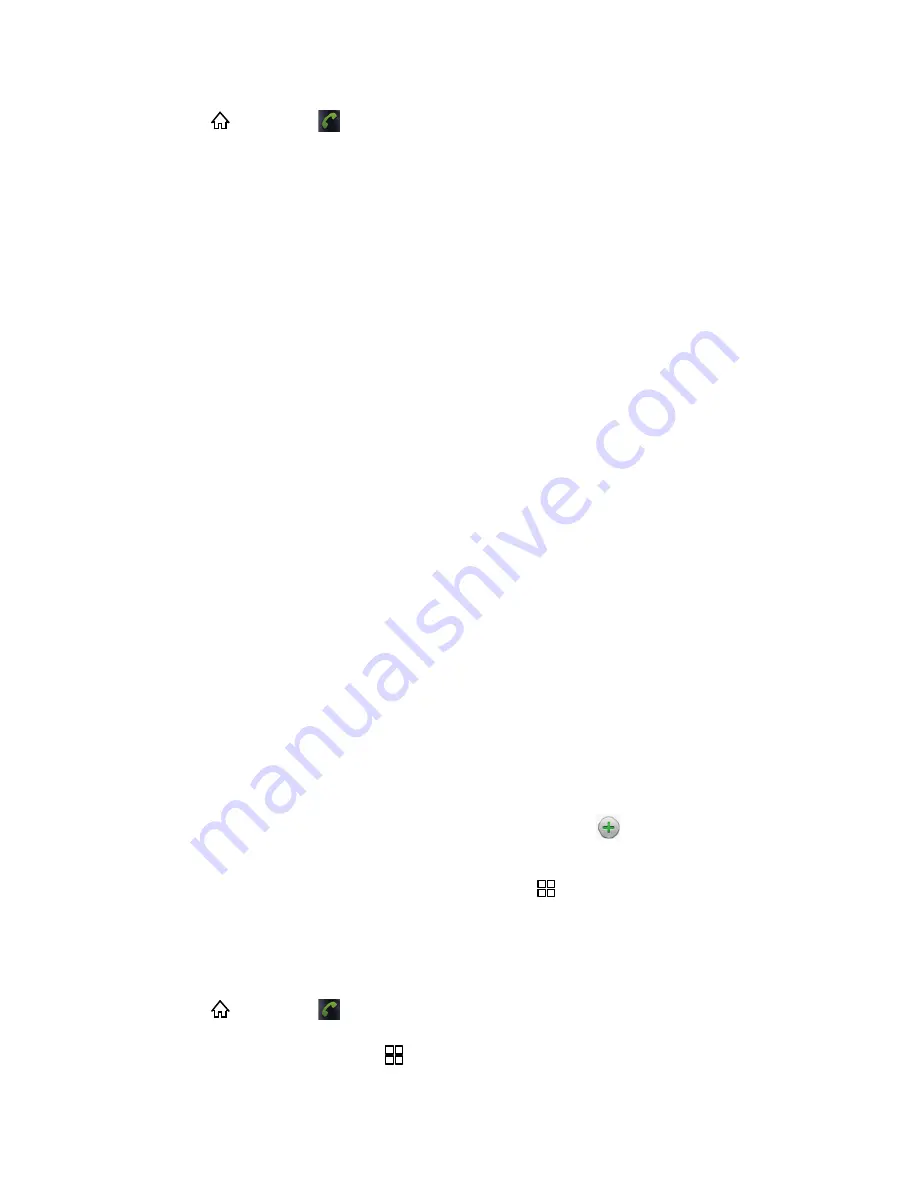
Contacts
54
1. Press
and touch
>
Contacts
.
2. Touch
Create contact
to add a contact.
You may be prompted to select a sync account for the contact.
•
Select
if you want to save contacts to your Google account; these will be
synced automatically with your Google account online.
•
Select
Phone
as the sync account if you want your contacts on your phone only;
they will not be synced with your Google account.
3. Use the keyboard to enter as much information as you want.
[picture]: Touch the picture icon to assign a photo to the contact. See
Assign a
Stored Picture to a Contact
or
Assign a New Picture to a Contact
.
First name
Last name
Phone
Ringtone
Postal address
Organization
More: Touch
More
to include additional information such as IM address, Notes,
Nickname, Website, and birthday.
Note:
To select a type (label) for a phone number, email address, or postal address (such as
Mobile, Home, Work, etc.), touch the type to the left of the field.
Note:
To add more phone numbers, email addresses, etc., touch
on the right side of the
entry field.
4. When you have finished adding information, press
and touch
Done
.
Save a Phone Number
You can save a phone number to Contacts directly from the phone Dialer.
1. Press
and touch
.
2. Enter a phone number, press
, and touch
Add to contacts
.






























