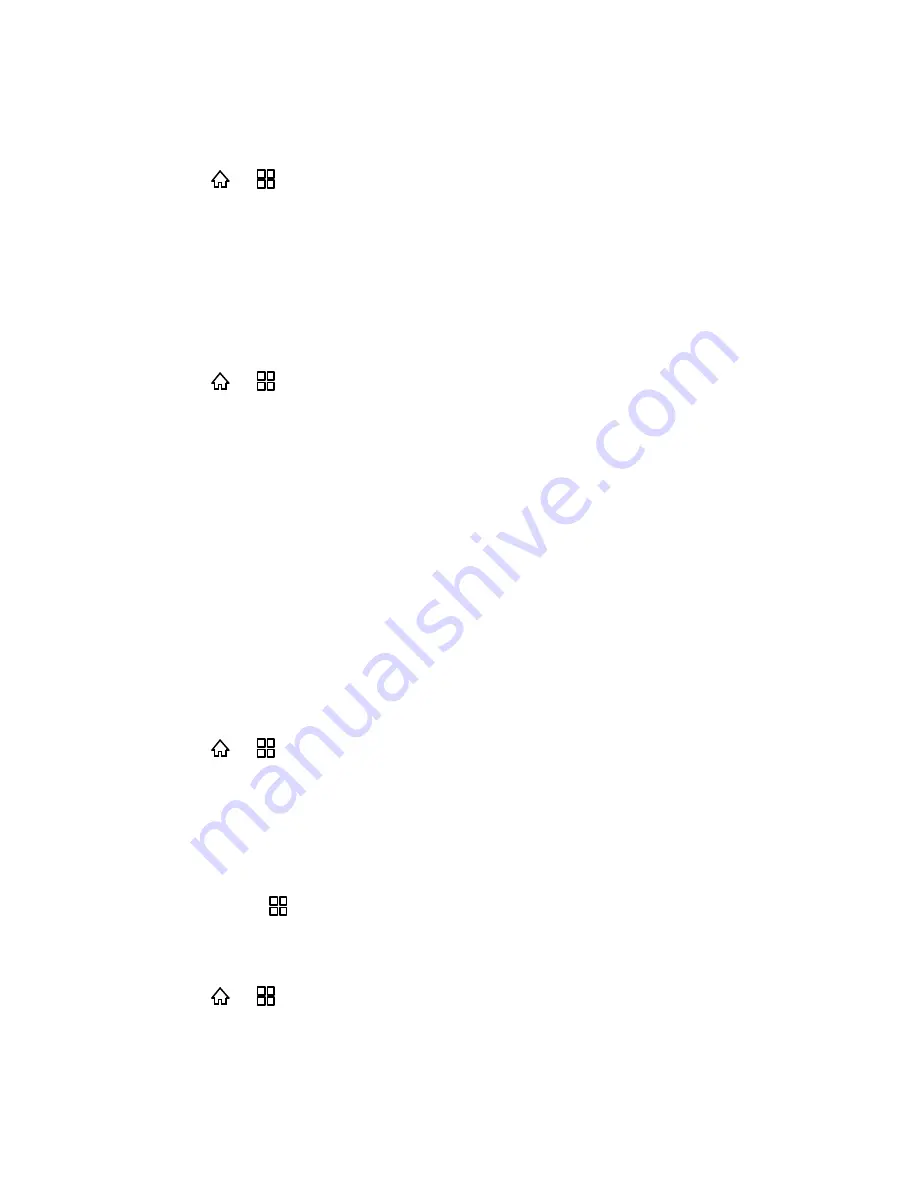
Device Settings
43
static image on the phone's screen for long periods of time, or the screen may be permanently
marked with that image.
1. Press
>
and touch
Settings
>
Applications
>
Development
.
2. Select the
Stay awake
check box.
Allow Mock Locations
The Allow mock locations option permits a development tool on a computer to control where the
phone believes it is located, rather than using the phone’s own internal tools to determine its
actual location.
1. Press
>
and touch
Settings
>
Applications
>
Development
.
2. Select the
Allow mock locations
check box.
Accounts & Sync
The Accounts & sync settings menu lets you add and manage all your email, social networking,
and picture and video sharing accounts.
Background Data
Auto-Sync
Background Data
Check the Background data option to permit applications to synchronize data in the background,
whether or not you are actively working with them. Unchecking this setting can save battery
power and lowers (but does not eliminate) data use.
1. Press
>
and touch
Settings
>
Accounts & sync
.
2. Select the
Background data
check box.
Auto-Sync
Check the Auto-sync option to permit applications to synchronize data automatically. If you
uncheck this setting, you must then manually synchronize an account. Touch an account listed
on this screen, press
, and touch
Sync now
to synchronize data for that account.
Synchronizing data automatically is disabled if
Background data
is unchecked. In that case,
the
Auto-sync
checkbox is unavailable.
1. Press
>
and touch
Settings
>
Accounts & sync
.
2. Select the
Auto-sync
check box.






























