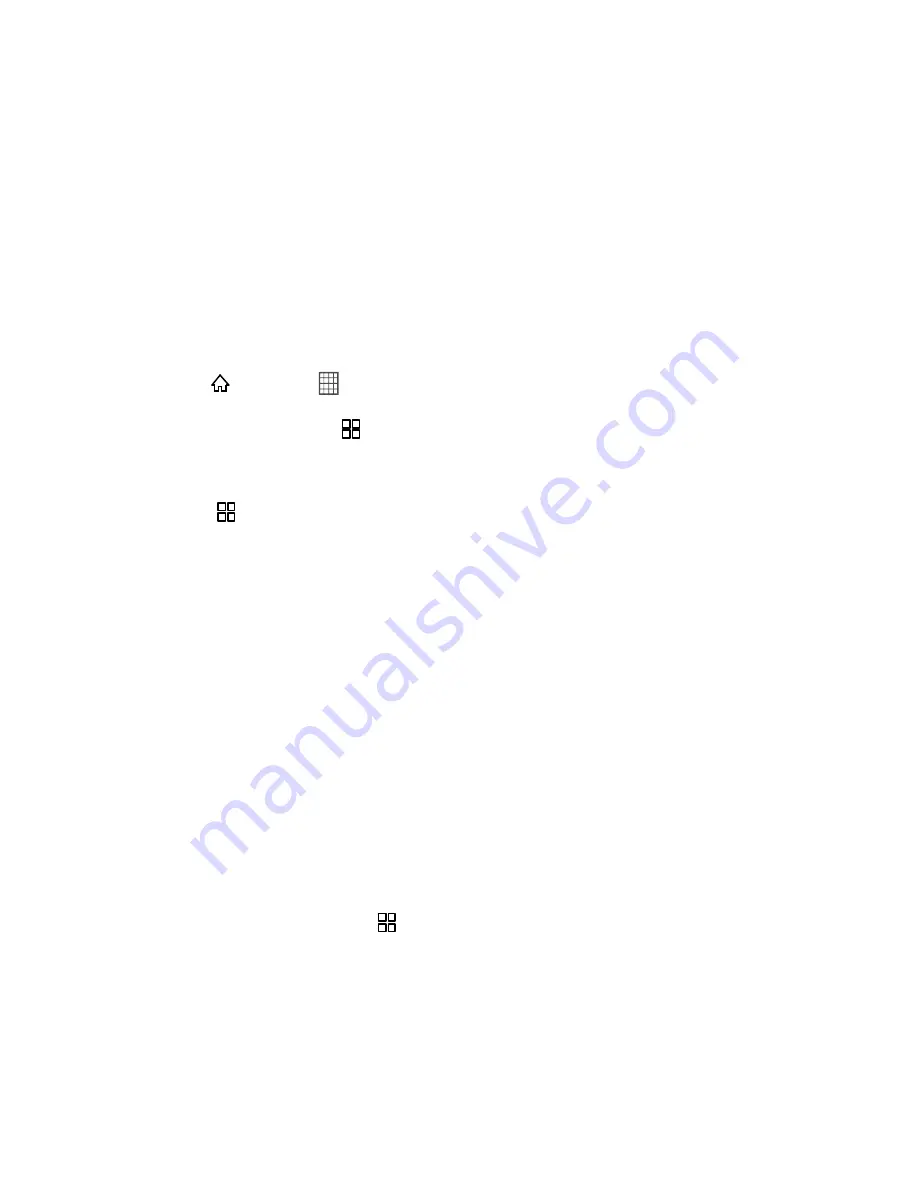
Contacts
58
Gmail
to send the information as a Gmail attachment. See
Gmail
for details on
sending Gmail messages.
Messaging
to send the information as a multimedia message. See
Send a
Multimedia Message (MMS)
for details.
Contact Groups
You can easily create groups from your contacts, as well as edit and add contacts to the groups.
Create a Group
You can create a group, and then add members to the group from your contacts.
1. Press
and touch
>
Contacts
, flick the tab page left, and touch
Groups
.
2. In the groups list, press
, and then touch
Create group
.
3. Enter the name and picture you want to assign to the group, and then set its ringtone.
4. Touch
>
Add Members
to add members to the group.
5. Select the contacts to be added to the group, and then touch
OK
.
6. When you are finished, touch
Done
to save the group information.
Edit a Group
You can always edit a group that you have previously saved.
1. In the groups list, touch and hold the group that you want to edit, and then touch
Edit
group
in the options menu.
2. Make the desired changes to the group information, and then touch
Done
. To cancel all
changes you made to the group information, touch
Cancel
.
Add a Contact to Your Groups
To add a contact to your groups, you can do any of the following:
●
Touch and hold the contact you want to add to
Groups
. Then touch
Add to groups
.
●
When editing a group, touch
, then
Add Members
to select the contacts you want to
add to the group.






























