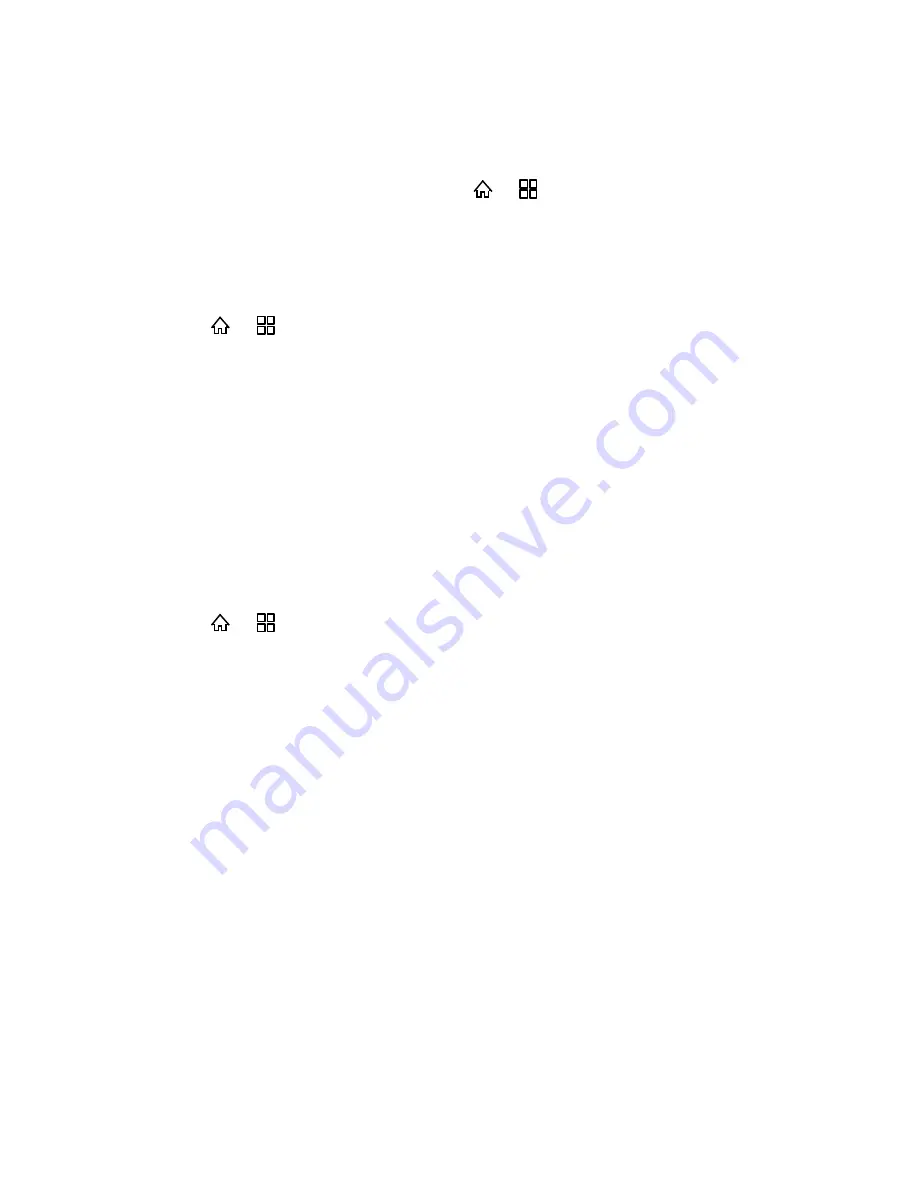
Tools and Calendar
118
View the microSD Card Memory
You can view the microSD card memory from the device's Settings menu.
►
With the microSD card inserted, press
>
and touch
Settings
>
Storage
.
(The total and available memory space will be displayed.)
Format the microSD Card
When you format a microSD card, you permanently remove all files stored on the card.
1. Press > and touch
Settings
>
Storage
.
2. Scroll down the screen, touch
Unmount SD card
>
Erase SD card
.
Note:
The formatting procedure erases all the data on the microSD card, after which the files
CANNOT be retrieved. To prevent the loss of important data, please check the contents
before you format the card.
Unmount the microSD Card
When you need to remove the microSD card, you must unmount the microSD card first to
prevent corrupting the data stored on it or damaging the microSD card. Since you will remove
the battery first before you can remove the microSD card, close all running applications on your
device and save any data first.
1. Press > and touch
Settings
>
Storage
.
2. Touch
Unmount SD card
.
3. Remove the microSD card. See
Remove the microSD Card
.
Use the Device’s microSD Card as a USB Drive
When you use the device's microSD card as a USB drive, you can transfer music, pictures, and
other files from your computer to your device’s microSD card. First you need to set the device’s
microSD card as a USB drive.
1. Connect your mobile phone to your PC with the USB cable provided. Your PC will detect
the microSD card as a removable storage device.
2. Open the Notification bar, and then touch
USB connected
.
3. Touch
Turn on USB storage
in the dialog box that opens to confirm that you want to
transfer files.
You can now transfer files from your PC to your mobile phone’s microSD card.
Tip
: When your microSD card acts as a USB mass storage, your mobile phone will not use
this memory space. Ensure that you follow the correct procedures to disconnect the USB






















